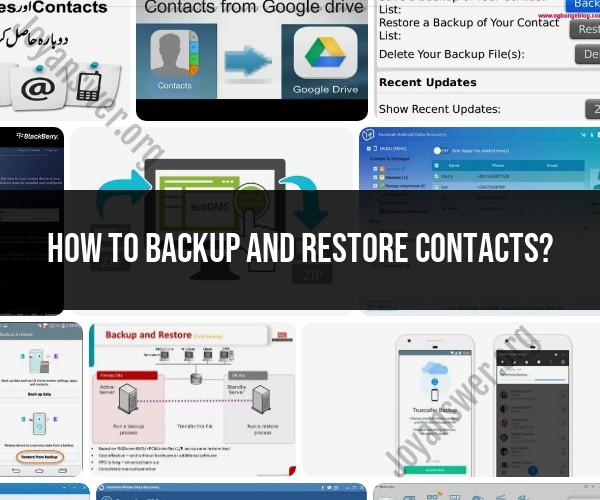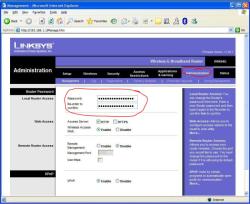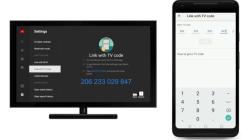How to backup and restore contacts?
Backing up and restoring contacts is essential to ensure you don't lose valuable contact information. The process may vary depending on your device and platform, so here are general steps for backing up and restoring contacts on various devices:
1. Backup and Restore Contacts on Android:
Backup:
- Go to "Settings" on your Android device.
- Scroll down and select "Google" (or "Accounts").
- Tap your Google account.
- Ensure "Contacts" is turned on to sync your contacts to your Google account automatically.
Restore:
- Go to "Settings" on your Android device.
- Scroll down and select "Google" (or "Accounts").
- Tap your Google account.
- Ensure "Contacts" is turned on to sync your contacts back to your device.
2. Backup and Restore Contacts on iOS (iPhone or iPad):
Backup:
- Go to "Settings" on your iOS device.
- Tap your name at the top.
- Select "iCloud."
- Turn on "Contacts" to back up your contacts to iCloud.
Restore:
- Go to "Settings" on your iOS device.
- Tap your name at the top.
- Select "iCloud."
- Ensure "Contacts" is turned on to sync your contacts back to your device.
3. Backup and Restore Contacts on Windows PC:
Backup:
- If you use Microsoft Outlook, your contacts may be backed up there. You can export contacts from Outlook if needed.
Restore:
- You can import contacts into Outlook if you have a backup file.
4. Backup and Restore Contacts on Mac:
Backup:
- If you use iCloud on your Mac, contacts can be backed up to your iCloud account.
Restore:
- Go to "System Preferences" > "Apple ID" > "iCloud."
- Ensure "Contacts" is turned on to sync your contacts back to your Mac.
5. Backup and Restore Contacts on Webmail Services:
Gmail: Contacts are typically stored in Gmail, so ensure your Gmail account is set up to sync contacts.
Outlook.com: Contacts can be backed up and restored using your Outlook.com account.
6. Backup and Restore Contacts Using Third-Party Services:
- There are apps and services available on various platforms that can help you back up and restore contacts, often allowing you to export contacts to a file or sync them across devices.
7. Periodically Export Contacts to a File:
- It's a good practice to export your contacts periodically to a file (CSV or VCF format) and store it in a secure location, such as an external hard drive or cloud storage.
8. Use Backup and Restore Apps:
- There are many backup and restore apps available on app stores for Android and iOS devices. These apps often offer more control over the backup and restore process.
Remember that the steps may vary depending on your device's operating system and the specific apps and services you use. Regularly backing up your contacts ensures that you can easily recover them in case of any data loss or device issues.
Backup and Restore Contacts: Best Practices
Your contacts list is one of the most important pieces of data on your device. It contains the information you need to stay in touch with your friends, family, and colleagues. That's why it's so important to back up your contacts regularly and know how to restore them if needed.
Best practices for backing up your contacts:
- Back up your contacts to multiple locations. This could include a cloud storage service, your computer, and an external hard drive.
- Back up your contacts regularly. At least once a week is a good rule of thumb, but you may want to back up more often if you make frequent changes to your contacts list.
- Test your backups regularly. Make sure that you can actually restore your contacts from your backups before you need to.
Best practices for restoring your contacts:
- Restore your contacts from the most recent backup. This will ensure that you have the most up-to-date information.
- Be careful when restoring contacts from a cloud storage service. Make sure that you're restoring the correct contacts list and that you're not overwriting your existing contacts list.
- If you're restoring contacts from a local file, make sure that the file is in a compatible format.
Safeguarding Your Contact List: Backup and Restoration Methods
There are a number of different ways to back up and restore your contacts. The best method for you will depend on your device and your personal preferences.
Backing up your contacts
- Cloud storage services: Cloud storage services, such as Google Drive, iCloud, and OneDrive, are a convenient way to back up your contacts. You can access your contacts from any device, anywhere in the world.
- Local files: You can also back up your contacts to a local file on your computer or phone. This can be a good option if you don't want to store your contacts in a cloud storage service.
- SIM cards: If you have a SIM card, you can also back up your contacts to it. This is a good option if you're switching to a new phone and want to transfer your contacts easily.
Restoring your contacts
- Cloud storage services: To restore your contacts from a cloud storage service, simply log in to your account and download your contacts list.
- Local files: To restore your contacts from a local file, simply open the file in your contacts app.
- SIM cards: To restore your contacts from a SIM card, insert the SIM card into your new phone and import your contacts list.
Contact Security: Backing Up and Recovering Your Data
Backing up and recovering your contacts is an important part of contact security. By following the best practices above, you can ensure that your contacts are safe and secure.
In addition to backing up your contacts, there are a few other things you can do to protect your contact list:
- Keep your software up to date. Software updates often include security patches that can help to protect your device from malware and other attacks.
- Use a strong password or PIN to lock your device. This will help to prevent unauthorized access to your contacts and other data.
- Be careful about what apps you install. Only install apps from trusted sources.
- Be careful about what links you click on and what attachments you open. Phishing emails and malicious attachments can be used to steal your contact information and other data.
By following these tips, you can help to keep your contact list safe and secure.