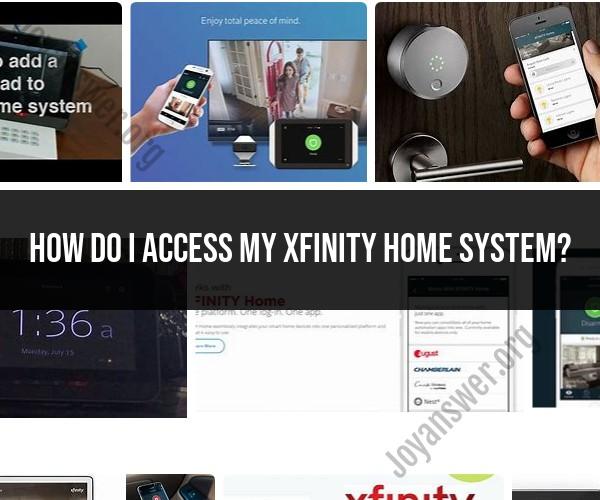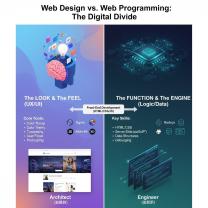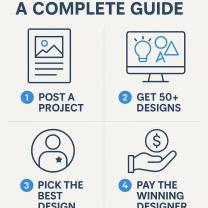How do I access my Xfinity Home system?
To access your Xfinity Home system, you'll need to use the Xfinity Home mobile app or the Xfinity Home website. Here's a step-by-step tutorial on how to do it:
Accessing Your Xfinity Home System Using the Mobile App:
Download the App: If you haven't already, download the "Xfinity Home" mobile app from the App Store (for iOS devices) or Google Play Store (for Android devices).
Log In: Open the app and log in with your Xfinity username and password. If you don't have an account, you'll need to set one up by contacting Xfinity.
Select "Home" Tab: Once logged in, you should see the "Home" tab at the bottom of the app. Tap on it to access your Xfinity Home system.
View Your Home Devices: You'll now be able to view and control your Xfinity Home devices, such as security cameras, smart thermostats, and more, directly from the app. You can arm/disarm your security system, check camera feeds, adjust thermostat settings, and more.
Accessing Your Xfinity Home System Using the Website:
Visit the Website: Open a web browser on your computer or mobile device and go to the Xfinity Home website. The URL is typically "https://www.xfinity.com/hub."
Log In: Click on the "Sign In" or "Log In" option on the website. Enter your Xfinity username and password to log in. If you don't have an account, you'll need to set one up.
Access Home Security: After logging in, you should be directed to your Xfinity Home dashboard, where you can access and manage your home security system, view camera feeds, and control other connected devices.
Navigate and Control: Use the website's interface to navigate and control your Xfinity Home system. You can arm/disarm your security system, view live camera feeds, adjust device settings, and receive notifications.
Remember that the specific features and capabilities of your Xfinity Home system may vary depending on your subscription and the devices you have connected. If you encounter any issues or have questions about using your Xfinity Home system, you can reach out to Xfinity customer support for assistance.