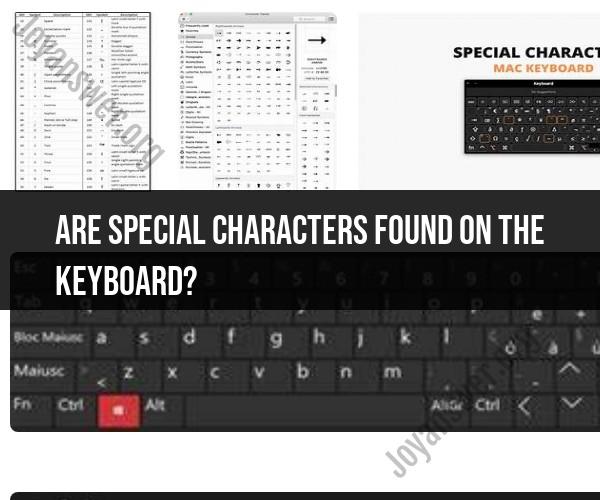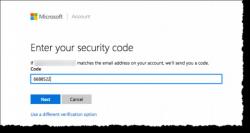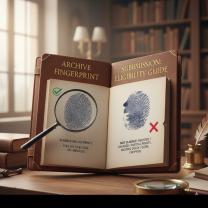Are special characters found on the keyboard?
Special characters are indeed found on the keyboard, and they are an essential part of typing various symbols, punctuation marks, and other characters that go beyond letters and numbers. However, the majority of special characters are not printed on the keys themselves but are accessible through key combinations, modifier keys, and other techniques. Here's an overview of where to find special characters on a standard keyboard:
Alphabet and Number Keys: The basic alphabet and number keys on your keyboard provide access to some special characters, such as:
- ! @ # $ % ^ & * ( ) _ + - = [ ] { } ; : ' " , . < > / ? \ | ~ `
These characters are usually printed on the keyboard.
Modifier Keys:
- Modifier keys like Shift and Caps Lock can be used in combination with other keys to access additional special characters. For example, holding down the Shift key while typing a number key will produce a different character than typing the number key alone.
Function Keys: Some function keys (F1, F2, etc.) also have special symbols or actions associated with them. These symbols are often printed on or above the function keys.
Alt Codes (Windows):
- Windows operating systems allow you to enter special characters using Alt codes. These codes involve holding down the Alt key while typing a numeric code on the numeric keypad to produce a specific character.
Character Map (Windows) or Character Viewer (Mac):
- Both Windows and Mac operating systems provide utilities like Character Map or Character Viewer that allow you to browse and insert special characters by selecting them from a list.
Emoji and Special Character Keyboards:
- Modern operating systems, such as Windows and Mac, include emoji and special character keyboards that you can access to insert symbols and emojis into your text.
International Keyboard Layouts:
- International keyboard layouts, like those used for typing in different languages, often include special characters that are commonly used in that language.
Custom Shortcuts:
- Some software applications and text editors allow you to define custom shortcuts for frequently used special characters.
Unicode Input:
- You can input a wide range of special characters using Unicode values in various applications. This often involves holding down a modifier key (like Alt or Option) and entering the Unicode value of the character.
While special characters are not typically printed on the keyboard, you can access a vast array of them using the methods mentioned above. The specific methods and key combinations may vary depending on your operating system and keyboard layout.
Special Characters: Unveiling Hidden Symbols on Your Keyboard
Most people know how to type the basic alphabet and numbers on their keyboard, but there is a whole world of special characters that are hidden away. These characters can be used to add punctuation, accents, and other symbols to your writing.
Here are some ways to unveil the hidden symbols on your keyboard:
- Use the numeric keypad. If you have a numeric keypad on your keyboard, you can use it to type special characters by holding down the Alt key and typing a sequence of numbers. For example, to type the copyright symbol (©), you would hold down the Alt key and type 0169.
- Use the Character Map. The Character Map is a built-in utility in Windows and macOS that allows you to browse and insert special characters. To open the Character Map, press Win+R to open the Run dialog box, type charmap, and press Enter. Once the Character Map is open, double-click on the character you want to insert and then click the Copy button.
- Use keyboard shortcuts. Many applications have keyboard shortcuts for inserting special characters. For example, in Microsoft Word, you can press Ctrl+Alt+Shift+@ to insert the copyright symbol (©).
Here are some examples of special characters that you can type using your keyboard:
- Punctuation: ©, ®, ™, §, ¶, |, ¬, ~, ¡, ¿
- Accents: é, è, à, ù, â, î, ô, û, ç, ü, ñ, ß
- Other symbols: €, ¥, £, $, %, &, *, +, -, =, (, ), {, }, <, >, /, , :
A Guide to Typing Special Characters: What's on Your Keyboard?
The special characters that you can type on your keyboard will vary depending on your keyboard layout. However, there are some common special characters that are available on most keyboards.
Here is a guide to typing special characters on a US English keyboard:
- Shift: +Shift to type uppercase letters.
- Alt: +Alt to type special characters.
- Ctrl: +Ctrl to type keyboard shortcuts.
- Numeric keypad: Type special characters by holding down the Alt key and typing a sequence of numbers.
- Character Map: Open the Character Map to browse and insert special characters.
Finding Special Characters: Your Keyboard's Hidden Treasures
With a little exploration, you can find all sorts of hidden treasures on your keyboard. Here are a few tips:
- Try pressing different combinations of keys. For example, pressing Alt+Shift+7 will produce the section symbol (§).
- Look for symbols on the keyboard keys. Many keys have multiple symbols on them. For example, the tilde key (~) also has the grave accent (`).
- Use the Character Map. The Character Map is a great way to browse and insert all of the special characters that are available on your keyboard.
Once you have discovered some of the hidden symbols on your keyboard, you can start using them to add flair and personality to your writing.