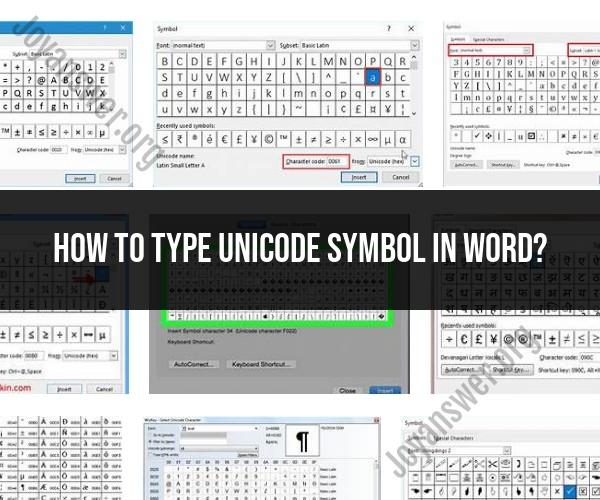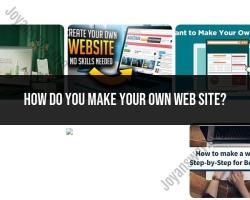How to type Unicode symbol in word?
Unicode symbols allow you to add special characters, symbols, and emojis to your Microsoft Word documents. While some symbols are readily available on the keyboard, others require specific methods or shortcuts. Here's a guide to help you type Unicode symbols in Word:
1. Using Alt Codes
Alt codes are keyboard shortcuts that allow you to enter Unicode characters by holding down the "Alt" key and typing a specific number code using the numeric keypad. For example:
● Alt + 0153: ™ (Trademark symbol)
● Alt + 0169: © (Copyright symbol)
● Alt + 0176: ° (Degree symbol)2. Insert Symbol Command
Microsoft Word provides an "Insert" menu with a "Symbol" command that allows you to choose from a wide range of Unicode symbols. Here's how:
- Go to the "Insert" tab in the Word menu.
- Click on the "Symbol" button in the "Symbols" group.
- Select "More Symbols" to access a comprehensive list of symbols.
- Choose the desired symbol and click "Insert."
3. Using Unicode Hex Input
If you know the Unicode hex code of a symbol, you can use the Unicode Hex Input method:
- Press "Alt" and "+" keys together.
- Type the Unicode hex code using the numeric keypad.
- Release the "Alt" key to enter the symbol.
4. AutoCorrect and Custom Shortcuts
You can set up AutoCorrect entries or custom keyboard shortcuts for frequently used symbols:
- Go to the "File" menu, select "Options," and then choose "Proofing."
- Click on the "AutoCorrect Options" button.
- In the "Replace" field, type a shortcut (e.g., :tm: for ™).
- In the "With" field, paste or select the desired Unicode symbol.
5. Emoji Keyboard
For emoji symbols, you can use the built-in emoji keyboard on your operating system. Press "Win" + "." (Windows) or "Ctrl" + "Cmd" + "Space" (Mac) to open the emoji picker. Then, select the emoji you want to insert.
Conclusion
Adding Unicode symbols to your Microsoft Word documents is easy with the right methods and shortcuts. Whether using Alt codes, the "Insert Symbol" command, Unicode hex input, AutoCorrect, or the emoji keyboard, you can enhance your documents with a variety of special characters and symbols.