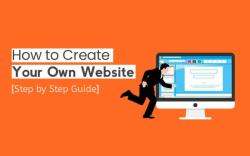Why is my FiOS TV not working?
If your FiOS TV is not working, there could be several reasons for the issue. Here are some common troubleshooting steps to help you identify and resolve the problem:
Check Power and Connections:
- Ensure that your TV, set-top box, and router are all powered on and plugged in properly. Check the power cables and connections.
Check for Outages:
- Check if there are any service outages in your area. You can do this by contacting your service provider or checking their website or app for outage information.
Check Signal Strength:
- Make sure your FiOS ONT (Optical Network Terminal) is receiving a strong signal. Check the indicator lights on the ONT to see if there are any issues. If there are problems with the ONT, contact your service provider for assistance.
Reboot Your Equipment:
- Try rebooting your FiOS set-top box and router. Unplug them from the power source, wait for about 30 seconds, and then plug them back in. This can often resolve minor issues.
Check Cables and Connections:
- Ensure that all cables (HDMI, coaxial, Ethernet) are securely connected to both your TV and set-top box. Loose or damaged cables can cause problems.
Check Remote Control:
- Make sure your remote control has working batteries and is paired correctly with your set-top box. If it's not working, you may need to reprogram it or replace the batteries.
Check for Error Messages:
- If you see error messages on your TV screen, take note of them. Error messages can provide clues about the nature of the problem.
Check Channel or Program:
- Sometimes, the issue may be related to a specific channel or program. Try changing the channel or selecting a different program to see if the problem persists.
Update Software:
- Ensure that your set-top box and router have the latest firmware or software updates. Outdated software can lead to compatibility issues.
Contact Customer Support:
- If you've tried the above steps and your FiOS TV is still not working, it's advisable to contact your service provider's customer support. They can troubleshoot the issue further and may need to send a technician if the problem is not resolved remotely.
Remember that FiOS TV issues can vary in complexity, and some problems may require professional assistance. Your service provider's customer support team will be able to guide you through more specific troubleshooting steps and provide assistance tailored to your situation.
Troubleshooting FiOS TV Issues: Why Is It Not Working?
There are a number of reasons why your FiOS TV may not be working. Here are some of the most common issues and their solutions:
- Power outage: Check to see if there is a power outage in your area. If there is, your FiOS TV will not work until the power is restored.
- Loose connection: Check all of the cables connecting your FiOS TV to your set-top box and router to make sure they are securely plugged in.
- Software update: FiOS TV software updates are released regularly to improve performance and fix bugs. If your FiOS TV is not working, try checking for a software update.
- Hardware failure: If you have checked all of the above and your FiOS TV is still not working, it is possible that there is a hardware failure. In this case, you will need to contact Verizon for support.
FiOS TV Problems and Solutions: Diagnosing Issues
Here are some additional tips for diagnosing FiOS TV issues:
- Check the Verizon FiOS Service Status page: This page provides real-time information about the status of Verizon FiOS services in your area. If there are any outages or problems affecting your area, they will be listed on this page.
- Restart your router and set-top box: This can often fix minor problems with FiOS TV service.
- Try a different channel: If you are only having problems with one channel, it is possible that there is a problem with that particular channel. Try switching to a different channel to see if the problem persists.
- Reset your set-top box: If you are still having problems, you can try resetting your set-top box. To do this, press and hold the power button on your set-top box for 10 seconds. Then, unplug the set-top box from the power outlet for 30 seconds. Once the 30 seconds are up, plug the set-top box back in and turn it on.
When FiOS TV Falters: Troubleshooting for Optimal Performance
If you are experiencing frequent problems with your FiOS TV service, there are a few things you can do to improve performance:
- Make sure your router is in a central location: This will help to ensure that you have a strong Wi-Fi signal throughout your home.
- Avoid placing your router near other electronic devices: Electronic devices can interfere with Wi-Fi signals.
- Update your router's firmware: Router firmware updates often include performance improvements and bug fixes.
- Consider using a wired connection: If you are able to, use a wired Ethernet connection instead of Wi-Fi for your FiOS TV set-top box. This will provide the most stable and reliable connection.
If you have tried all of the above and you are still having problems with your FiOS TV service, you should contact Verizon for support. Verizon technicians can help you to diagnose the problem and troubleshoot it.