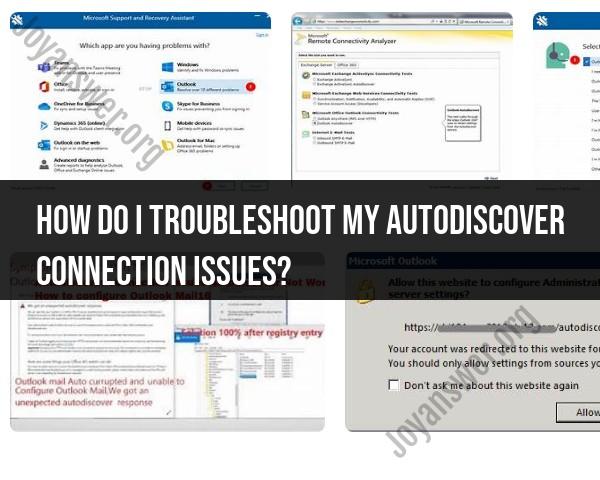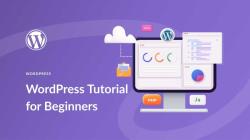How do I troubleshoot my AutoDiscover connection issues?
Troubleshooting AutoDiscover connection issues can involve checking various components, configurations, and settings to identify and resolve the underlying problems. Here are steps you can take to troubleshoot AutoDiscover connection issues:
Check DNS Records:
- Verify that the Autodiscover DNS records are correctly configured. Look for Service Location (SRV) records that point to the Autodiscover service.
Verify Autodiscover URL:
- Confirm the Autodiscover URL that your client is using. Ensure that the URL is correctly formed, and it matches the expected Autodiscover URL for your domain.
SSL Certificate:
- Check the SSL certificate used by the Autodiscover service. Ensure that the certificate is valid, not expired, and issued by a trusted certificate authority.
Network Connectivity:
- Confirm that there are no network connectivity issues between the client and the Autodiscover service. Check for firewalls, proxy servers, or other network devices that might block the Autodiscover traffic.
Firewall and Proxy Settings:
- Ensure that firewalls and proxy servers are configured to allow traffic to and from the Autodiscover service. Check for any rules that might be blocking Autodiscover requests.
Autodiscover Testing Tools:
- Use Autodiscover testing tools to troubleshoot connectivity. Microsoft provides the Remote Connectivity Analyzer (https://testconnectivity.microsoft.com/) for testing Autodiscover connectivity.
Autodiscover XML Response:
- Examine the Autodiscover XML response for any errors or unexpected configurations. The XML response provides detailed information about the Autodiscover settings.
Authentication Issues:
- Ensure that the client and Autodiscover service support the same authentication methods. Check the authentication settings on the Autodiscover virtual directory in Exchange.
Outlook Test Email AutoConfiguration:
- Use the "Test Email AutoConfiguration" feature in Outlook to check Autodiscover settings. Hold the Ctrl key and right-click the Outlook icon in the system tray, then choose "Test Email AutoConfiguration." Review the results for any errors.
Exchange Server Logs:
- Check the logs on the Exchange server for any errors related to Autodiscover. Event Viewer and Exchange Server logging tools can provide insights into potential issues.
Certificate Subject Alternative Names (SAN):
- Verify that the SSL certificate used by the Autodiscover service includes the necessary Subject Alternative Names (SAN) for all relevant domains.
Proxy Configuration in Outlook:
- If you are using a proxy server, ensure that Outlook is configured to use the proxy settings correctly. Incorrect proxy settings can interfere with Autodiscover connectivity.
Microsoft Connectivity Analyzer:
- Use the Microsoft Connectivity Analyzer tool (https://connect.microsoft.com/) to diagnose and troubleshoot Autodiscover issues. The tool provides a comprehensive set of tests for Autodiscover connectivity.
Exchange Management Shell Commands:
- Use Exchange Management Shell commands to review and troubleshoot Autodiscover settings. For example, the
Get-AutodiscoverVirtualDirectorycommand can provide information about Autodiscover configurations.
- Use Exchange Management Shell commands to review and troubleshoot Autodiscover settings. For example, the
If, after following these steps, you are unable to resolve the Autodiscover issues, consider seeking assistance from your IT support team or Microsoft support for more advanced troubleshooting and resolution.
What steps can be taken to troubleshoot issues with AutoDiscover connections?
Troubleshooting AutoDiscover connection issues can be tricky, but following a systematic approach can help you pinpoint the culprit and get things back online. Here are some steps you can take:
1. Check basic configuration:
- DNS records: Verify that the correct Autodiscover DNS records are configured for your domain, pointing to the appropriate AutoDiscover service.
- Firewall settings: Ensure no firewall rules are blocking communication on the necessary ports (80 and 443 for HTTP and HTTPS).
- Client settings: Check if your email client is set to use AutoDiscover for configuration. Some clients may have manual configuration options enabled.
2. Utilize diagnostic tools:
- Microsoft Remote Connectivity Analyzer: This free tool from Microsoft can diagnose various connectivity issues, including AutoDiscover. Run it for your email domain and analyze the results for any errors related to AutoDiscover.
- Exchange Server Management Shell (EMS): For Exchange Server administrators, commands like
Get-AutoDiscoverVirtualDirectoryandTest-AutoDiscovercan provide detailed information about the AutoDiscover service and its configuration. - Third-party tools: Several third-party tools like MXToolbox and ExMerge can help diagnose DNS and connectivity issues related to email services, including AutoDiscover.
3. Analyze the error message:
If you encounter an error message related to AutoDiscover, pay close attention to the specific details it provides. This can offer valuable clues about the source of the problem. Some common errors include:
- 404 Not Found: This might indicate the AutoDiscover service is unavailable at the specified URL.
- 500 Internal Server Error: This could point to a problem with the AutoDiscover service itself.
- Incorrect server address: The retrieved configuration might be pointing to the wrong server.
4. Consult additional resources:
- Microsoft TechNet: Microsoft's TechNet website offers extensive documentation and troubleshooting guides for Exchange Server and AutoDiscover.
- Online forums and communities: Seek help from online communities and forums dedicated to Exchange Server and troubleshooting email issues.
5. Contact your email provider:
If none of the above steps resolve the issue, it's best to contact your email provider for further assistance. They have access to your specific server logs and configuration details and can provide more targeted troubleshooting and support.
Remember:
- Troubleshooting AutoDiscover issues may involve a combination of these steps. Start with the basics, analyze the error messages, and utilize available tools and resources to systematically identify and resolve the cause.
- If you are unsure about any of the technical aspects, it's always best to seek help from a qualified IT professional or your email provider.
I hope this information helps you troubleshoot your AutoDiscover connection issues. Feel free to ask any further questions you may have!