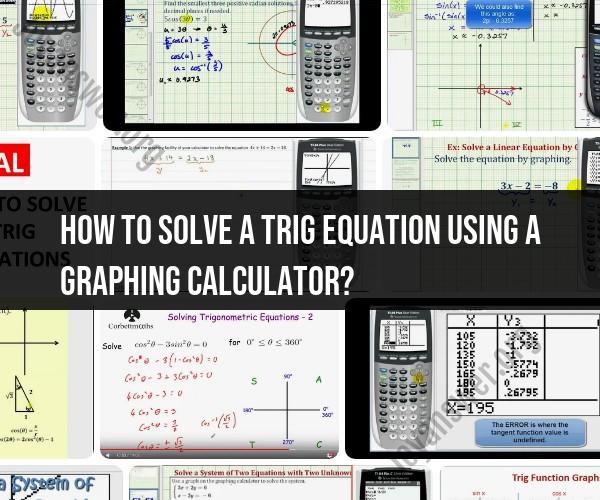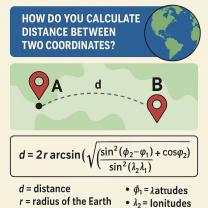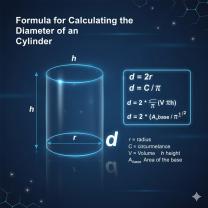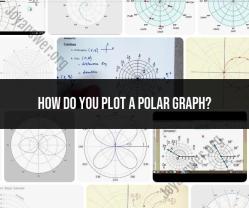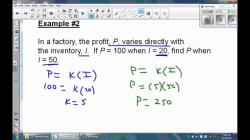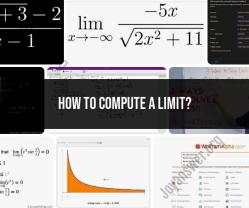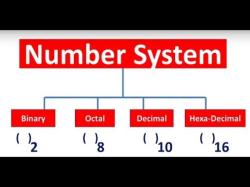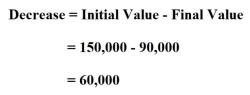How to solve a trig equation using a graphing calculator?
Solving trigonometric equations with the help of a graphing calculator is a straightforward process. Here's a step-by-step guide on how to do it:
Step 1: Input the Equation
- Turn on your graphing calculator and enter the equation you want to solve. You can use the "Y=" or equivalent button on your calculator to enter the equation in the form of y = f(x). For example, if you want to solve the equation sin(x) = 0.5, enter it as "Y1 = sin(x) - 0.5" or equivalent.
Step 2: Adjust the Window2. Adjust the viewing window on your calculator to ensure that you can see the relevant part of the graph. Press the "Window" button or equivalent to set the appropriate values for the x-axis and y-axis. It's helpful to set the x-axis to cover the range where you expect the solutions to be.
Step 3: Plot the Equation3. Press the "Graph" button or equivalent to plot the equation on the graphing calculator screen. You should see the graph of the trigonometric function.
Step 4: Find the Intersection Points4. To find the solutions, you need to identify the points on the graph where it intersects the x-axis. These are the values of x that satisfy the equation. Use the calculator's "Trace" function (usually accessed by pressing "2nd" and "Trace" or "Calc" or "Zero" depending on the calculator model) to navigate along the curve and find the points where the graph crosses the x-axis. Your calculator should help you identify these intersections automatically.
Step 5: Record the Solutions5. Write down the x-coordinates of these intersection points as your solutions. These are the values of x for which the trigonometric equation is satisfied.
Step 6: Check for Additional Solutions6. Keep in mind that trigonometric functions have periodic behavior. If the equation is not limited to a specific interval, it may have multiple solutions. Check if there are any additional solutions by looking for more intersections along the x-axis.
Step 7: Verify Solutions7. Verify the solutions by substituting them back into the original equation to make sure they are valid.
That's it! You have successfully solved the trigonometric equation using a graphing calculator. Remember that the accuracy of the solutions depends on the accuracy of your graph and the precision of your calculator. Also, be aware of the periodic nature of trigonometric functions, which might lead to multiple solutions.
How to Solve Trig Equations with a Graphing Calculator
Graphing calculators can be a powerful tool for solving trigonometric equations. They allow you to visualize the functions involved and identify the points where they intersect, which correspond to the solutions of the equation. Here's a general overview of the process:
1. Set the calculator to radian mode
Most graphing calculators have two modes for angle measurements: degrees and radians. Trigonometric functions in calculus and higher-level math typically use radians, so make sure your calculator is set to radian mode before proceeding.
2. Enter the equation
Separate the equation so that one side is equal to zero. Enter each side of the equation as a separate function in the graphing calculator's Y= menu. For example, if you have the equation 2sin(x) + cos(x) = 1, enter Y1=2sin(x) + cos(x) - 1 and Y2=0.
3. Graph the functions
Set an appropriate window for the graph, considering the possible range of solutions for the equation. For example, if you're looking for solutions between 0 and 2π, set the Xmin and Xmax values accordingly.
4. Identify the intersection points
The x-coordinates of the points where the graphs intersect represent the solutions to the equation. Use the calculator's "intersect" or "zero" function to find these points accurately.
Step-by-Step Guide to Using a Graphing Calculator for Trig Equations
Here's a step-by-step guide for solving a specific example, 2sin(x) + cos(x) = 1, using a graphing calculator:
Set the calculator to radian mode: Go to the calculator's MODE menu and make sure RADIAN is selected.
Enter the equation: In the Y= menu, enter Y1=2sin(x) + cos(x) - 1 and Y2=0.
Graph the functions: Set a suitable window for the graph. Since we're looking for solutions between 0 and 2π, set Xmin=0, Xmax=2π, Ymin=-2, and Ymax=2.
Identify the intersection points: Use the "intersect" or "zero" function to find the x-coordinates of the intersection points. In this case, the solutions are approximately x = 0.454 and x = 2.678.
Common Features and Functions on Graphing Calculators for Trig
Graphing calculators typically have dedicated buttons for sine, cosine, and tangent functions, as well as their inverse functions (arcsine, arccosine, arctangent). They may also have buttons for secant, cosecant, and cotangent functions. Additionally, they often have a "CALC" menu with options for finding zeros, intersections, maximums, minimums, and other useful calculations.
Tips for Graphing and Analyzing Trig Functions
Use different colors for different functions to distinguish them easily.
Adjust the window settings to focus on the relevant portion of the graph.
Use the zoom function to get a closer look at specific areas of interest.
Use the trace function to follow the graph point by point and see the corresponding coordinates.
Troubleshooting and Common Errors in Trig Equation Solving
Ensure the calculator is in the correct angle mode: Check whether the calculator is set to degrees or radians, as this can significantly affect the results.
Check for typos and syntax errors: Make sure the equation is entered correctly in the calculator, including parentheses and proper function notation.
Interpret solutions within the appropriate context: Consider any restrictions or limitations on the solutions based on the original problem.