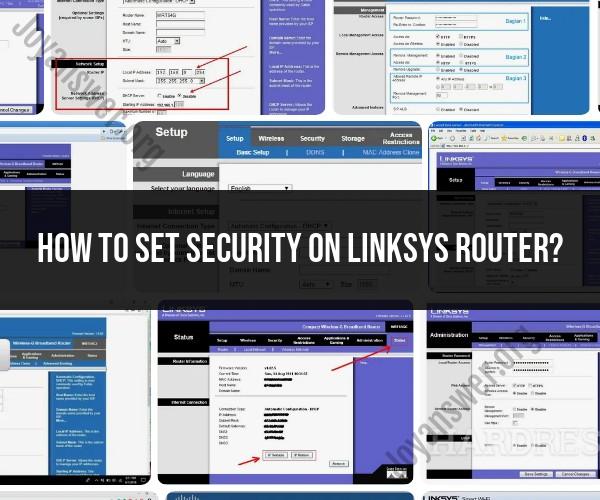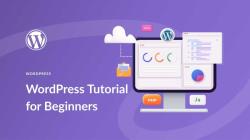How to set security on Linksys router?
Securing your Linksys router is essential to protect your network and data from unauthorized access. Here's a step-by-step guide to setting up security on a Linksys router:
Access the Router's Web Interface:
- Connect your computer or device to the Linksys router either through a wired Ethernet connection or via Wi-Fi.
- Open a web browser (e.g., Chrome, Firefox, or Edge) on your connected device.
- In the address bar, enter the router's IP address. The default IP address for most Linksys routers is usually "192.168.1.1." Press Enter.
Log In to the Router:
- You will be prompted to enter a username and password. By default, many Linksys routers have a blank username and the password is "admin." However, it's essential to change the default password for security reasons. If you've already set a custom username and password, use those credentials to log in.
Access the Wireless Settings:
- Once logged in, navigate to the wireless settings section. The exact location of this section may vary depending on your router model, but it's usually found under "Wireless" or "Wireless Settings."
Choose a Security Mode:
- In the wireless settings, you will find an option for "Security Mode" or "Wireless Security." Click on this option to choose the type of security you want to enable. The most common security modes are:
- WPA2-PSK (AES): This is the recommended and most secure option. It uses the WPA2 protocol with AES encryption. Select this if available.
- WPA-PSK (TKIP): An older, less secure option. Use this only if your devices do not support WPA2.
- WEP: An outdated and weak encryption method. Avoid using WEP for security.
- In the wireless settings, you will find an option for "Security Mode" or "Wireless Security." Click on this option to choose the type of security you want to enable. The most common security modes are:
Set a Strong Wireless Password (Pre-Shared Key):
- In the security settings, you will see an option to enter a passphrase or pre-shared key (PSK). This is the password that devices will need to connect to your Wi-Fi network.
- Create a strong and unique password. It should be a combination of upper and lower case letters, numbers, and special characters. Ensure that it's not easily guessable.
Save and Apply Changes:
- After configuring your wireless security settings, click the "Save" or "Apply" button to save your changes. The router will restart to apply the new security settings.
Reconnect Devices:
- Once the router has restarted, you will need to reconnect your devices to the Wi-Fi network. When prompted, enter the new Wi-Fi password (PSK) you set in step 5.
Disable Remote Management (Optional):
- For added security, consider disabling remote management of your router. This prevents unauthorized access to your router's settings from outside your local network. You can usually find this option in the router's administration settings.
Regularly Update Router Firmware:
- It's important to keep your router's firmware up to date to protect against security vulnerabilities. Check for firmware updates on the Linksys website and follow the instructions for updating your router.
By following these steps, you can secure your Linksys router and Wi-Fi network, reducing the risk of unauthorized access and potential security breaches.
Enhancing Security on Your Linksys Router: Best Practices
Here are some best practices for enhancing security on your Linksys router:
- Use a strong password and enable WPA2 encryption. Your router's default password is easy to guess, so change it to a strong password that is at least 12 characters long and includes a mix of upper and lowercase letters, numbers, and symbols. You should also enable WPA2 encryption, which is the most secure type of encryption available for home networks.
- Keep your router's firmware up to date. Linksys regularly releases firmware updates that patch security vulnerabilities. Make sure to install these updates as soon as they are available.
- Disable remote management. Remote management allows you to access your router's settings from anywhere in the world. However, it is also a security risk, as it could allow unauthorized users to access your router. If you do not need remote management, disable it.
- Create a guest network. A guest network is a separate network that you can create for visitors and guests. This will help to isolate your main network from unauthorized access.
- Change the default SSID. Your router's default SSID (service set identifier) is usually the name of the router manufacturer. This makes it easy for attackers to identify your router and target it with attacks. Change the SSID to a unique name that is difficult to guess.
- Use a firewall. A firewall can help to protect your network from unauthorized access and malware. Make sure to enable the firewall on your router.
Steps to Secure Your Linksys Router from Unauthorized Access
Follow these steps to secure your Linksys router from unauthorized access:
- Log in to your router's web interface.
- Navigate to the Security page.
- Change the default password to a strong password.
- Enable WPA2 encryption.
- Disable remote management (if you do not need it).
- Create a guest network.
- Change the default SSID.
- Enable the firewall.
Protecting Your Network: Setting Up Security on a Linksys Router
Here are some additional tips for protecting your network:
- Use strong passwords for all of your devices. This includes your router, computer, smartphone, and other connected devices.
- Keep your software up to date. Software updates often include security patches that can help to protect your devices from malware and other attacks.
- Be careful about what you click on. Phishing emails and malicious links can lead to malware infections. Be careful about what you click on, especially in emails and messages from unknown senders.
- Use a VPN when connecting to public Wi-Fi networks. Public Wi-Fi networks are not secure, so it is important to use a VPN when connecting to them. A VPN encrypts your traffic, making it more difficult for attackers to intercept your data.
By following these tips, you can help to protect your Linksys router and your network from unauthorized access and attacks.