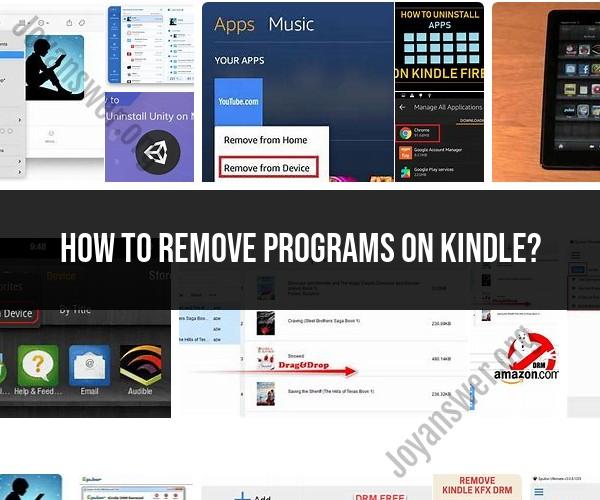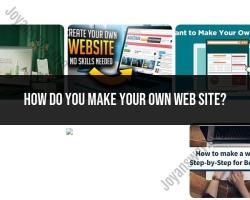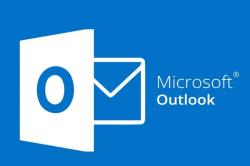How to remove programs on Kindle?
On a Kindle e-reader, you typically don't install and uninstall programs or apps in the same way you do on a smartphone or tablet. Kindles are primarily designed for reading e-books and don't have the same app ecosystem as other devices. However, you can remove books and content from your Kindle device to free up space or organize your library. Here's how to remove books and content from your Kindle:
1. From the Home Screen:
Turn on your Kindle device and go to the Home screen, where you see a list of your e-books and content.
Navigate to the book or content you want to remove.
Press and hold the book's cover or title. This will typically open a menu or context menu.
In the menu that appears, you should see an option to "Remove from Device" or "Delete." Select this option.
Confirm the removal when prompted.
The book or content will be removed from your device, but it will still be available in your Kindle library in the cloud. You can re-download it at any time if you want to read it again.
2. From the Library:
If you prefer to manage your content from the Kindle Library, follow these steps:
Go to your Kindle Library, which you can access from the Home screen.
Locate the book or content you want to remove.
Tap or click on the book's cover or title to select it.
Look for an option to "Remove from Device" or "Delete" and select it.
Confirm the removal when prompted.
The book or content will be removed from your device.
Please note that when you remove a book or content from your Kindle device, it doesn't permanently delete it from your Amazon account. It simply removes it from the specific device you're using. You can always re-download the content to your Kindle device or app from your Amazon account's "Manage Your Content and Devices" section.
If you have content you no longer want to see in your library at all (not just on the device), you can also "Delete" it from your Amazon account via the "Manage Your Content and Devices" page on the Amazon website. However, this action permanently removes it from your account, and you won't be able to re-download it without repurchasing it or obtaining it again through legitimate means.