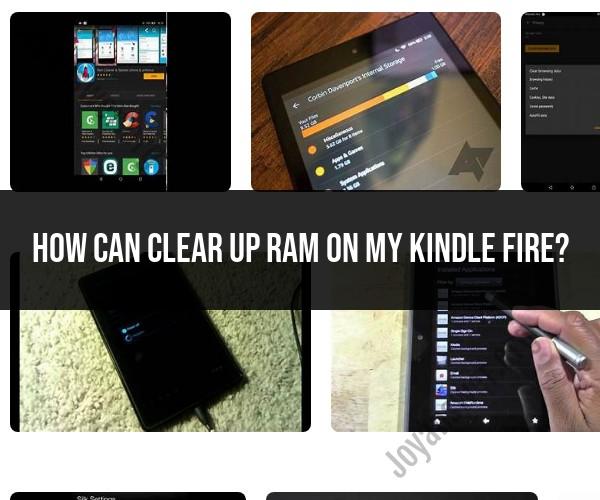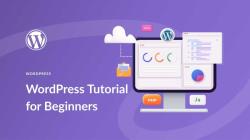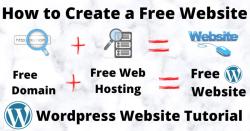How can clear up RAM on my Kindle Fire?
Clearing up RAM on your Kindle Fire can help improve its performance by freeing up memory for running apps and processes. Here's how you can do it:
1. Close Unnecessary Apps:
- The simplest way to free up RAM is to close apps that you're not actively using. To do this:
- Swipe down from the top of the screen to access the notification bar.
- Tap the "Settings" (gear) icon.
- Scroll down and select "Apps & Notifications."
- Under the "App Info" section, you'll see a list of running apps. Tap on an app you want to close.
- Tap "Force Stop" or "Stop" to close the app.
2. Restart Your Kindle Fire:
- Restarting your device can help clear RAM by shutting down all running processes and starting fresh. To restart:
- Press and hold the power button.
- When the power menu appears, tap "Restart."
3. Use the "Optimize" Feature:
- Kindle Fire devices running Fire OS 5.3.3 and later have a built-in feature called "Smart Suspend" or "Optimize" that automatically optimizes your device's performance by clearing RAM when needed. To use it:
- Swipe down from the top of the screen to access the notification bar.
- Tap the "Settings" (gear) icon.
- Scroll down and select "Device Options."
- Tap "Storage & USB."
- Enable "Smart Suspend" or "Optimize." This feature will help manage memory more efficiently.
4. Update Your Kindle Fire:
- Make sure your device's software is up to date. Updates may include performance improvements that can help manage RAM more effectively.
- Go to "Settings" > "Device Options" > "System Updates" to check for updates.
5. Disable or Uninstall Unused Apps:
- If you have apps that you no longer use, consider disabling or uninstalling them. Disabling an app prevents it from running in the background and consuming resources.
- Go to "Settings" > "Apps & Notifications" > "App Info" and select the app you want to disable or uninstall.
6. Use a Third-Party Task Manager (Optional):
- You can use third-party task manager apps from the Amazon Appstore to monitor and manage running processes and memory. Be cautious with these apps and only use them if you're familiar with their features.
7. Factory Reset (Last Resort):
- If your Kindle Fire is still slow after trying the above steps, you can perform a factory reset. This will erase all data on your device, so make sure to back up important content first.
- Go to "Settings" > "Device Options" > "Reset to Factory Defaults."
Remember that clearing RAM is not a long-term solution to performance issues. It can help temporarily improve device responsiveness, but if you continue to experience slowness, consider managing your apps and storage more effectively or upgrading to a newer Kindle Fire model with better hardware specifications.