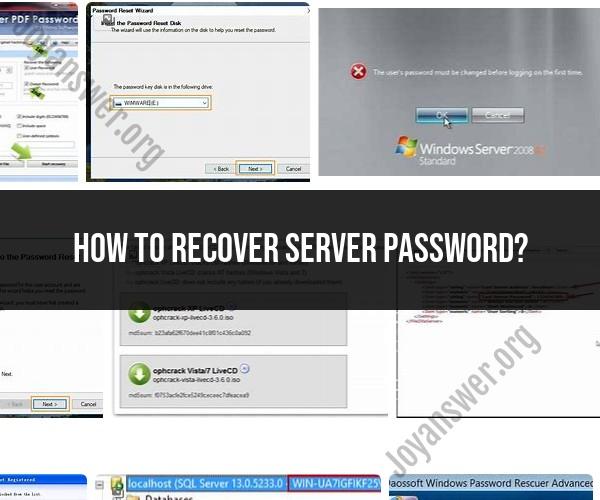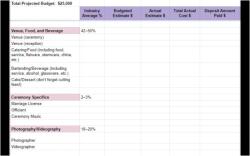How to recover server password?
Recovering a server password typically involves a series of steps to regain access to a server or system. The specific steps may vary depending on the server operating system and the level of access you have. Here's a general outline of essential steps to recover a server password:
Check for Password Reset Options:
- Before attempting any password recovery methods, check if the server or system provides any built-in password reset options or recovery mechanisms. This could include security questions, password hints, or alternate email addresses.
Contact the Administrator:
- If you're not the server administrator or if you're dealing with a server in a corporate environment, contact the system administrator or IT support team. They may have the necessary privileges and tools to reset your password.
Use Password Recovery Tools:
- Some server operating systems offer password recovery tools or methods that can be accessed during the boot process. For example, in Windows Server, you can use the "Password Reset Disk" if one was created in advance. Linux distributions often have recovery modes that allow you to reset passwords.
Access Single-User Mode (Linux/Unix):
- For Linux or Unix-based servers, you can often access single-user mode during the boot process, which grants you root or superuser privileges. From there, you can reset the password using command-line tools like
passwd.
- For Linux or Unix-based servers, you can often access single-user mode during the boot process, which grants you root or superuser privileges. From there, you can reset the password using command-line tools like
Password Recovery Software:
- There are third-party password recovery tools available for various server operating systems. These tools can help you reset or recover a forgotten password. Be cautious when using such tools and ensure they are reputable and legitimate.
Bootable Password Reset Disks:
- You can create bootable password reset disks or USB drives with specialized software. Booting from this media allows you to reset the server password. This is often used when you don't have physical access to the server.
Reinstall the Operating System (Last Resort):
- As a last resort, if you're unable to recover the password using other methods and you have backup data available, you may need to reinstall the server's operating system. This should only be considered when all other options have been exhausted.
Document and Secure Passwords:
- To avoid future password recovery issues, it's essential to document and securely store server passwords and credentials. Use password managers or other secure methods to store this information.
Implement Account Recovery Procedures:
- In an enterprise or organizational setting, establish and follow account recovery procedures that involve multiple administrators or responsible parties to ensure that password recovery can be carried out without undue delay.
Remember that recovering a server password should be done with caution and with proper authorization. Unauthorized access or password recovery attempts can lead to security breaches and legal consequences. Always follow best practices for password management and security to prevent such situations in the first place.
Lost Password Woes: How to Recover a Server Password
Losing your server password can be a major headache. If you don't have a backup password, you may be locked out of your server and unable to access important data or applications.
There are a few ways to recover a server password. One way is to use a password recovery tool. These tools can be used to reset your password without having to know the old password.
Another way to recover a server password is to use the Windows Recovery Environment (WinRE). WinRE is a special environment that can be used to repair and troubleshoot Windows problems.
To use WinRE to recover a server password, follow these steps:
- Boot your server into WinRE.
- Click on "Troubleshoot".
- Click on "Advanced Options".
- Click on "Startup Settings".
- Click on "Restart".
When your server restarts, you will be presented with a list of startup options. Press F8 to select the "Safe Mode" option.
Once you are in Safe Mode, open a command prompt window.
To reset your server password, type the following command:
net user administrator newpassword
Replace "newpassword" with your new password.
Once you have reset your password, you can exit Safe Mode and log in to your server using your new password.
Step-by-Step Guide to Server Password Recovery
Here is a step-by-step guide to recovering a server password:
- Identify the type of server you are using. Once you know the type of server you are using, you can search for instructions on how to recover a password for that specific type of server.
- Gather the necessary tools and information. You will need a password recovery tool or access to the Windows Recovery Environment (WinRE). You may also need to know the server's IP address or hostname.
- Follow the instructions to recover your password. The specific instructions will vary depending on the type of server you are using and the tool or method you are using to recover your password.
Server Security Essentials: Best Practices for Password Management
Here are some best practices for password management on servers:
- Use strong passwords. Passwords should be at least 12 characters long and contain a mix of upper and lowercase letters, numbers, and symbols.
- Do not use the same password for multiple accounts. If a hacker is able to obtain one of your passwords, they may be able to use it to access other accounts.
- Change your passwords regularly. Passwords should be changed at least every 90 days.
- Use a password manager. A password manager can help you to create and manage strong, unique passwords for all of your accounts.
- Enable two-factor authentication (2FA). 2FA adds an extra layer of security to your accounts by requiring you to enter a code from your phone in addition to your password.
By following these best practices, you can help to protect your servers from unauthorized access.