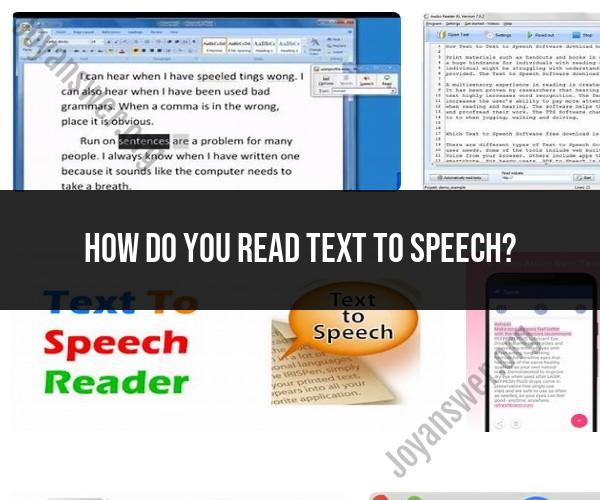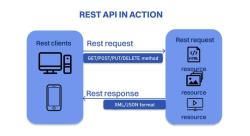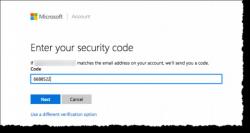How do you read text to speech?
Reading text aloud using text-to-speech (TTS) technology involves using specialized software or devices that convert written text into spoken words. Here are the general steps to read text using TTS:
Select a Text-to-Speech Software or Device:
- Choose a TTS software or device that suits your needs. There are various options available for different platforms, including desktop computers, smartphones, and tablets.
Open the Text or Document:
- Access the text or document you want to have read aloud. This can be a document, webpage, eBook, or any other type of text.
Highlight the Text:
- In most TTS software or applications, you can highlight the specific text you want to be read aloud. Alternatively, some TTS programs allow you to copy and paste the text into the application.
Activate the TTS Function:
- Depending on the software or device, there are different ways to activate the TTS function. It may be a keyboard shortcut, a button in the software interface, or a voice command (if using a voice assistant).
Adjust Settings (Optional):
- TTS software often allows you to adjust settings such as the voice type (e.g., male or female), voice speed, and volume. You can configure these settings to suit your preferences.
Start the Text-to-Speech:
- Initiate the TTS function, and the selected text will be converted into spoken words. The software or device will typically start reading from the point where you initiated the TTS.
Pause, Stop, or Adjust Playback:
- While the text is being read, you can usually pause, stop, rewind, or fast-forward the playback as needed.
Listen and Follow Along:
- As the text is read aloud, you can listen to the narration and follow along with the highlighted or spoken words.
Save or Share (Optional):
- Depending on the software, you may have the option to save the audio as an audio file or share it with others.
Exit or Stop TTS:
- When you're finished with the TTS reading, exit the TTS software or stop the function as required.
Text-to-speech technology can be beneficial for various purposes, including accessibility for individuals with visual impairments, proofreading written documents, learning pronunciation, and multitasking by listening to content while performing other tasks. The specific steps and features may vary depending on the TTS software or device you're using, so it's essential to refer to the user manual or help documentation for detailed instructions.
Reading Text Aloud with Text-to-Speech Technology
Text-to-speech (TTS) technology is a type of software that can convert text to audio. This technology can be used to read text aloud, which can be helpful for people who are blind or have low vision, people with dyslexia, and people who are learning a new language.
TTS technology is also becoming increasingly popular for use in other applications, such as:
- Audiobooks: TTS technology can be used to create audiobooks from text-based content, such as books, articles, and blog posts.
- E-learning: TTS technology can be used to create educational materials that can be listened to, such as online courses and tutorials.
- Customer service: TTS technology can be used to create customer support chatbots that can answer customer questions in a natural-sounding voice.
Utilizing Text-to-Speech for Auditory Reading
TTS technology can be used to read text aloud in a variety of ways. For example, you can use TTS technology to:
- Listen to text-based content on the go. You can use a TTS app on your smartphone or tablet to listen to text-based content while you are commuting, exercising, or doing other tasks.
- Create audiobooks from text-based content. You can use a TTS software application to create audiobooks from text-based content. This can be a great way to create audiobooks of your own work, or to create audiobooks for personal use.
- Use TTS technology in educational materials. You can use TTS technology to create educational materials that can be listened to, such as online courses and tutorials. This can be a great way to make your educational materials more accessible to students with a variety of learning needs.
How to Enable and Use Text-to-Speech Features
TTS features are available on a variety of devices and platforms. For example, TTS features are built into many smartphones, tablets, and computers. TTS features are also available as apps and browser extensions.
To enable and use TTS features on your device or platform, please consult the documentation for your device or platform.
Here are some general steps on how to enable and use TTS features:
- Go to the accessibility settings on your device or platform.
- Find the text-to-speech settings.
- Enable the text-to-speech features.
- Select the desired text-to-speech voice.
- Adjust the text-to-speech settings, such as the speaking rate and pitch.
- To start listening to text aloud, select the text that you want to read aloud and then tap or click the text-to-speech button.