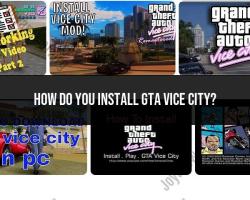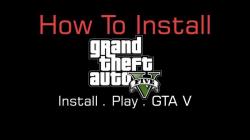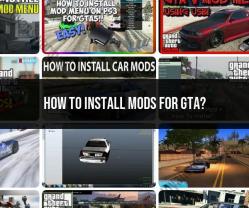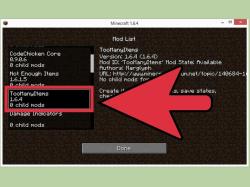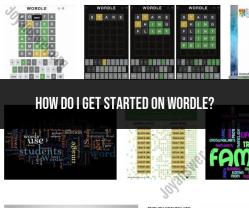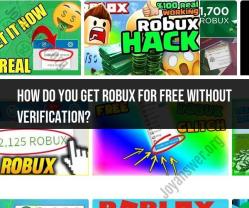How do you install Minecraft mods on Minecraft?
Installing mods in Minecraft can vary slightly based on the version of the game you're using, but the general steps remain similar. Here's a guide:
For Java Edition:
1. Install Minecraft Forge:
- Download and install Minecraft Forge, a modding platform for Minecraft.
- Run the Forge installer and select "Install client." This will create a Forge profile in your Minecraft Launcher.
2. Download Mods:
- Find mods you want to install from trusted sources like CurseForge, Planet Minecraft, or the mod developer's website.
- Download the mods compatible with your Minecraft version and Forge.
3. Install Mods:
- Open the Minecraft Launcher and select the Forge profile you installed earlier.
- Run the game once to create necessary folders and files.
- Go to your Minecraft directory (usually located in %appdata%/.minecraft/).
- Look for the "mods" folder. If it doesn't exist, create one.
- Move or copy the downloaded mods (.jar or .zip files) into the "mods" folder.
4. Launch Minecraft:
- Launch Minecraft using the Forge profile.
- Mods should load if properly installed. Check the mods section in the main menu to verify.
For Bedrock Edition:
1. Install Mods/Add-ons:
- Install mods/add-ons via the Marketplace within the game or through external sources on platforms like MCPEDL.
- Download and install mods compatible with the Bedrock Edition.
2. Apply Resource/Behavior Packs:
- Go to the game settings in Minecraft.
- Navigate to "Resource Packs" or "Behavior Packs" and apply the downloaded packs.
3. Create or Edit Worlds:
- When creating a new world or editing an existing one, you can enable the installed mods or apply resource/behavior packs.
Important Tips:
- Always download mods from trusted sources to avoid malware or compatibility issues.
- Ensure mods are compatible with your Minecraft version.
- Some mods might require additional libraries or dependencies, so follow specific instructions provided by the mod developer.
Remember, modding can sometimes cause issues or conflicts, so it's a good practice to back up your worlds before installing new mods. Additionally, stay updated with mod versions and check for compatibility updates when Minecraft releases new versions.
Installing mods in Minecraft can vary slightly based on the version of the game you're using, but the general steps remain similar. Here's a guide:
For Java Edition:
1. Install Minecraft Forge:
- Download and install Minecraft Forge, a modding platform for Minecraft.
- Run the Forge installer and select "Install client." This will create a Forge profile in your Minecraft Launcher.
2. Download Mods:
- Find mods you want to install from trusted sources like CurseForge, Planet Minecraft, or the mod developer's website.
- Download the mods compatible with your Minecraft version and Forge.
3. Install Mods:
- Open the Minecraft Launcher and select the Forge profile you installed earlier.
- Run the game once to create necessary folders and files.
- Go to your Minecraft directory (usually located in %appdata%/.minecraft/).
- Look for the "mods" folder. If it doesn't exist, create one.
- Move or copy the downloaded mods (.jar or .zip files) into the "mods" folder.
4. Launch Minecraft:
- Launch Minecraft using the Forge profile.
- Mods should load if properly installed. Check the mods section in the main menu to verify.
For Bedrock Edition:
1. Install Mods/Add-ons:
- Install mods/add-ons via the Marketplace within the game or through external sources on platforms like MCPEDL.
- Download and install mods compatible with the Bedrock Edition.
2. Apply Resource/Behavior Packs:
- Go to the game settings in Minecraft.
- Navigate to "Resource Packs" or "Behavior Packs" and apply the downloaded packs.
3. Create or Edit Worlds:
- When creating a new world or editing an existing one, you can enable the installed mods or apply resource/behavior packs.
Important Tips:
- Always download mods from trusted sources to avoid malware or compatibility issues.
- Ensure mods are compatible with your Minecraft version.
- Some mods might require additional libraries or dependencies, so follow specific instructions provided by the mod developer.
Remember, modding can sometimes cause issues or conflicts, so it's a good practice to back up your worlds before installing new mods. Additionally, stay updated with mod versions and check for compatibility updates when Minecraft releases new versions.