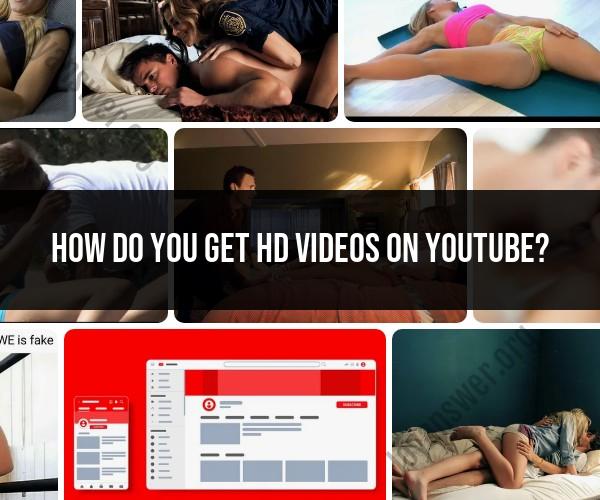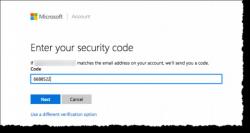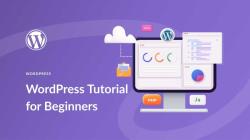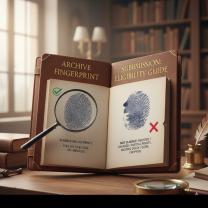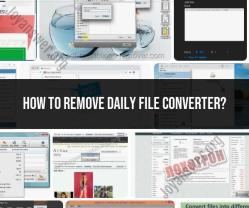How do you get HD videos on YouTube?
To upload HD (high-definition) videos to YouTube and maintain their quality, you need to follow some guidelines and tips to ensure the best possible viewing experience for your audience. Here's how to upload HD videos on YouTube:
Create High-Quality Video Content:
- Start by recording your videos in high-definition resolutions. Common HD resolutions include 720p (1280x720 pixels) and 1080p (1920x1080 pixels). Higher resolutions like 4K (3840x2160 pixels) are also supported for even better quality.
Edit and Export in HD:
- Use video editing software to edit your footage while maintaining its high resolution. When exporting or rendering your video, choose an HD resolution as the output format. Most video editing software provides options for exporting in various resolutions and formats.
Use the Right Export Settings:
- Pay attention to the video codec and bitrate settings when exporting your video. H.264 is a common codec for YouTube uploads. Choose a high bitrate to ensure better quality. However, be mindful of file size constraints, as YouTube has upload limits.
Optimize for YouTube's Requirements:
- YouTube has specific recommendations for video uploads. Ensure your video meets these requirements:
- Supported video formats: YouTube accepts various formats like MP4, AVI, MOV, and more. MP4 with H.264 codec is a widely used and recommended format.
- Frame rate: Use common frame rates like 24, 30, or 60 frames per second (fps).
- Bitrate: YouTube recommends a bitrate of at least 8 Mbps for 1080p videos.
- Audio quality: Use a high-quality audio codec (AAC-LC) with a bitrate of 128 Kbps or higher.
- YouTube has specific recommendations for video uploads. Ensure your video meets these requirements:
Use the Best Upload Settings:
- When you're ready to upload your video to YouTube, use a high-speed and stable internet connection to minimize upload time and avoid interruptions.
- Use the YouTube web interface or the YouTube Studio app for uploading.
Opt for Private or Unlisted Upload:
- If you're concerned about the video's quality during the upload process, you can set it to "Private" or "Unlisted" initially. This way, you can review it before making it public.
Verify Upload Settings:
- Double-check that your video settings match YouTube's recommendations before finalizing the upload. You can do this in the YouTube upload interface.
Allow Time for Processing:
- After uploading, YouTube will process your video to various resolutions and qualities to accommodate different devices and internet speeds. This processing may take some time, so be patient.
Maintain Original File Quality:
- Always keep a high-quality backup of your original video file. YouTube's compression and processing may affect video quality to some extent.
Enable HD Playback:
- Ensure that HD playback is enabled for your video. Viewers can manually select higher resolutions by clicking the gear icon in the video player and selecting "Quality."
By following these tips and guidelines, you can upload HD videos to YouTube while preserving their quality for your viewers to enjoy. Remember that the quality of your internet connection, the equipment you use for recording, and your video editing skills also play a role in the overall quality of your content.
Crisp and Clear: How to Watch HD Videos on YouTube
To watch HD videos on YouTube, you need to make sure that your device and internet connection support HD streaming. You also need to select the HD video quality setting.
Here are the steps on how to watch HD videos on YouTube:
- Go to YouTube.com and sign in to your account (if you haven't already).
- Find the video you want to watch and click on it.
- Click on the gear icon in the bottom right corner of the video player.
- Select the video quality setting you want. HD video quality settings include 720p, 1080p, and 2160p (4K).
- Click on the "Save" button.
The video will now play in the selected video quality. If your device and internet connection cannot support HD streaming, the video will play in a lower quality.
Enhancing Your YouTube Viewing Experience with High-Definition Videos
Watching HD videos on YouTube can enhance your viewing experience in a number of ways. HD videos offer sharper images, more vibrant colors, and greater detail than lower quality videos. This can make your viewing experience more immersive and engaging.
Additionally, HD videos can be more enjoyable to watch on larger screens, such as TVs and computer monitors. This is because HD videos have a higher resolution than lower quality videos, which means that they can fill more of the screen without losing quality.
Understanding Video Resolution: Getting the Best Quality on YouTube
Video resolution is the number of pixels in a video frame. The higher the resolution, the sharper and more detailed the video will be.
YouTube offers a variety of video resolutions, including:
- 240p: This is the lowest video resolution available on YouTube. It is suitable for watching videos on small screens, such as smartphones and tablets.
- 360p: This is a slightly higher video resolution than 240p. It is suitable for watching videos on medium-sized screens, such as laptops and tablets.
- 480p: This is a standard video resolution. It is suitable for watching videos on medium-sized to large screens, such as laptops and TVs.
- 720p: This is a high-definition (HD) video resolution. It is suitable for watching videos on large screens, such as TVs and computer monitors.
- 1080p: This is a full-HD video resolution. It is the highest video resolution available on YouTube. It is suitable for watching videos on large screens, such as TVs and computer monitors.
- 2160p (4K): This is an ultra-high-definition (UHD) video resolution. It is the highest video resolution available on YouTube. It is suitable for watching videos on very large screens, such as 4K TVs and computer monitors.
The best video resolution for you will depend on your device and internet connection. If you have a high-speed internet connection and a device that supports HD streaming, then you should be able to watch HD videos on YouTube without any problems. However, if you have a slower internet connection or a device that does not support HD streaming, then you may need to select a lower video quality setting.
You can also experiment with different video quality settings to see which one offers the best viewing experience for you.