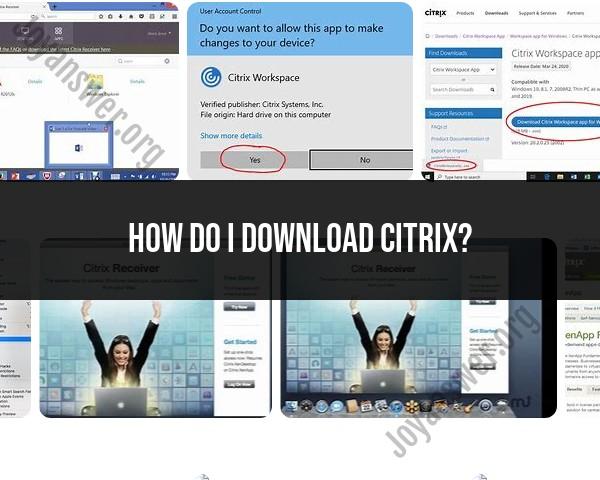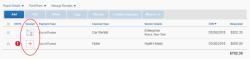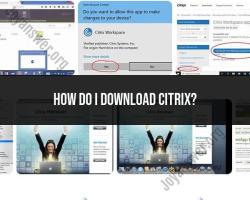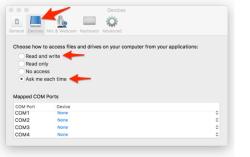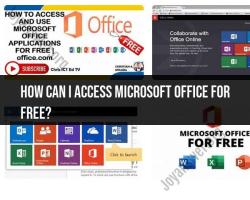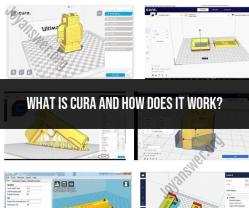How do I download Citrix?
To download Citrix software, the specific steps might vary depending on the exact Citrix product you need. However, here is a general guide on how to download and install Citrix Workspace, a commonly used Citrix application:
Visit the Citrix Website:Go to the Citrix website (https://www.citrix.com/).
Navigate to the Downloads or Products Section:Look for a "Downloads" or "Products" section on the Citrix website. Locate the specific Citrix product you wish to download (in this case, Citrix Workspace).
Select Download:Click on the download link or button associated with Citrix Workspace.
Choose the Correct Version:Ensure you select the appropriate version of Citrix Workspace compatible with your operating system (Windows, macOS, Linux, etc.) and device.
Follow the On-Screen Instructions:Once you've selected the correct version, follow the on-screen prompts or instructions provided on the Citrix website. You may need to agree to terms and conditions, create an account, or enter some details before downloading.
Download and Install:After completing the download, open the downloaded file and run the installer. Follow the installation instructions, which typically involve accepting the license agreement, choosing installation location (if applicable), and clicking "Install."
Complete the Installation:Allow the installation process to complete. Once finished, you might need to restart your computer to finalize the installation.
Login or Access Citrix:After installation, launch the Citrix Workspace application. You may need to sign in with your Citrix account or enter credentials provided by your organization to access the Citrix environment.
For enterprise-level installations or specific configurations, the steps might involve additional procedures or guidance provided by your organization's IT department or Citrix support.
Always ensure you download Citrix software from the official Citrix website or trusted sources to avoid potential security risks from unauthorized sources.
Downloading Citrix: Your Gateway to Seamless Access
Downloading Citrix software is straightforward, but the specifics might differ depending on your needs. Let's navigate the options:
1. Downloading Steps:
There are two main ways to download Citrix:
A. From the Citrix website:
- Go to the Citrix Workspace download page: https://www.citrix.com/downloads/workspace-app/windows/workspace-app-for-windows-latest.html
- Choose your operating system (Windows, Mac, Chrome).
- Select the appropriate version based on your needs (e.g., 32-bit or 64-bit, LTSR or Current Release).
- Click "Download" and follow the on-screen instructions for installation.
B. From your organization's IT department:
If you're using Citrix within an organization, your IT department might have a specific download portal or pre-configured installer. Check with them for the recommended method and any additional instructions.
2. Official Download Link:
Remember, the most reliable and secure way to download Citrix is from the official website: https://www.citrix.com/downloads/workspace-app/windows/workspace-app-for-windows-latest.html
Always avoid downloading from third-party websites, as they might contain malware or incompatible versions.
3. System Requirements:
Yes, there are specific system requirements for Citrix installation, depending on the version and operating system you choose. You can find the detailed requirements on the download page itself, next to the version selection.
Here's a general overview:
- Windows: Requires at least Windows 7 SP1, minimum RAM and CPU specifications vary depending on version.
- Mac: Requires macOS 10.15 Catalina or later, specific RAM and CPU recommendations available.
- Chrome: Requires Chrome OS version 83 or later.
Remember:
- Always check the system requirements before downloading to ensure compatibility.
- If you're unsure about the specific version you need, consult your IT department or refer to the Citrix documentation for guidance.
- Downloading from official sources protects you from security risks and ensures you get the latest compatible version.
With these steps and resources, you're well on your way to downloading and installing Citrix software, unlocking a world of seamless remote access!