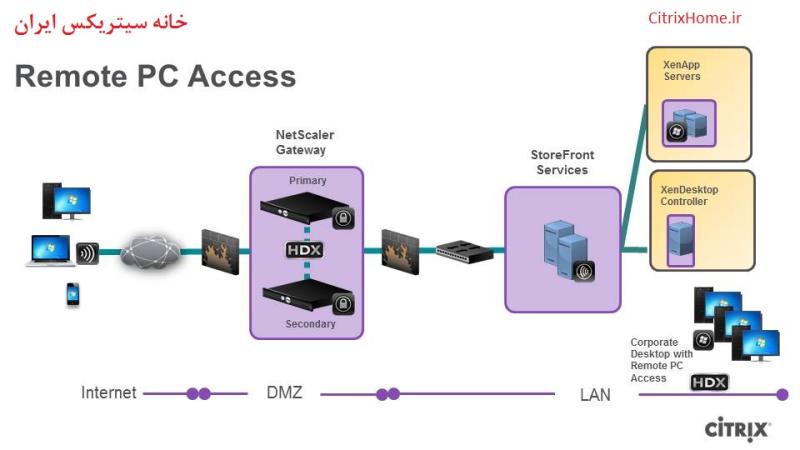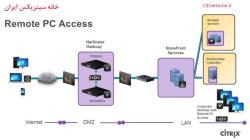How to access Citrix from home?
Accessing Citrix from home typically involves using Citrix Receiver or Citrix Workspace to connect to your organization's Citrix server. Here is a general guide on how to access Citrix from home:
Note: The steps may vary slightly depending on your organization's specific Citrix setup and configuration. It's recommended to check with your IT department or Citrix administrator for any specific instructions or requirements.
Install Citrix Receiver or Citrix Workspace:
- If you don't have Citrix Receiver or Citrix Workspace installed on your home computer, you'll need to download and install the appropriate version. You can usually find the installer on the official Citrix website or your organization's internal resources.
Launch Citrix Receiver or Citrix Workspace:
- Open the installed Citrix Receiver or Citrix Workspace application on your home computer.
Add an Account:
- In Citrix Receiver or Citrix Workspace, you will typically need to add an account or configure your workspace. This information is provided by your organization's IT department.
Enter Server or Workspace URL:
- When prompted, enter the server or workspace URL provided by your organization. This URL is often in the format of https://citrix.yourcompany.com.
Log In:
- Enter your username and password when prompted. These credentials are typically the same ones you use at your workplace.
Select Applications or Desktops:
- After logging in, you will usually see a list of available applications or desktops. Select the one you need to access.
Launch the Application or Desktop:
- Click on the application or desktop icon to launch it. The application or desktop will open in a separate window on your home computer.
Work Remotely:
- Once connected, you can work with the applications or desktop on your home computer as if you were physically at your workplace.
Disconnect or Log Out:
- When you're done working, make sure to properly disconnect or log out from the Citrix session.
Troubleshooting:
- If you encounter any issues, such as connection problems or error messages, check with your IT support for assistance. They can provide guidance on resolving common Citrix-related issues.
Remember that the steps may vary based on your organization's Citrix setup and security measures. Always follow your organization's guidelines and policies for remote access. If in doubt, contact your IT department for assistance.
1. Accessing Citrix Remotely from a Home Network
To access Citrix remotely from a home network, you'll need to follow these general steps:
Install Citrix Workspace app: Download and install the Citrix Workspace app on your home computer. This app will allow you to connect to your company's Citrix environment.
Configure Citrix Workspace app: Once the app is installed, you'll need to configure it to connect to your company's Citrix environment. This typically involves entering the Citrix connection URL provided by your IT department.
Enter your credentials: When prompted, enter your company username and password to access your Citrix workspace.
2. Setup Procedures for Accessing Citrix Applications from Home
The specific setup procedures for accessing Citrix applications from home may vary depending on your company's Citrix environment and security policies. However, the general steps are as follows:
Obtain Citrix connection URL: Contact your IT department to obtain the Citrix connection URL for your company's environment. This URL will be used to configure the Citrix Workspace app.
Verify network connectivity: Ensure that your home computer has a stable internet connection and that it allows Citrix traffic. Some corporate Citrix environments may require specific firewall configurations on home networks.
Install security updates: Keep your home computer's operating system and software up to date with the latest security patches. This helps protect your computer from vulnerabilities that could be exploited by malicious actors.
Use a strong password: Use a strong and unique password for your Citrix account to protect against unauthorized access. Avoid using the same password for your Citrix account as for other personal accounts.
Be cautious with links and attachments: When using Citrix applications from home, be cautious about clicking on links or opening attachments in emails or messages. Phishing attacks and malware can spread through these channels.
3. Security Considerations When Using Citrix from Home
When using Citrix from home, it's crucial to consider security measures to protect your company's data and your personal information:
Secure your home network: Use a strong password for your home Wi-Fi network and enable encryption to protect against unauthorized access.
Enable two-factor authentication (2FA): If available, enable 2FA for your Citrix account. This adds an extra layer of security by requiring a secondary verification step, such as a code from your phone, in addition to your password.
Install antivirus and anti-malware software: Keep your home computer protected with reputable antivirus and anti-malware software. Regularly scan your computer for threats.
Avoid accessing sensitive data on public networks: Refrain from accessing or sharing sensitive company data on public Wi-Fi networks, such as at coffee shops or airports.
Report suspicious activity: If you notice any unusual activity or potential security breaches, report it immediately to your company's IT department.