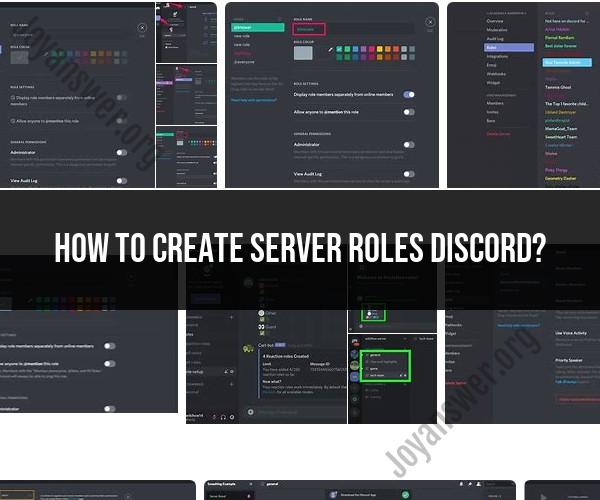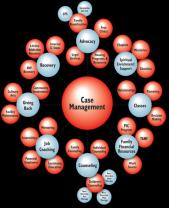How to create server roles discord?
Creating server roles in Discord is an essential part of managing your server and controlling the permissions and access levels of members. Here's a step-by-step guide on how to create server roles in Discord:
Note: To create or manage server roles, you need to have the "Manage Roles" permission in the server.
Open Discord: Launch the Discord app or visit the Discord website (https://discord.com/) and log in to your Discord account if you haven't already.
Select a Server: Click on the server where you want to create new roles. Servers are listed on the left-hand side of the Discord interface.
Access Server Settings:
- If you are the server owner, you can access server settings by clicking on the server name at the top left of the screen and selecting "Server Settings." If you are not the server owner but have the "Manage Server" permission, you can access server settings by right-clicking the server name in the server list and choosing "Server Settings."
Go to Roles:
- In the server settings, click on "Roles" in the left sidebar. This will take you to the "Roles" section where you can manage existing roles and create new ones.
Create a New Role:
- To create a new role, click on the "+ Create Role" button located at the top-right corner of the "Roles" section.
Configure Role Settings:
- A pop-up window will appear where you can configure the settings for the new role. You can customize the role's name, color, and permissions. You can also choose whether the role should be displayed separately in the member list.
- Set the role name and choose a color (optional).
- Configure permissions: Use the checkboxes to grant or restrict various permissions for the role. These permissions control what members with this role can do within the server.
- Under "Display Role Separately from Online Members," you can choose to display the role separately in the member list (e.g., if it's a special role like "Admin" or "Moderator").
- Adjust other settings as needed.
Save the Role:
- Once you've configured the role settings, click the "Save Changes" button to create the new role.
Position the Role:
- After creating the role, you can drag and drop it to change its position in the list of roles. The order of roles can affect how permissions are applied, with higher roles potentially overriding lower ones.
Assign Roles to Members:
- To assign roles to members, go to the "Members" section of the server settings or right-click on a member's name in the server and select "Roles." You can then add or remove roles for individual members as needed.
That's it! You have successfully created a new server role in Discord and configured its settings. Remember that you can always go back to the "Roles" section in server settings to make changes to existing roles or create additional ones as your server's needs evolve.