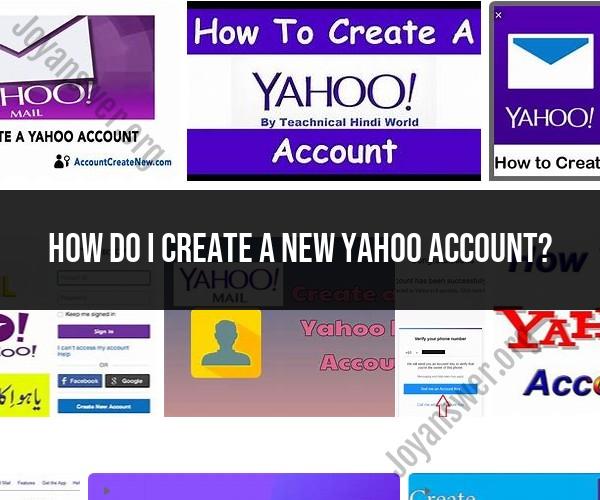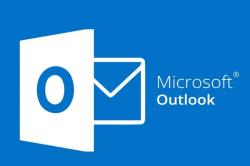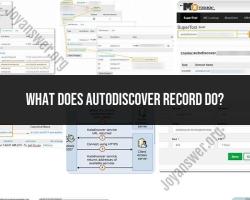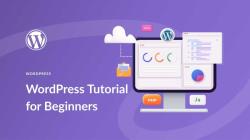How do I create a new Yahoo account?
To create a new Yahoo account, follow these step-by-step instructions:
Access the Yahoo Sign-Up Page:
- Open a web browser and go to the Yahoo Sign-Up page: https://login.yahoo.com/account/create.
Fill Out the Sign-Up Form:
- On the sign-up page, you'll see a form requesting your information. Fill it out with the following details:
- First Name
- Last Name
- Email Address: This will be your Yahoo email address. You can choose your email address, but it must be unique and not already in use by another Yahoo user.
- Password: Create a strong, unique password for your Yahoo account. A strong password typically includes a combination of letters, numbers, and special characters.
- Mobile Phone Number: Provide a valid mobile phone number. This is important for account recovery and security.
- Birthdate: Enter your date of birth.
- On the sign-up page, you'll see a form requesting your information. Fill it out with the following details:
Verification:
- Yahoo will ask you to complete a CAPTCHA verification to confirm that you are not a robot. Enter the characters shown in the image or follow any other verification method provided.
Read and Accept the Terms:
- Review Yahoo's Terms of Service and Privacy Policy. Click the links to read them if desired. Once you've reviewed them, click the "I Agree" button to accept the terms and continue.
Verify Your Phone Number:
- Yahoo will send a verification code to the mobile phone number you provided. Check your phone for a text message with the code. Enter this code in the verification field on the Yahoo sign-up page.
Recovery Email (Optional):
- You have the option to provide an alternative email address for account recovery purposes. This can be helpful if you ever need to reset your password or recover your account.
Security Questions:
- Yahoo may prompt you to set up security questions and answers for additional account security. These can be used to verify your identity if you ever lose access to your account.
Profile Picture (Optional):
- You can choose to add a profile picture to your Yahoo account. This is not mandatory, and you can skip this step if you prefer.
Complete the Sign-Up:
- After completing all the required steps, click the "Continue" or "Sign Up" button to create your Yahoo account.
Verification Email:
- Yahoo may send a verification email to the address you provided during the sign-up process. Open your email inbox and look for an email from Yahoo. Follow the instructions in the email to verify your email address.
Congratulations:
- Once you've completed the verification process, you'll have successfully created your new Yahoo account. You can now use your Yahoo email address and password to access Yahoo services, including Yahoo Mail.
Remember to keep your Yahoo account information secure, and consider enabling two-factor authentication (2FA) for added security. Additionally, regularly update your password to help protect your account from unauthorized access.