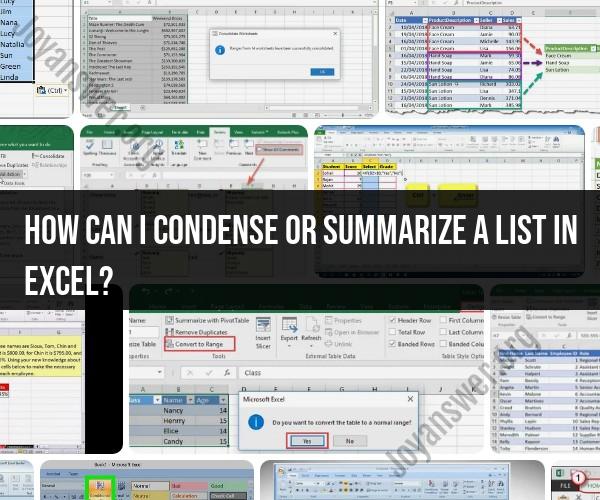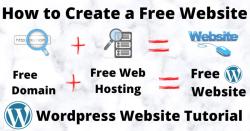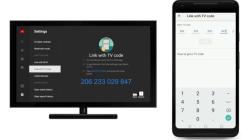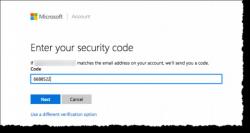How can I condense or summarize a list in Excel?
Condensing or summarizing a list in Excel can be accomplished using various techniques and features, depending on your specific data and requirements. Here are some common methods to condense or summarize a list in Excel:
1. PivotTables:
- PivotTables are a powerful tool for summarizing and aggregating data. You can create a PivotTable to group and summarize data by categories or criteria. Here's how:
- Select your list of data.
- Go to the "Insert" tab and click "PivotTable."
- Choose the fields you want to summarize in the rows and columns of the PivotTable.
- Drag and drop fields into the "Values" area to perform calculations like sum, average, count, etc.
- Customize the PivotTable layout and formatting as needed.
2. Subtotal Function:
- The SUBTOTAL function allows you to summarize data in a list based on grouping or categories. Here's how to use it:
- Sort your data by the column you want to group by.
- Go to the "Data" tab and click "Subtotal."
- In the Subtotal dialog box, choose the column to group by and the function to perform (e.g., sum, count).
- Click "OK," and Excel will insert subtotal rows in your list.
3. Excel Tables:
- Convert your data into an Excel Table by selecting your data range and pressing "Ctrl + T" (or go to "Insert" > "Table"). Excel Tables come with filtering and sorting options, making it easier to condense and analyze your data.
4. Consolidate Data:
- Use the Consolidate feature to combine data from multiple ranges into one summarized range. This is useful when you have data distributed across multiple sheets or workbooks.
5. Formulas:
- You can use Excel functions like SUMIF, AVERAGEIF, COUNTIF, and others to summarize data based on specific criteria or conditions. For example, you can use the SUMIF function to sum values that meet a certain condition.
6. Data Validation and Drop-Down Lists:
- Create drop-down lists using Excel's Data Validation feature to filter and condense data in a list based on selected criteria.
7. Grouping and Outlining:
- Excel allows you to group rows or columns to create an outline of your data. This can be helpful for collapsing and expanding sections of data to focus on specific parts of your list.
8. Filter and Sort:
- Use Excel's built-in sorting and filtering options to organize and condense your list based on various criteria.
9. Custom Views:
- You can create custom views of your Excel data to display specific subsets of information. This is particularly useful for large datasets.
10. Charts and Graphs:- Visualizing your data with charts and graphs can provide a condensed and meaningful representation of your data's key insights.
The choice of method depends on the nature of your data and the specific summary or condensation you need to achieve. Experiment with these techniques to find the one that best suits your needs and allows you to present your data in a clear and concise manner.