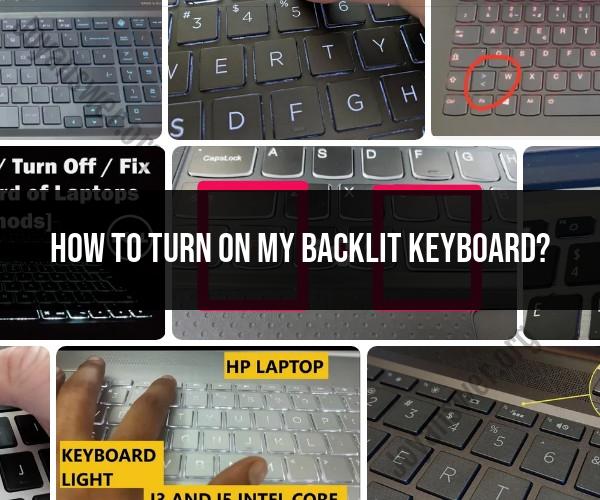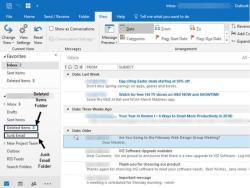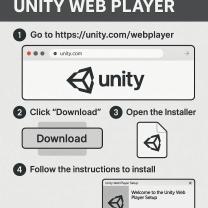How to turn on my backlit keyboard?
The process of turning on the backlit keyboard varies depending on your laptop or keyboard model and the operating system you're using (Windows or macOS). Here are the general steps for activating a backlit keyboard:
For Windows:
Check for Backlit Keyboard: First, ensure that your laptop or keyboard has a backlit feature. Not all laptops or keyboards come with this feature.
Keyboard Shortcut: Many Windows laptops have a keyboard shortcut to control the backlight. This is usually a function key (Fn) combined with one of the function keys (F1, F2, etc.) that has a keyboard icon with a backlight symbol (often looks like a sun or a lightbulb). It may be labeled as "Fn + [Function Key]." Press and hold the "Fn" key, then press the corresponding function key with the backlight symbol to toggle the backlight on/off.
Backlit Settings: Some laptops allow you to adjust the backlight brightness or turn it on/off through the Windows settings. To access this, go to "Settings" > "Devices" > "Keyboard." Look for an option related to the backlight and adjust the settings accordingly.
Additional Software: In some cases, your laptop manufacturer may provide dedicated software to control the backlight. Check your manufacturer's website for any available software downloads.
For macOS:
Check for Backlit Keyboard: Ensure that your MacBook or keyboard has a backlit feature. Most modern MacBooks have backlit keyboards.
Keyboard Brightness Keys: On a MacBook, use the "F5" and "F6" keys to decrease or increase the keyboard backlight brightness. These keys have keyboard icons with a light symbol on them. Pressing "F5" will lower the brightness, and "F6" will increase it.
Backlight Settings: You can also control the backlight settings in macOS. Go to the Apple menu > "System Preferences" > "Keyboard." Under the "Keyboard" tab, you'll find options to adjust the keyboard backlight settings. You can set the backlight to turn on in low light conditions automatically.
Third-Party Apps: Some third-party apps are available in the Mac App Store that allow for more advanced control of the backlight, including custom lighting effects.
If you're unable to find the controls or settings for your specific laptop or keyboard, consult the user manual or documentation that came with your device, as the process may vary between manufacturers and models.