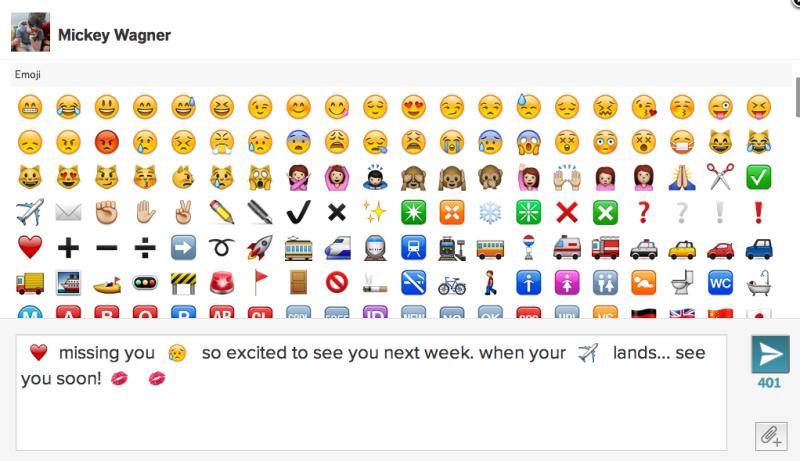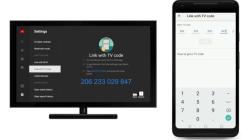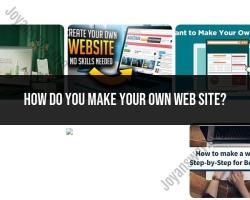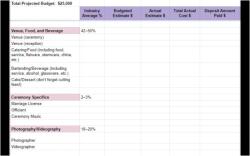How to get emojis on the computer?
Accessing emojis on a computer depends on the operating system and applications you are using. Here are common methods for accessing emojis on different platforms:
Windows:
Emoji Picker (Windows 10 and later):
- Press the
Win+.(period) orWin+;(semicolon) keys to open the emoji picker. - Click on the emoji you want to insert.
- Press the
On-Screen Keyboard:
- Open the On-Screen Keyboard by searching for it in the Start menu.
- Click on the emoji icon to access a selection of emojis.
Shortcut Codes:
- Some applications and platforms support emoji shortcuts. For example, typing
:)might automatically convert to a smiley face.
- Some applications and platforms support emoji shortcuts. For example, typing
macOS:
Emoji Viewer (macOS Mojave and later):
- Press
Control+Command+Spaceto open the Character Viewer. - Click on the Emoji category and select the emoji you want.
- Press
Keyboard Shortcut:
- In many text fields, you can also use the keyboard shortcut
Control+Command+Spaceto open the Emoji Viewer directly.
- In many text fields, you can also use the keyboard shortcut
Web Browsers:
Emoji Panel in Web Browsers:
- In many web browsers, you can right-click on a text field and select "Emoji" or "Emojis" to access an emoji panel.
Emoji Shortcodes:
- Some platforms support emoji shortcodes. For example, typing
:smile:might convert to a smiley face.
- Some platforms support emoji shortcodes. For example, typing
Third-Party Applications:
Copy and Paste:
- You can copy emojis from websites, emoji keyboards, or other sources and paste them directly into your document or text field.
Emoji Keyboard Applications:
- Install third-party emoji keyboard applications that provide a wide range of emojis. These applications often run in the background and allow you to insert emojis into any text field.
Microsoft Office Applications:
In Microsoft Word, Excel, or PowerPoint:
- Go to the "Insert" tab, click on "Symbol," and select "Emoji" to access a selection of emojis.
Outlook (Web Version):
- In Outlook's web version, you can use the emoji button in the formatting toolbar to insert emojis.
Note:
- Ensure that your operating system, applications, and web browsers are up to date to have the latest emoji support.
- Emoji availability may vary depending on the application and the version of the operating system.
These methods should cover most scenarios, but the specific steps might vary slightly depending on the software version and updates. If you encounter difficulties, refer to the documentation or help resources for the specific application or operating system you are using.
Enabling the emoji keyboard or character map on your computer
Emojis and special characters can add a touch of personality and expression to your digital communications. Here's how to enable the emoji keyboard or character map on your computer:
Windows
Click the Start button or press the Windows key.
Type "Character Map" and select the Character Map application.
In the Character Map window, locate the emoji section.
Browse through the available emojis and double-click on the ones you want to insert.
The selected emojis will be copied to your clipboard.
Open the document, email, or messaging app where you want to insert the emojis.
Right-click and select "Paste" (or use Ctrl+V) to insert the emojis.
Mac
Click on the "Keyboard" menu bar icon.
Select "Show Emoji & Symbols" (or press Control+Command+Spacebar).
The emoji keyboard will appear.
Browse through the available emojis and click on the ones you want to insert.
The selected emojis will be inserted into your document, email, or messaging app.
Keyboard Shortcuts for Quick Emoji Access
Windows:
Press Windows key + ; (semicolon) to open the emoji keyboard.
Press Windows key + . (period) to open the emoji keyboard (alternative method).
Mac:
- Press Control+Command+Spacebar to open the emoji keyboard.