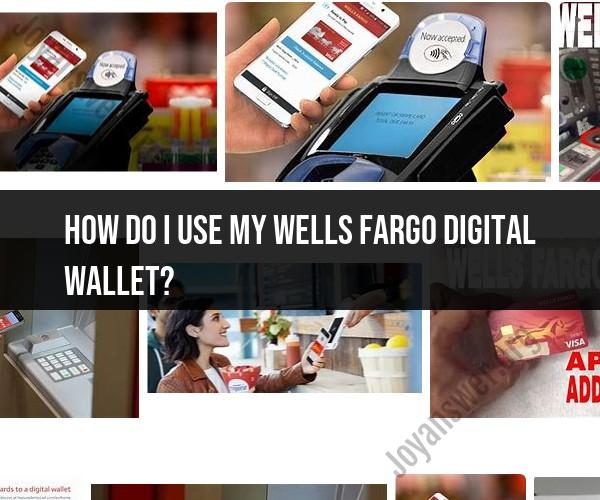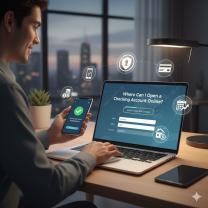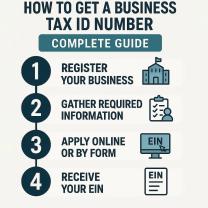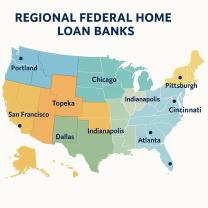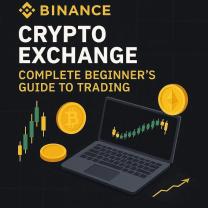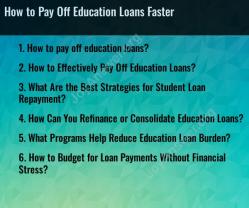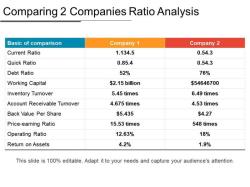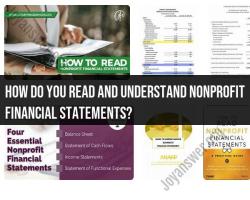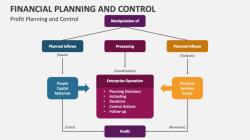How do I use my Wells Fargo digital wallet?
Using your Wells Fargo Digital Wallet typically involves setting up and linking your payment cards (such as credit or debit cards) to a digital wallet app on your mobile device and then making secure payments using your smartphone or other mobile devices. Wells Fargo offered digital wallet support for popular mobile payment platforms like Apple Pay, Google Pay, and Samsung Pay. Here are the general steps to use a Wells Fargo Digital Wallet:
1. Ensure Compatibility:
- Make sure your mobile device (e.g., smartphone or smartwatch) is compatible with the digital wallet platform you want to use (e.g., Apple Pay, Google Pay, or Samsung Pay).
2. Set Up Your Digital Wallet:
- If you haven't already, download and install the digital wallet app associated with your mobile platform (e.g., Apple Wallet for Apple Pay, Google Pay app for Android, or Samsung Pay app for Samsung devices).
3. Add Payment Cards:
- Open the digital wallet app and follow the on-screen instructions to add your Wells Fargo debit or credit cards. You may need to enter card details manually or use the camera to capture card information.
4. Verify Your Cards:
- In some cases, to verify your cards, you may receive a one-time code via email or text message. Enter this code when prompted.
5. Set a Default Card (if applicable):
- You can choose a default payment card for convenience. This card will be used by default for transactions, but you can select other cards as needed.
6. Make Payments:
To make a payment using your Wells Fargo Digital Wallet, open the digital wallet app on your mobile device.
When making an in-store purchase, hold your smartphone or smartwatch near the contactless payment terminal. If it's an online or in-app purchase, select the digital wallet as your payment method during checkout.
Follow the on-screen prompts to complete the payment. For in-store payments, you may need to authenticate using your device's biometric features (e.g., fingerprint or facial recognition) or a PIN.
7. Receive Payment Confirmation:
- After successfully completing a payment, you'll receive a payment confirmation on your device, which may include a transaction receipt.
8. Security and Notifications:
- Wells Fargo Digital Wallets use encryption and tokenization to protect your card information during transactions. You can also set up notifications to monitor your card activity.
9. Managing Your Digital Wallet:
- You can manage your digital wallet, add or remove cards, and change settings within the digital wallet app.
10. Keep Software Updated:- Regularly update your digital wallet app and your mobile device's operating system to ensure you have the latest security features and enhancements.
Please note that the steps and features may vary slightly depending on the digital wallet platform and your specific mobile device. It's advisable to refer to the official Wells Fargo website or the specific digital wallet app's instructions for the most up-to-date and detailed guidance on using your Wells Fargo Digital Wallet. Additionally, remember to follow security best practices to protect your financial information.