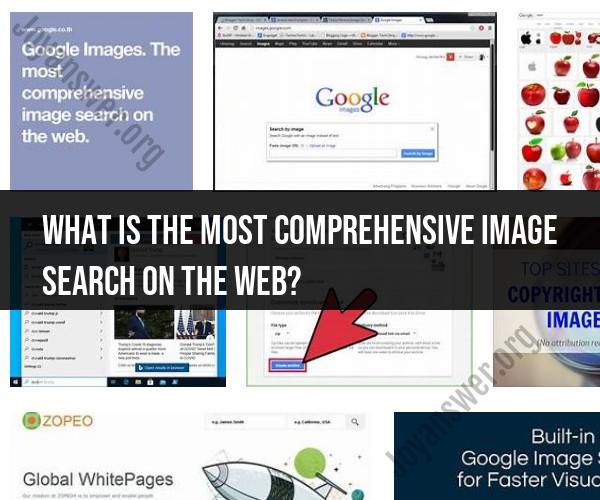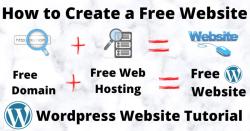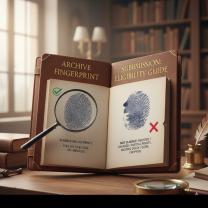What is the most comprehensive image search on the web?
Google's image search is a powerful tool that taps into a vast database of visual content from around the web. Here's how you can explore and make the most of Google's extensive visual database:
1. Basic Image Search:
- Start with a basic image search by entering keywords related to the image you're looking for into the Google search bar and clicking on the "Images" tab. Google will display a grid of images related to your search terms.
2. Filter by Usage Rights:
- If you need images for commercial or non-commercial use, click on "Tools" below the search bar, and then select "Usage Rights." You can filter images by options such as "Labeled for reuse with modification" or "Labeled for noncommercial reuse."
3. Explore Related Images:
- When you click on an image in the search results, Google may display a panel on the right side of the screen with more information about the image. You can also explore visually similar images and related images by clicking on these options.
4. Reverse Image Search:
- To perform a reverse image search, click on the camera icon in the Google Images search bar. You can either upload an image or enter the URL of an image to find similar images and discover the source of an image.
5. Use Keywords and Synonyms:
- Experiment with different keywords and synonyms to broaden or refine your image search. Google's search algorithm understands context and can often provide relevant results even if you use variations of keywords.
6. Search by Image Size:
- Under "Tools," you can filter images by size. This can be useful if you're looking for high-resolution images for print or specific dimensions for web use.
7. Search by Color:
- Click on "Color" under "Tools" to filter images by color. This is helpful when you need images with specific color schemes.
8. Search by Image Type:
- Use the "Type" filter to specify the type of image you're looking for, such as photos, clipart, line drawings, or faces.
9. Time-Based Searches:
- Under "Tools," select "Time" to filter images by their publication date. You can choose from options like "Past 24 hours," "Past week," or specify a custom date range.
10. Site-Specific Searches:- To search for images from a specific website or domain, use the "site:" operator followed by the website's URL in your search query.
11. Advanced Search:- For more precise image searches, click on "Settings" and then "Advanced search." Here, you can specify various criteria, including file type, aspect ratio, and usage rights.
12. Google Lens (Mobile):- If you're using a mobile device, consider using the Google Lens app. It allows you to perform image searches using your device's camera and provides information about objects in the real world.
13. Explore Collections and Galleries:- Google Images often showcases curated collections and galleries related to specific themes, events, or holidays. These can be a source of high-quality and relevant images.
Google's extensive visual database, combined with its advanced search features, makes it a valuable resource for finding images and visual content for a wide range of purposes, from research to design to personal projects.