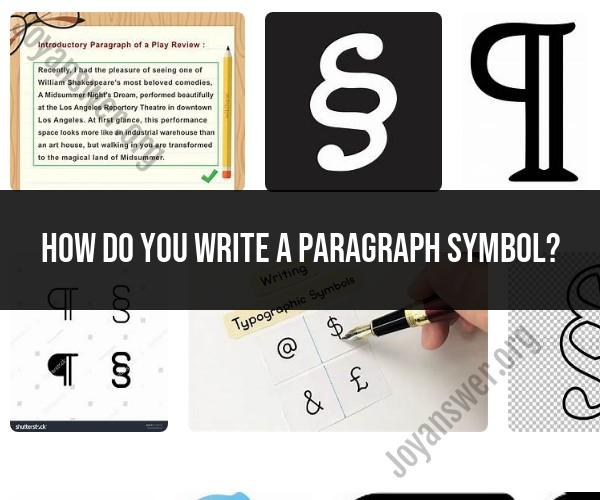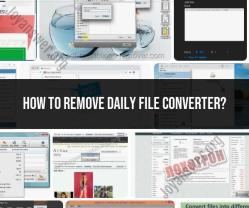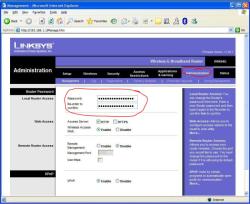How do you write a paragraph symbol?
To type the paragraph symbol (¶), also known as the "pilcrow" symbol, you can use keyboard shortcuts or the character map utility, depending on your operating system. Here's how to do it on different platforms:
Windows:
Using a Keyboard Shortcut:
- You can type the paragraph symbol (¶) by pressing and holding the "Alt" key on your keyboard.
- While holding the "Alt" key, use the numeric keypad on the right side of your keyboard (not the number keys above the letters) to enter the character code "0182."
- Release the "Alt" key, and the paragraph symbol (¶) should appear where your cursor is.
Using Character Map (Alternative Method):
- You can also use the Character Map utility on Windows to insert special characters.
- Press the "Windows" key, type "Character Map," and open the utility.
- Find the paragraph symbol (¶) in the list of characters, click on it to select it, and then click the "Copy" button. You can then paste it into your document.
macOS:
- Using a Keyboard Shortcut:
- On macOS, you can type the paragraph symbol (¶) by pressing "Option" + "7" keys simultaneously. This will insert the symbol at the cursor position.
Linux:
- Using a Keyboard Shortcut:
- Similar to macOS, you can typically type the paragraph symbol (¶) on Linux by pressing "Ctrl" + "Shift" + "U," followed by "00B6," and then pressing the "Space" or "Enter" key.
Keep in mind that the keyboard shortcuts mentioned above may work in various text editors, word processors, and other applications, but the exact functionality can depend on the specific software you're using. If these shortcuts don't work in a particular application, you can often use the application's built-in special character insertion feature to insert the paragraph symbol.
Typing the Paragraph Symbol: Keyboard Shortcuts and Methods
There are a few different ways to type the paragraph symbol (¶) on your keyboard.
Keyboard shortcuts:
- Windows: Hold down the Alt key and type 0182.
- Mac: Option+7
Other methods:
- Insert symbol: Click on the Insert menu and select Symbol. Then, scroll down to the paragraph symbol and click Insert.
- Character map: Open the Character Map and search for the paragraph symbol. Then, double-click on the symbol and click Copy. Finally, paste the symbol into your document.
Adding Paragraph Symbols to Your Text: Tips and Tricks
Here are a few tips and tricks for adding paragraph symbols to your text:
- Use the keyboard shortcut or insert symbol method to add the paragraph symbol to the beginning of each paragraph. This will help you to easily identify the start of each paragraph when you are editing your text.
- Use the paragraph symbol to indicate where you want a new paragraph to start, even if there is no text between the paragraphs. This can be helpful for organizing your thoughts and ideas.
- Use the paragraph symbol to separate different sections of a document, such as the introduction, body, and conclusion.
- Use the paragraph symbol to create bulleted or numbered lists.
Symbolism in Text: How to Write the Paragraph Symbol
The paragraph symbol is a typographical symbol that is used to indicate the start of a new paragraph. It is a small, black square with a tail.
The paragraph symbol is thought to have originated in ancient Greece, where it was used to mark the start of a new line in a poem or manuscript. It was later adopted by the Romans, who used it in their books and scrolls.
The paragraph symbol was first used in printed text in the 15th century. It was introduced by Johannes Gutenberg, the inventor of the printing press.
Today, the paragraph symbol is used in a variety of different types of text, including books, articles, websites, and emails. It is a useful tool for organizing text and making it easier to read.