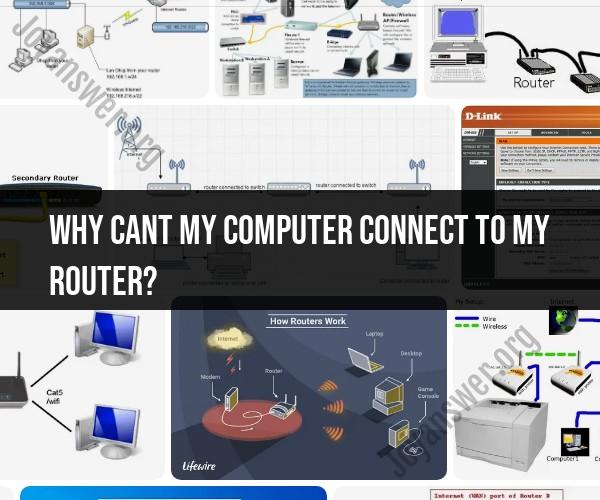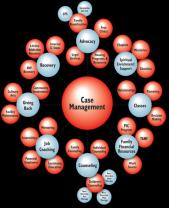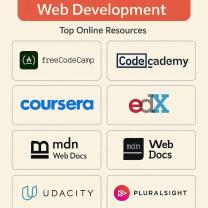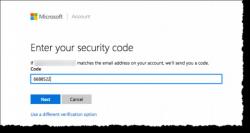Why Cant my computer connect to my router?
When your computer can't connect to your router, there can be several reasons for the issue. Here are some common troubleshooting steps to help you identify and resolve the problem:
Check Physical Connections:
- Ensure that all cables (Ethernet cables or power cables) connected to your router and computer are securely plugged in.
- For wireless connections, make sure your computer's Wi-Fi adapter is turned on.
Restart Your Router:
- Unplug the power cable from your router, wait for about 30 seconds, and then plug it back in. Allow your router to fully reboot.
Restart Your Computer:
- Sometimes, simply restarting your computer can resolve connectivity issues.
Check Wi-Fi Signal Strength:
- If you're using Wi-Fi, check the signal strength on your computer. A weak signal can result in a poor connection.
- Try moving your computer closer to the router or eliminating obstacles that might be blocking the signal.
Check Network Settings:
- Ensure that your computer's network settings are configured correctly.
- Check if your computer has a static IP address configured. If so, switch it to obtain an IP address automatically (DHCP).
SSID and Password:
- Make sure you are trying to connect to the correct Wi-Fi network (SSID) and that you have the correct password.
- Passwords are case-sensitive, so double-check for typos.
Router Firmware Update:
- Check if there is a firmware update available for your router. Outdated firmware can sometimes cause connectivity problems.
Security Software:
- Your firewall or antivirus software might be blocking the connection. Check your security software settings and make sure your computer is not blocking the router.
Driver Updates:
- Ensure that your computer's network adapter drivers are up to date. Outdated drivers can lead to connectivity issues.
IP Configuration:
- Open the Command Prompt (Windows) or Terminal (macOS/Linux) and type "ipconfig /release" followed by "ipconfig /renew" (for Windows) or "sudo dhclient" (for Linux/macOS). This can refresh your IP configuration.
Reset Router:
- As a last resort, you can perform a factory reset on your router. This will erase all custom settings, so use it with caution.
ISP Issues:
- Sometimes, the problem might be with your internet service provider (ISP). Contact them to check if there are any outages or issues in your area.
Hardware Problems:
- If none of the above steps resolve the issue, there could be a hardware problem with either your router or your computer's network adapter. Consider testing with a different device or seeking professional help.
Remember that troubleshooting connectivity issues can be complex, and the solution may vary depending on your specific setup and equipment. If you're unsure about any step or unable to resolve the problem, consider contacting your router's manufacturer or your ISP for assistance.