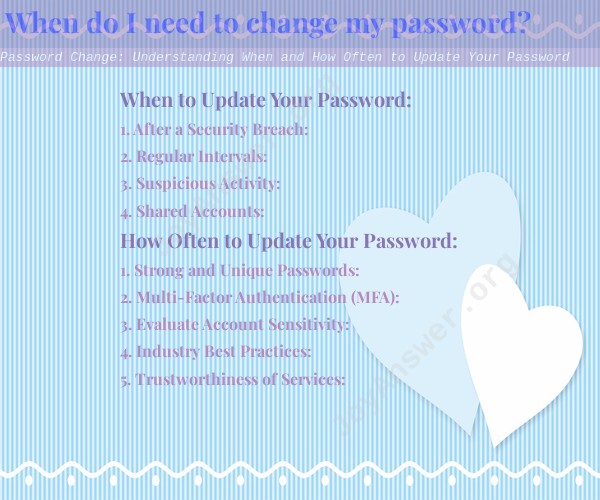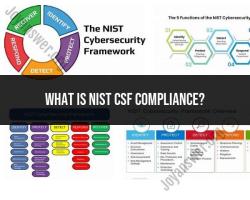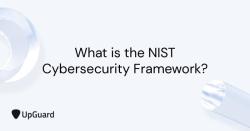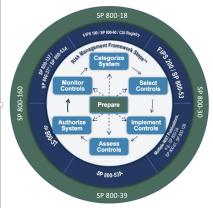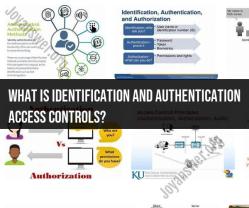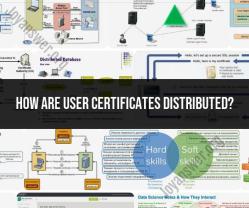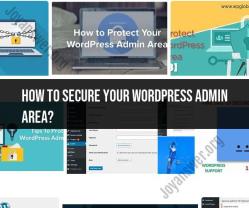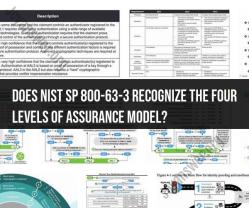When do I need to change my password?
Understanding when and how often to update your passwords is essential for maintaining strong security practices. Here are some guidelines to help you determine when and how frequently you should change your passwords:When to Update Your Password:
1. After a Security Breach:
If you receive any indication or notification of a security breach or potential unauthorized access to your accounts or sensitive information, change your passwords immediately. This ensures that any compromised credentials are no longer valid.
2. Regular Intervals:
Even without any specific security incidents, it's a good practice to change your passwords regularly. Consider updating them every 3 to 6 months. Regular changes reduce the risk of unauthorized access, especially if someone gains access to your passwords without your knowledge.
3. Suspicious Activity:
If you notice any suspicious activity on your accounts, such as failed login attempts or unfamiliar account activity, change your password as a precautionary measure.
4. Shared Accounts:
If you share an account with someone else, such as a shared family or work account, change the password when someone who had access to it no longer needs it.
How Often to Update Your Password:
1. Strong and Unique Passwords:
If you use strong, unique passwords for each online account, you may not need to change them as frequently. Strong passwords are long, contain a mix of upper and lower-case letters, numbers, and special characters. Using a password manager can help you generate and manage complex passwords.
2. Multi-Factor Authentication (MFA):
Using multi-factor authentication adds an extra layer of security to your accounts. If you have MFA enabled, changing your passwords less frequently may be acceptable since unauthorized access would require additional verification.
3. Evaluate Account Sensitivity:
Assess the sensitivity of the information stored in your accounts. Accounts with highly sensitive information, such as financial or medical data, should have their passwords updated more frequently than accounts with less sensitive information.
4. Industry Best Practices:
Consider following any password change guidelines provided by specific industries or organizations. Some industries may have regulations or recommendations on password rotation.
5. Trustworthiness of Services:
If you use reputable and secure online services with strong security measures, the need for frequent password changes may be reduced. Trustworthy services often employ advanced security measures to protect user accounts. Remember that while regularly updating passwords is important, it's equally crucial to use strong, unique passwords and practice good password hygiene. Avoid using the same password across multiple accounts and refrain from using easily guessable information, such as names or birthdays, in your passwords.
When to Update Your Password:
1. After a Security Breach:
If you receive any indication or notification of a security breach or potential unauthorized access to your accounts or sensitive information, change your passwords immediately. This ensures that any compromised credentials are no longer valid.
2. Regular Intervals:
Even without any specific security incidents, it's a good practice to change your passwords regularly. Consider updating them every 3 to 6 months. Regular changes reduce the risk of unauthorized access, especially if someone gains access to your passwords without your knowledge.
3. Suspicious Activity:
If you notice any suspicious activity on your accounts, such as failed login attempts or unfamiliar account activity, change your password as a precautionary measure.
4. Shared Accounts:
If you share an account with someone else, such as a shared family or work account, change the password when someone who had access to it no longer needs it.
How Often to Update Your Password:
1. Strong and Unique Passwords:
If you use strong, unique passwords for each online account, you may not need to change them as frequently. Strong passwords are long, contain a mix of upper and lower-case letters, numbers, and special characters. Using a password manager can help you generate and manage complex passwords.
2. Multi-Factor Authentication (MFA):
Using multi-factor authentication adds an extra layer of security to your accounts. If you have MFA enabled, changing your passwords less frequently may be acceptable since unauthorized access would require additional verification.
3. Evaluate Account Sensitivity:
Assess the sensitivity of the information stored in your accounts. Accounts with highly sensitive information, such as financial or medical data, should have their passwords updated more frequently than accounts with less sensitive information.
4. Industry Best Practices:
Consider following any password change guidelines provided by specific industries or organizations. Some industries may have regulations or recommendations on password rotation.
5. Trustworthiness of Services:
If you use reputable and secure online services with strong security measures, the need for frequent password changes may be reduced. Trustworthy services often employ advanced security measures to protect user accounts. Remember that while regularly updating passwords is important, it's equally crucial to use strong, unique passwords and practice good password hygiene. Avoid using the same password across multiple accounts and refrain from using easily guessable information, such as names or birthdays, in your passwords.