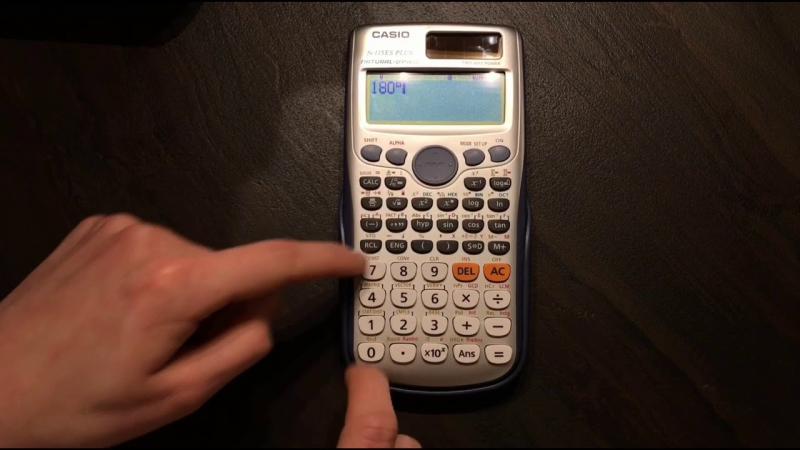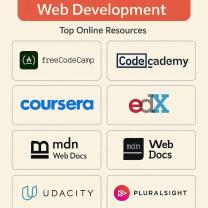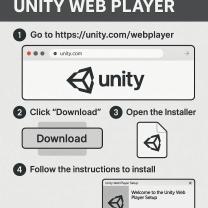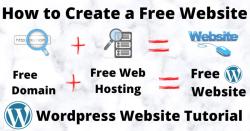How to change mode in scientific calculator?
Changing modes on a scientific calculator is a common task, as different modes allow you to perform various types of calculations. The exact process may vary slightly depending on the model and brand of your calculator, but here's a general guide on how to change modes:
Basic Steps for Mode Change:
Locate the Mode Button:
- On most scientific calculators, there is a dedicated "MODE" button. This button is often labeled as "MODE" or "MODE SETTING." It may be located near the display screen or in a prominent area on the calculator.
Press the Mode Button:
- Press the "MODE" button to enter the mode-setting menu. On some calculators, you may need to press "2nd" or another key first to access the secondary functions, and then press the "MODE" button.
Navigate the Modes:
- Once in the mode-setting menu, use the arrow keys or directional buttons to navigate through the different modes. The available modes may include settings for angle units (degrees, radians, or grads), number formats (floating point or fixed), and other specialized functions.
Select the Desired Mode:
- When you find the mode you want, press the corresponding key or button to select it. Some calculators use a numerical key associated with each mode, while others may require you to press the "ENTER" or "=" button to confirm your selection.
Exit the Mode Menu:
- After selecting the desired mode, exit the mode-setting menu. On most calculators, you can do this by pressing the "MODE" button again or using another designated key, such as "AC" or "EXIT."
Additional Tips:
Check the Display:
- Some calculators may display the current mode on the screen, making it easy to see the current settings.
Refer to the User Manual:
- If you're unsure about how to change modes on your specific calculator model, refer to the user manual that came with your calculator. The manual provides detailed instructions and information about the various modes and functions.
Common Modes:
- The most common modes you may encounter include angle units (degrees, radians, grads), number formats (decimal places or scientific notation), and statistical modes for data analysis.
Reset to Default:
- Some calculators have a "RESET" or "DEFAULT" option in the mode-setting menu that allows you to return all settings to their default values.
Remember that the process may vary slightly between different calculator models, so it's essential to consult your calculator's user manual for specific instructions tailored to your device.
Procedures for changing the mode on a scientific calculator
The specific procedure for changing the mode on a scientific calculator will vary depending on the brand and model of the calculator. However, the general steps are as follows:
Locate the mode button. The mode button is usually labeled "MODE" or "FUNC" and is typically located on the top or side of the calculator.
Press and hold the mode button. This will bring up a menu of available modes.
Scroll through the modes until you find the desired mode. The modes will be displayed on the calculator's screen.
Press the mode button again to select the desired mode. The calculator will switch to the selected mode.
How to switch between different modes available in a scientific calculator?
Most scientific calculators have several different modes, each of which is designed for a specific purpose. Some common modes include:
Degrees mode: This mode is used to calculate trigonometric functions in degrees.
Radians mode: This mode is used to calculate trigonometric functions in radians.
Gradians mode: This mode is used to calculate trigonometric functions in gradians.
Complex number mode: This mode is used to perform calculations with complex numbers.
Statistical mode: This mode is used to perform statistical calculations, such as mean, median, and standard deviation.
Unit conversion mode: This mode is used to convert between different units of measurement.
To switch between modes, simply follow the steps outlined in Procedure 1 above.
Are there specific buttons or sequences for mode selection on scientific calculators?
Yes, there are often specific buttons or sequences that can be used to quickly select specific modes. For example, on some calculators, you may be able to press the mode button followed by a number to directly select a particular mode. Additionally, some calculators may have dedicated buttons for switching between common modes, such as degrees and radians.
The specific button combinations or sequences will vary depending on the calculator, so it's always a good idea to consult the user manual for your specific model.
Here are some additional tips for changing the mode on a scientific calculator:
Pay attention to the on-screen prompts. Most calculators will display a message on the screen indicating which mode is currently selected.
Experiment with different modes. There are many different modes available on scientific calculators, so be sure to explore them all to find the ones that are most useful for you.
Keep your user manual handy. The user manual for your calculator will contain detailed instructions on how to change the mode.