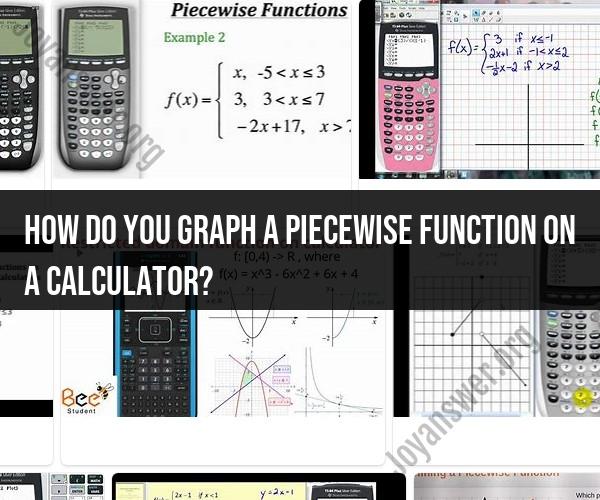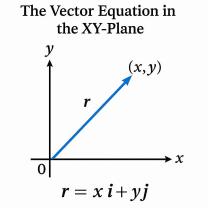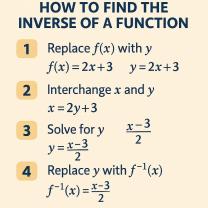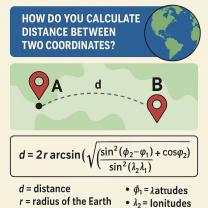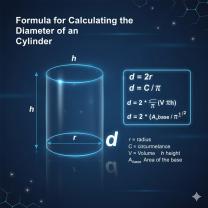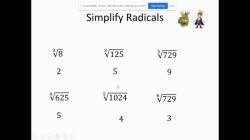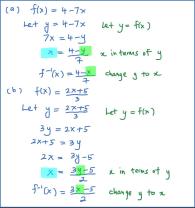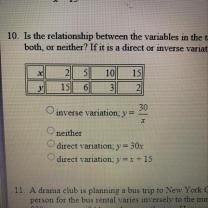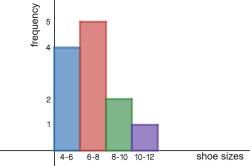How do you graph a piecewise function on a calculator?
Graphing piecewise functions on a calculator can be done by following these steps. I'll provide instructions for graphing a simple piecewise function on a TI-84 graphing calculator, which is a popular choice for students and professionals:
Example Piecewise Function:Consider the following piecewise function as an example:
f(x) = {
x^2 + 2x - 1 if x < 0
3x + 2 if x ≥ 0
}
Steps to Graph a Piecewise Function on a TI-84 Calculator:
Turn On Your Calculator:Make sure your calculator is turned on and ready for use.
Access the Y= Editor:Press the "Y=" button to access the function editor.
Enter the Functions:Enter each piece of the piecewise function in separate function slots. In our example, you would enter the following in the Y= editor:
- For the first piece (
x^2 + 2x - 1 if x < 0), enter it in the first function slot (e.g., Y1). - For the second piece (
3x + 2 if x ≥ 0), enter it in the second function slot (e.g., Y2).
- For the first piece (
Set the Window:Adjust the window settings (Xmin, Xmax, Ymin, Ymax) as needed to include the range of x-values you want to see on the graph. You can do this by pressing the "WINDOW" button and entering appropriate values.
Graph the Function:After entering the functions and setting the window, press the "GRAPH" button to plot the piecewise function. You'll see separate graphs for each piece of the function.
Optional: Trace and Zoom:You can use the "TRACE" button to trace the graphs and find specific points of interest. Additionally, the "ZOOM" button can help you adjust the graph's viewing window automatically for better visibility.
View the Graph:The calculator will display both pieces of the piecewise function on the same graph. The different pieces will be plotted according to their respective domains.
Additional Features:Depending on your calculator model, you may have additional features like the ability to find intersections, calculate values at specific points, or evaluate integrals and derivatives.
Adjust as Needed:If you need to make changes to the piecewise function or the window settings, return to the Y= editor or the WINDOW menu to make adjustments and regraph as needed.
Remember that different graphing calculators may have slightly different interfaces and button layouts, but the general process for graphing piecewise functions is similar across most graphing calculator models. Be sure to consult your calculator's user manual for specific instructions if you're using a different calculator.