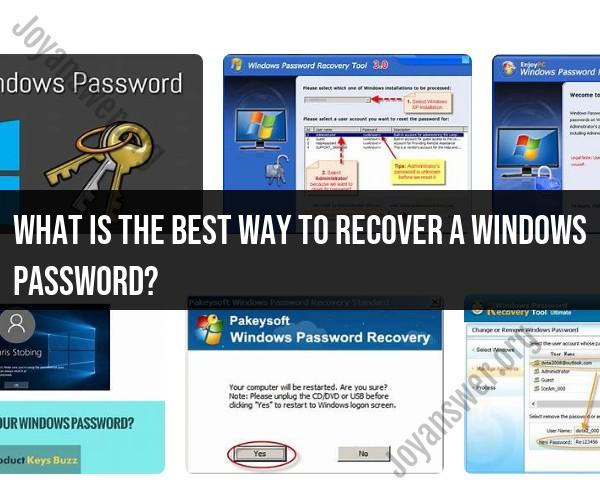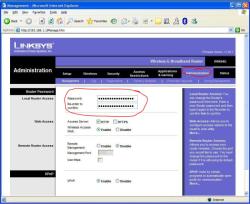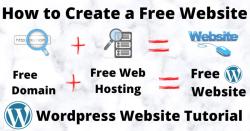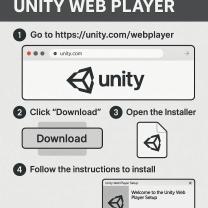What is the best way to recover a Windows password?
Recovering a Windows password can be done using various methods, but the best approach depends on your specific situation and the version of Windows you're using. Here are some effective strategies for Windows password recovery:
1. Password Reset Using Microsoft Account (Windows 10/8):
- If you're using a Microsoft account to log in to Windows, you can reset your password online through the Microsoft account recovery page. This method is convenient and straightforward. Just follow the steps mentioned earlier in the response for resetting a Microsoft account password.
2. Password Reset Disk (Windows 10/8/7):
- If you've created a password reset disk in advance, you can use it to reset your password. Insert the reset disk, follow the prompts, and create a new password.
3. Built-in Administrator Account (Windows 10/8/7):
- In some cases, you can enable the built-in Administrator account to reset your password. Here's how:
- Boot into Safe Mode.
- Log in as the Administrator (if enabled).
- Open the Control Panel > User Accounts.
- Select the account for which you want to reset the password and change it.
4. Utilize a Password Reset Tool (Windows 10/8/7):
- Password reset tools like Ophcrack, Offline NT Password & Registry Editor, and PCUnlocker can be effective. You'll need to create a bootable USB or CD/DVD using these tools and follow the instructions provided.
5. Contact Microsoft Support (Windows 10):
- If you're using Windows 10 and have linked your Microsoft account, Microsoft's support team may be able to help you recover your account. Visit the Microsoft support website for assistance.
6. Use a Local Account Password Reset Tool (Windows 10/8/7):
- Some third-party tools like PCUnlocker and iSeePassword can reset local account passwords on Windows computers. You'll need access to another computer to create a bootable disk or USB drive with these tools.
7. Reinstall Windows (Last Resort):
- If all else fails, you can reinstall Windows on your computer. This is a drastic step and should only be considered if you have backups of your important data because it will result in data loss.
Please note that password recovery methods should only be used responsibly, and it's essential to have the appropriate authorization to reset passwords on any computer. Additionally, if you're dealing with a work or school account, you should follow your organization's procedures for password recovery.