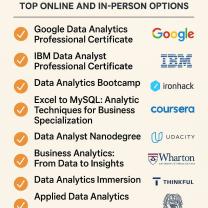What is the easiest cell phone to use for seniors?
Several cell phones are designed with senior-friendly features, focusing on simplicity, ease of use, and accessibility. The "easiest" cell phone for a senior may depend on individual preferences, needs, and familiarity with technology. Here are some cell phones known for being user-friendly for seniors:
Jitterbug Flip and Jitterbug Smart2:
- These phones are designed with seniors in mind and are known for their simplicity. The Jitterbug Flip has a basic flip-phone design, while the Jitterbug Smart2 is a simplified smartphone with a touch screen. Both phones offer large buttons, straightforward menus, and emergency features.
Alcatel GO FLIP:
- The Alcatel GO FLIP is a basic flip phone with a user-friendly interface. It features a large keypad, a clear display, and essential functions for calling and texting.
Nokia 3310 3G:
- A modern version of the classic Nokia 3310, this phone has a simple interface, physical buttons, and a durable design. It is suitable for those who prefer a basic phone for calls and texts.
Consumer Cellular GrandPad:
- The GrandPad is a tablet designed for seniors, featuring a simplified interface, large icons, and video calling capabilities. It's user-friendly and comes with built-in 4G LTE connectivity.
Snapfon ezFlip 4G:
- This flip phone has a straightforward design with large buttons, a bright display, and enhanced volume. It also includes an SOS emergency button for added safety.
Emporia Smart.3:
- Emporia phones are designed with seniors in mind, featuring a simplified interface and physical buttons. The Smart.3 is a basic smartphone that's easy to use.
CAT B35:
- The CAT B35 is a rugged feature phone with a physical keypad and a simple menu. It's durable and suitable for seniors who need a robust device.
Easyfone Prime A1:
- Easyfone Prime A1 is a senior-friendly flip phone with big buttons, a simplified menu, and an SOS button for emergencies.
Samsung Galaxy A12:
- While not explicitly designed for seniors, the Samsung Galaxy A12 offers a user-friendly interface, a large screen, and an accessible layout. Samsung's smartphones often include features for accessibility.
Motorola Moto G Power (2021):
- The Moto G Power is a budget-friendly Android smartphone with a clean interface, a large display, and a simple design. It runs on a near-stock version of Android.
Before choosing a phone, consider the specific needs and preferences of the senior in question. Some seniors may prefer traditional flip phones, while others may be comfortable with simplified smartphones. Additionally, check with the cellular service provider for compatibility and available senior-friendly plans.
What factors contribute to a cell phone being considered the simplest option for seniors?
Several factors contribute to a cell phone being considered the simplest option for seniors:
Ease of Use:
- Simplified interface: Many cell phones designed for seniors offer large icons, clear menus, and limited features to avoid overwhelming users.
- Voice commands: Voice control features like voice dialing and voice texting allow users to operate the phone without needing to type or navigate menus.
- Emergency features: Dedicated buttons or apps for emergency calls provide seniors with quick access to help in case of need.
- Large buttons: Physical buttons for essential functions like power, volume, and home are easier to operate than touch-sensitive screens for users with dexterity limitations.
Accessibility:
- Larger displays: Larger screens with high brightness and adjustable font sizes improve readability for users with impaired vision.
- Hearing aid compatibility: Bluetooth connectivity and compatible features ensure clear audio output for users with hearing aids.
- Camera with facial recognition: A simple camera with facial recognition makes capturing memories and staying connected with loved ones easier.
- GPS tracking: This feature can be beneficial for caregivers to track the user's location and ensure their safety.
Other factors:
- Durable design: Cell phones designed for seniors often have reinforced corners and a rugged construction to withstand potential drops and bumps.
- Long-lasting battery life: This allows for extended use without frequent charging, reducing anxiety related to running out of power.
- Limited features: Minimizing unnecessary features and functionalities prevents confusion and simplifies the user experience.
- Pre-installed apps: Installing essential apps for health monitoring, medication reminders, or communication with healthcare providers provides additional benefits.
- Cost-effectiveness: Many cell phones designed for seniors are more affordable than high-end smartphones, making them a budget-friendly option.
Overall, simplicity and accessibility are key characteristics that make cell phones a viable option for seniors. These features allow them to stay connected with loved ones, access essential services, and enjoy the benefits of technology without the complexities of traditional smartphones.
However, it's important to remember that individual needs and preferences vary. Some seniors may prefer more advanced features, while others may find even the simplest interface challenging. Always consider the individual's comfort level with technology and involve them in the decision-making process to find the best fit for their specific needs.