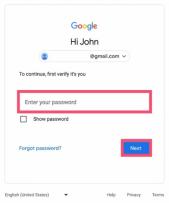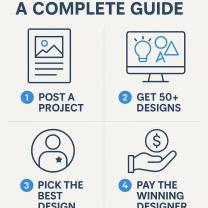What is a Belkin wireless?
Belkin is a name synonymous with dependable connectivity. For decades, they have been a trusted leader in the technology world, providing essential networking and power solutions that keep modern homes and businesses running smoothly. From charging cables and surge protectors to advanced wireless networking gear, Belkin's mission is simple: to make technology easy to use and access for everyone.
In today's connected world, a fast and reliable internet connection is no longer a luxury—it's a necessity. This is where Belkin wireless devices shine. Products like their routers, range extenders, and adapters are engineered to help homes and businesses connect to the internet seamlessly without the clutter and limitations of cables. They form the backbone of your digital life, ensuring your smartphones, laptops, streaming devices, and smart home gadgets are always online.
This comprehensive guide will explain exactly what Belkin wireless devices are, dive into how Belkin routers work, provide a clear Belkin router setup guide, and offer practical advice on how to troubleshoot Belkin Wi-Fi issues. By the end, you will have all the knowledge you need to set up a stable, fast, and secure connection for a premium Wi-Fi experience.
What Is a Belkin Wireless Device?
A Belkin wireless device is a piece of networking hardware designed to connect your various electronic devices (such as phones, computers, smart TVs, and gaming consoles) to the internet or a local network using Wi-Fi signals. Instead of relying on a physical Ethernet cable for every connection, these devices use radio frequencies to transmit data wirelessly over the air.
Belkin's popular product categories in the wireless space include:
Belkin Wireless Routers: These are the primary devices that create your home Wi-Fi network. They take the internet signal from your modem and broadcast it as a Wi-Fi signal, managing traffic and connecting multiple devices.
Range Extenders and Mesh Systems: These devices are used to eliminate Wi-Fi "dead zones" by boosting the signal or creating a network of multiple access points that provide consistent coverage across large or complex spaces.
Wi-Fi Adapters: Small USB devices that allow older computers or devices without built-in wireless capability to connect to a Wi-Fi network.
The core technology behind all Belkin wireless devices is the transmission of data using radio frequencies. Modern Belkin products typically operate on dual-band (2.4 GHz and 5 GHz) or even tri-band frequencies. The 2.4 GHz band offers wider coverage but slower speeds, while the 5 GHz band provides faster speeds over a shorter range. Belkin prioritizes reliability, ease of setup, and broad compatibility with virtually all common devices and operating systems.
How Do You Set Up a Belkin Wireless Router?
Setting up a new Belkin wireless router is a straightforward process designed to get you connected quickly. Follow this clear, step-by-step Belkin router setup guide:
Step-by-Step Router Setup
Connect the Router to Your Modem: Ensure your internet service provider’s modem is connected and powered on. Use the included Ethernet cable to connect the WAN or Internet port on the back of the Belkin router to the Ethernet/LAN port on your modem.
Plug In and Power On: Connect the power adapter to your Belkin router and plug it into a wall outlet. Wait a few minutes for the router to boot up. The indicator lights should stabilize (usually turning solid green or white).
Connect to the Setup Network: On your laptop or smartphone, look for the temporary Wi-Fi network name (SSID) printed on the bottom of the router or in the quick-start guide. Connect to this network.
Access the Setup Page: Open any web browser (Chrome, Firefox, Safari) and type in the setup address. For most Belkin models, this will be either
http://routeror the default IP address192.168.2.1. This will launch the Belkin setup interface.Follow On-Screen Instructions: The setup wizard will guide you through the final configuration. You will be prompted to:
Change the default admin password for the router itself (essential for security).
Create your permanent Wi-Fi name (SSID) and a strong, unique password.
Select your time zone and other basic network settings.
Save and Restart: Once you save your new settings, the router may automatically restart. When it powers back on, your custom Wi-Fi network will be active. Disconnect from the temporary setup network and connect your devices to your new, secure network using the SSID and password you just created.
Tips for Best Placement
To ensure maximum signal strength and speed, the placement of your router is crucial:
Central Location: Place the router as close to the center of your home or office as possible.
Elevated Surface: Set the router on a shelf or desk rather than the floor.
Minimal Interference: Keep the router away from large metal objects, concrete walls, microwaves, cordless phones, and other large electronics that can disrupt radio signals.
Pro Tip: Belkin also offers a convenient mobile setup app for many of its modern devices, which can simplify the configuration process even further by walking you through the steps directly on your smartphone.
What Are the Benefits of Using Belkin Wireless Products?
Choosing Belkin wireless products comes with several distinct advantages that make them a smart choice for everyone from casual internet users to small business owners.
Ease of Use and Setup
Belkin has engineered its products to be user-friendly. The initial installation, as detailed in the setup guide above, is remarkably simple, often taking less than 15 minutes. The intuitive web interface and optional mobile apps ensure that managing your network is hassle-free.
Performance and Speed
Belkin’s commitment to modern technology means their devices utilize dual-band or tri-band technology. This ensures a fast and stable connection, even when multiple devices are streaming 4K video, downloading large files, and gaming simultaneously. Features like Quality of Service (QoS) also prioritize bandwidth for critical tasks, ensuring minimal lag.
Robust Security
Security is a top priority for Belkin. Their routers support the latest encryption standards, including WPA2 and WPA3, to protect your data from outside access. Many models also include built-in features like Parental Controls, which allow you to manage and restrict internet access for specific devices, and Guest Mode, which provides visitors with separate internet access without giving them your main network password.
Affordability and Reliability
Belkin provides a sweet spot between price and performance, offering reliable devices that are ideal for both households and small offices without the premium price tag of some enterprise-level brands. Their products are built to last and are known for their consistent, long-term performance. Furthermore, the company is known for providing strong customer support and regular firmware updates to keep your network optimized and protected against new threats.
How Do You Troubleshoot a Belkin Wi-Fi Connection Issue?
Even the most reliable networks can experience hiccups. Knowing how to troubleshoot Belkin Wi-Fi issues can quickly get you back online. Here are common problems and their solutions:
| Common Issue | Solution |
| No internet access | Restart Cycle: Unplug the power from both your modem and your Belkin router. Wait 60 seconds, then plug the modem back in. Wait until the modem is fully connected (all lights stable), then plug the router back in. Check all Ethernet cable connections to ensure they are secure. |
| Weak Wi-Fi signal | Improve Placement: Move your router away from walls, floors, and dense electronic interference. Consider a Range Extender or Mesh System to boost the signal into hard-to-reach areas of your home. |
| Forgotten Wi-Fi password | Access Admin Page: Connect a device directly to the router via Ethernet. Access the router admin page (http://router or 192.168.2.1). Log in with your admin credentials (if you forgot these, see the next solution). Once logged in, you can view or change your Wi-Fi name (SSID) and password. |
| Forgotten admin password/Configuration problems | Factory Reset: If you cannot access the admin page or if your configuration is completely broken, you may need a factory reset. On the back of the router, use a paperclip to press and hold the small Reset button for 10–15 seconds until the lights flash. Warning: This will erase all your custom settings, and you will have to re-do the setup. |
| Performance or Security Issues | Update Firmware: Outdated firmware can lead to speed issues and security vulnerabilities. Always check for and install the latest firmware through the router's admin page or via Belkin's official site. |
If these steps fail to resolve your problem, it's encouraged to contact Belkin Support or visit their comprehensive knowledge base for advanced troubleshooting steps specific to your router model.
Are Belkin Wireless Routers Compatible with All ISPs?
The short answer is yes, Belkin routers are compatible with most major ISPs (Internet Service Providers) worldwide, including popular providers like Comcast/Xfinity, Spectrum, AT&T, Verizon Fios, and many others.
A Belkin router's compatibility is not strictly about the service provider but rather the type of modem you have: cable, DSL, or fiber. Virtually all ISPs provide a modem or gateway that converts their signal (cable, DSL, or fiber) into a standard Ethernet signal.
You can then connect your Belkin wireless router to that ISP-provided modem using a standard Ethernet cable. The Belkin router acts as your personal Wi-Fi network and traffic manager, sitting between your devices and the ISP's modem.
Furthermore, many Belkin routers can be configured to work in bridge mode or access point mode. This allows you to integrate them into an existing, more complex network, using them simply to extend Wi-Fi coverage while another device handles the core networking functions. For optimal configuration, especially with advanced fiber or VDSL connections, it is always a good idea to confirm compatibility and preferred setup steps with your ISP's technical support.
Pro Tip: How to Secure Your Home Wi-Fi Network
Belkin provides tools to help secure your connection beyond the basic password. Use these features to lock down your network:
Guest Mode: Always enable the Guest Network feature. This gives visitors a separate, isolated Wi-Fi network. They can access the internet but cannot access your shared files, printers, or smart home devices, keeping your private data secure.
Parental Controls: Take advantage of parental control features to manage screen time and block inappropriate content for specific devices used by children. You can set up scheduled access limits and filter websites to create a safer browsing environment.
Regular Password Change: Change your main Wi-Fi password every 3–6 months. The longer a password is used, the greater the chance it could be compromised.
Conclusion
Belkin wireless devices represent a perfect blend of simplicity, performance, and versatility, making them an excellent choice for everyone from beginners setting up their first home network to tech enthusiasts looking for an advanced, reliable connection.
By understanding how Belkin routers work, following the proper Belkin router setup guide, and performing regular maintenance—such as installing timely firmware updates and conducting security checks—you ensure the longevity and peak performance of your network.
With the right Belkin wireless device and a solid setup, you can confidently enjoy seamless, secure, and high-speed wireless connectivity throughout your entire home or office, giving you the digital backbone you need for modern life.