How to create an Adobe PDF?
The Portable Document Format, universally known as PDF, stands as a cornerstone in the digital world for sharing and preserving documents.
Adobe, the innovator behind this revolutionary format, designed the PDF to solve the pervasive problem of document incompatibility.
This article will serve as your comprehensive, step-by-step guide to mastering PDF creation, conversion, editing, and protection. Whether you're a student, a professional, or simply looking to manage your digital documents more effectively, we'll walk you through the essential tools and techniques, primarily focusing on Adobe Acrobat, along with other practical methods to streamline your workflow.
What Is an Adobe PDF and How Does It Work?
At its core, a PDF is a file format developed by Adobe that acts like a digital snapshot, capturing all elements of a document—text, images, fonts, and formatting—into a single, self-contained package.
PDFs go beyond mere visual consistency; they also support a rich array of interactive features. These can include hyperlinks that navigate to web pages or other sections within the document, fillable forms for data collection, multimedia elements like audio and video, and even digital signatures for secure authentication. This versatility makes PDFs incredibly powerful for various applications, from interactive reports to legally binding contracts.
Adobe Acrobat is the primary software suite developed specifically for viewing, creating, editing, and managing PDFs.
The widespread use of PDFs is evident across numerous sectors.
How Do You Create a PDF Using Adobe Acrobat?
Creating a professional-grade PDF using Adobe Acrobat is a straightforward process, whether you're starting from an existing document or scanning a physical one. Here's a step-by-step guide:
Open Adobe Acrobat: Launch Adobe Acrobat (Pro or Standard version) on your computer.
Initiate Creation: Go to the main menu and click on "File." From the dropdown, select "Create," and then choose "PDF from File."
Select Your Document: A dialogue box will appear, allowing you to browse your computer. Navigate to the location of the document you wish to convert. This can be a Word document, an Excel spreadsheet, a PowerPoint presentation, an image file (like JPG or PNG), or even a plain text file. Select the file and click "Open."
Review and Convert: Adobe Acrobat will automatically convert your selected file into a PDF. Depending on the complexity and size of the original document, this may take a few moments. Once converted, the new PDF will open in Acrobat for your review.
Save Your PDF: To save your newly created PDF, go to "File > Save As." Choose a location on your computer, give your file a descriptive name, and ensure the format is set to ".pdf" before clicking "Save."
Beyond single-file conversions, Adobe Acrobat offers advanced options to enhance your PDF creation workflow:
Combine Multiple Files: You can merge several different documents (e.g., a Word report, an Excel chart, and a PowerPoint slide) into a single PDF.
In Acrobat, go to "File > Create > Combine Files into a Single PDF." You can then add and arrange your desired files. Scan to PDF: If you have physical documents, you can scan them directly into a PDF format using Acrobat.
Go to "File > Create > PDF from Scanner." Acrobat will guide you through the scanning process, often allowing you to perform Optical Character Recognition (OCR) to make the scanned text searchable and editable.
For professional results, consider adjusting settings during or after creation. This includes options for compression (to reduce file size), accessibility (to ensure the PDF is readable by screen readers), and tagging (to define document structure for better navigation and accessibility). These settings are typically found under "Preferences" or in the "Tools" panel for optimizing PDFs.
Can You Convert Word or Excel Files into Adobe PDFs?
Yes, absolutely! One of the most common and beneficial uses of PDF format is converting documents from Microsoft Office applications like Word and Excel.
Here’s how you can convert Word or Excel files into Adobe PDFs:
1. Directly from Microsoft Word or Excel:
Microsoft Office applications have built-in functionalities that allow you to save or export your documents directly as PDFs.
Using "Save As":
Open your Word document or Excel spreadsheet.
Go to "File" in the top-left corner.
Select "Save As."
In the "Save As" dialogue box, choose your desired save location.
Click on the "Save as type" dropdown menu and select "PDF (*.pdf)."
Click "Save."
Using "Export" (More Options):
Open your Word document or Excel spreadsheet.
Go to "File" in the top-left corner.
Select "Export."
Click on "Create PDF/XPS Document" and then click the "Create PDF/XPS" button.
A "Publish as PDF or XPS" dialogue box will appear. You can adjust optimization settings (e.g., "Standard" for high quality or "Minimum size" for smaller files) before publishing.
Click "Publish."
2. Using Adobe Acrobat:
Adobe Acrobat offers a robust method for converting Office documents, providing more control over the conversion settings.
From the "Create PDF" Tool:
Open Adobe Acrobat.
Go to "Tools" and select "Create PDF."
Choose "Single File" or "Multiple Files" if you want to combine several documents.
Navigate to your Word or Excel file, select it, and click "Open." Acrobat will perform the conversion.
Once converted, save the new PDF file.
Drag and Drop: You can often simply drag a Word or Excel file directly onto the Adobe Acrobat icon or an open Acrobat window to initiate the conversion.
Benefits of Converting Office Files to PDF:
Maintaining Integrity: The most significant advantage is that hyperlinks, intricate formatting, embedded charts, tables, and images from your Word or Excel files are perfectly preserved in the PDF, ensuring that recipients see the document exactly as you intended.
Universal Viewing: Once converted, your document can be viewed on any device with a PDF reader, without needing Microsoft Office installed.
Batch Conversion: Adobe Acrobat Pro allows for batch conversion, enabling you to convert multiple Office files to PDF simultaneously, which is a huge time-saver for large projects.
Converting your Microsoft Office documents into PDFs is a fundamental step in ensuring your professional and academic work is presented consistently and accessibly to a global audience.
What Are the Advantages of Using PDF Format?
The widespread adoption of the PDF format isn't just a matter of convenience; it's driven by a host of significant advantages that make it ideal for virtually any document sharing scenario. From ensuring professional presentation to safeguarding sensitive information, PDFs offer unparalleled benefits.
Here are the key advantages of using the PDF format:
Consistency Across Platforms (Universality): This is perhaps the most defining feature of PDFs. A PDF document will look and print exactly the same, regardless of the operating system (Windows, macOS, Linux, Android, iOS), software, or hardware used to view it.
This eliminates compatibility issues and ensures your audience sees your document precisely as you designed it, preserving fonts, layouts, images, and graphics. Enhanced Security: PDFs offer robust security features critical for sensitive information.
You can: Password Protect: Restrict opening the document to only those with the correct password.
Set Permissions: Control what users can do with the document, such as preventing printing, copying text, editing, or adding comments.
Encryption: Secure the content with strong encryption algorithms, protecting it from unauthorized access.
Digital Signatures: Verify the authenticity and integrity of a document, ensuring it hasn't been tampered with since being signed.
Efficient Compression: PDFs can significantly reduce file sizes without compromising visual quality, especially when optimizing images and fonts.
This makes them easier and faster to share via email, cloud services, or websites, saving bandwidth and storage space. Interactivity and Rich Media Support: PDFs are not static images; they can include interactive elements such as:
Hyperlinks: To internal document sections or external websites.
Bookmarks: For easy navigation through long documents.
Fillable Forms: Allowing users to input data directly into the document.
Embedded Multimedia: Audio and video clips can be integrated into the document.
Professionalism: For resumes, legal contracts, financial reports, academic papers, and official government documents, the PDF format conveys a high level of professionalism and reliability.
Its fixed layout and security features make it the standard for formal communications. Archivability: PDFs are designed for long-term archiving, ensuring that documents created today will be accessible and readable years into the future, largely thanks to standards like PDF/A.
Eco-Friendly and Paperless Workflows: By enabling reliable digital document sharing and storage, PDFs significantly contribute to paperless initiatives. This reduces printing costs, storage needs, and environmental impact, fostering more sustainable work practices.
The combination of consistency, security, smaller file sizes, and professional presentation makes PDF an indispensable tool for individuals, businesses, and organizations worldwide.
How Can You Edit or Protect an Adobe PDF File?
While often considered a final, uneditable format, Adobe Acrobat Pro provides powerful tools to modify existing PDFs and implement robust security measures.
Editing an Adobe PDF File
Adobe Acrobat's "Edit PDF" tool allows you to make changes directly within the PDF document, treating it almost like a word processor.
Open the PDF in Adobe Acrobat: Launch Acrobat and open the PDF file you wish to edit.
Access the "Edit PDF" Tool: In the right-hand panel, click on the "Edit PDF" tool. If you don't see it, go to "Tools" and select "Edit PDF."
Edit Text: Once in edit mode, Acrobat will identify editable text blocks.
Click on any text you want to change, and a text box will appear, allowing you to type, delete, or reformat text. You can change fonts, sizes, colors, and alignments. Edit Images: Click on an image to select it. You can then resize, move, replace, or rotate the image using the options in the right-hand panel. You can also crop, flip, or apply filters to images.
Add/Delete Pages: In the "Organize Pages" tool (also found in the right-hand panel or under "Tools"), you can reorder, insert, extract, replace, or delete pages within your PDF.
Add Annotations and Comments: Use the "Comment" tool to add sticky notes, highlight text, underline, strike out, or draw shapes.
This is excellent for collaborative review without altering the original content. Add Form Fields: If you need to make a PDF fillable, use the "Prepare Form" tool.
Acrobat can often auto-detect form fields, or you can manually add text fields, checkboxes, radio buttons, dropdowns, and digital signature fields. Add Digital Signatures: To legally sign a document, use the "Fill & Sign" or "Certificates" tool.
You can draw, type, or import an image of your signature. Digital certificates offer a higher level of security and verification.
Protecting an Adobe PDF File
Protecting your PDF files is crucial for maintaining confidentiality and ensuring document integrity. Adobe Acrobat offers several robust security features:
Open the PDF in Adobe Acrobat: Open the file you want to protect.
Access the "Protect" Tool: In the right-hand panel, click on the "Protect" tool.
If you don't see it, go to "Tools" and select "Protect." Encrypt with Password:
Select "Encrypt > Encrypt with Password."
You'll be prompted to set an "Open Password" (required to view the document) and/or a "Permissions Password" (required to change permissions for printing, editing, and copying).
Carefully choose your permissions: you can restrict printing (high or low resolution), editing (none, inserting/deleting pages, filling forms, commenting, or full editing), and copying of text, images, and other content.
Click "OK" and then confirm your passwords.
Apply Digital Certificates: For enhanced security and verification, use digital certificates. These provide strong encryption and digital IDs to authenticate the document creator and ensure the document hasn't been altered.
Go to "Tools > Certificates."
You can digitally sign documents or certify them, which locks the document from further edits (except for specific allowed changes like form filling).
Use Redaction Tools: To permanently remove sensitive information from a PDF (e.g., social security numbers, financial data), use the "Redact" tool.
Go to "Tools > Redact."
Select "Mark for Redaction" and highlight the text or images you wish to remove.
Once marked, click "Apply" to permanently remove the content and replace it with black boxes or custom overlays. Be aware that redaction is irreversible.
Best Practices for Balancing Accessibility and Security:
Know Your Audience: Decide who needs to access what. If a document needs wide distribution but requires only viewing, a simple open password might suffice. If collaboration is needed, allow commenting but restrict editing.
Clear Communication: If you apply security, inform recipients of any passwords or restrictions.
Test Thoroughly: Before sharing a protected PDF, test it to ensure the security settings function as intended and that authorized users can perform their necessary actions.
Mastering these editing and protection features empowers you to maintain control over your documents, ensuring they are both versatile and secure in the digital landscape.
Conclusion
Creating a professional PDF is not just about converting a file; it's about leveraging a highly versatile format that ensures document integrity, consistency, and security across all platforms. As we've explored, whether you're starting from scratch, converting from Word or Excel, or scanning a physical document, Adobe Acrobat and its integrated tools make the process simple and efficient.
Mastering PDF creation is an invaluable skill that saves time, enhances the professionalism of your communications, and ensures your documents remain secure and consistent, no matter who views them or where. From protecting sensitive information with passwords and digital certificates to making quick edits or adding interactive forms, the capabilities of the PDF format, particularly when utilized with Adobe Acrobat, are extensive.
We encourage you to explore Adobe Acrobat's full suite of features—from editing text and images to merging multiple documents and applying advanced security—to truly harness the power of your digital workflow. By doing so, you'll not only streamline your document management but also elevate the quality and reliability of your professional and personal communications.
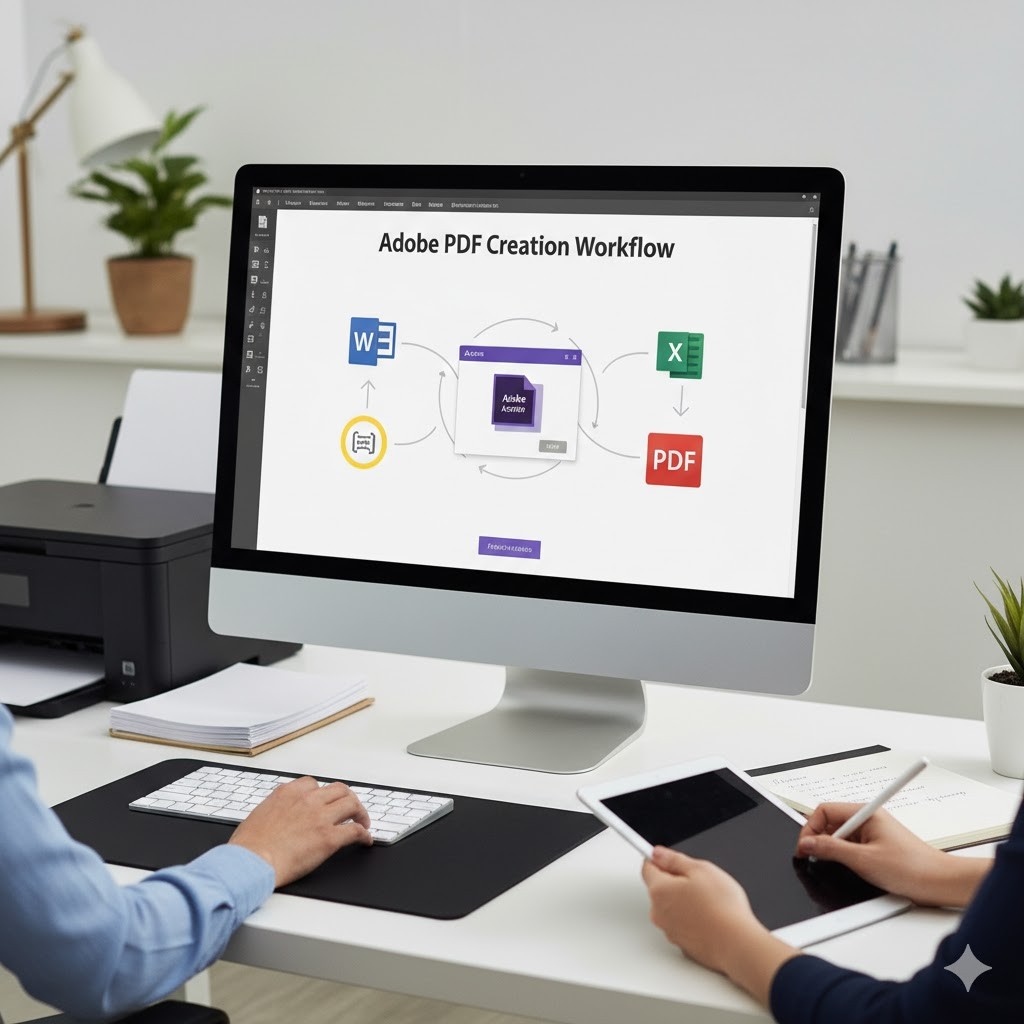












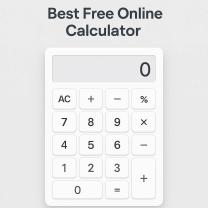
SecureShare
on October 07, 2025Crucial details on **how to protect PDF files**. The distinction between a general password and setting specific permissions (like restricting printing) is key to my workflow. Thanks for the clear explanation.