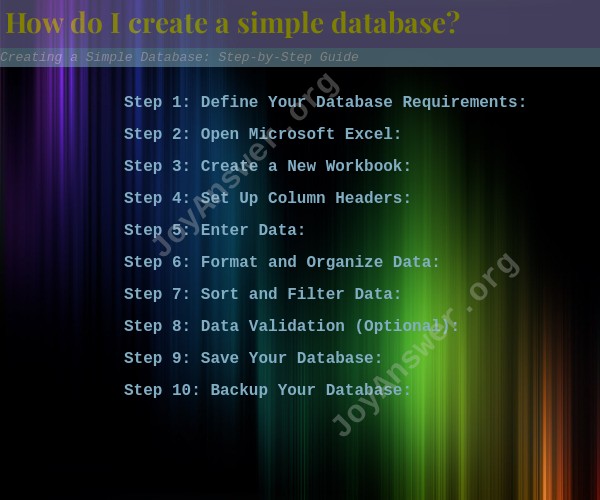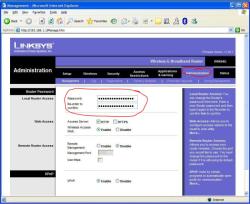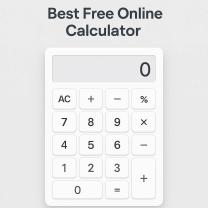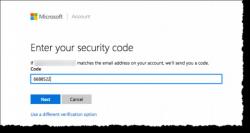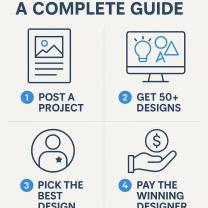How do I create a simple database?
Creating a simple database involves defining a structure to store and manage data efficiently. You can create a basic database using spreadsheet software like Microsoft Excel or Google Sheets or more robust database management systems like Microsoft Access or MySQL. Here's a step-by-step guide to creating a simple database using Microsoft Excel:
Step 1: Define Your Database Requirements:
- Determine what type of data you want to store in your database and what kind of information you need to track.
- Identify the specific fields or attributes that you'll need for each record in your database.
Step 2: Open Microsoft Excel:
- Launch Microsoft Excel or a similar spreadsheet program on your computer.
Step 3: Create a New Workbook:
- Open a new workbook or worksheet to start building your database.
Step 4: Set Up Column Headers:
- In the first row of your worksheet, create column headers for each attribute or field in your database. These headers will help you identify and categorize your data.
- For example, if you're creating a simple customer database, you might have headers like "Name," "Email," "Phone Number," and "Address."
Step 5: Enter Data:
- Starting from the second row (Row 2), begin entering data for each record in your database.
- Each row represents a unique record, and each column represents a specific attribute or field for that record.
- Continue adding records until you've entered all the data you want to store.
Step 6: Format and Organize Data:
- Format your data appropriately, using features like bold text, italics, and cell borders to make your database more readable.
- You can also use data validation to ensure data consistency and accuracy.
Step 7: Sort and Filter Data:
- Use the sorting and filtering features in Excel to organize and retrieve data based on specific criteria.
- This allows you to find and analyze information quickly.
Step 8: Data Validation (Optional):
- If you want to enforce specific data constraints (e.g., ensuring that email addresses are in a valid format), you can set up data validation rules for your database.
Step 9: Save Your Database:
- Save your Excel workbook with a meaningful name and file extension (e.g., .xlsx) to ensure that your data is preserved.
Step 10: Backup Your Database:
- Regularly back up your database by creating copies of your Excel file or using external backup solutions.
While creating a simple database in Excel is suitable for small-scale data management, if you need more advanced features, such as data relationships, data integrity enforcement, and robust querying capabilities, you may consider using dedicated database management systems like Microsoft Access, MySQL, or SQLite for more complex data needs.
Remember that as your data grows, maintaining data consistency and ensuring data integrity become more critical. For larger or more complex databases, it's often beneficial to consult with database professionals or use specialized database software designed for such tasks.
Creating a Simple Database: Step-by-Step Instructions
To create a simple database, you can follow these steps:
- Choose a database management system (DBMS). A DBMS is a software application that allows you to create, manage, and access databases. There are many different DBMSs available, both free and paid. Some popular DBMSs include MySQL, PostgreSQL, and Microsoft SQL Server.
- Create a new database. Once you have chosen a DBMS, you need to create a new database. This can usually be done through the DBMS's user interface.
- Create tables. A table is a collection of related data. Each table has a number of columns, which represent different attributes of the data. For example, a table of customer data might have columns for the customer's name, address, and phone number.
- Define the data types for each column. The data type for a column specifies what type of data can be stored in that column. For example, the data type for a customer's name column might be "string", while the data type for the customer's phone number column might be "integer".
- Enter data into the tables. Once you have created the tables and defined the data types, you can start entering data into them. You can usually do this through the DBMS's user interface.
- Query the database. Once you have entered data into the tables, you can start querying the database to retrieve the data that you need. You can use a variety of different query languages to do this, such as SQL (Structured Query Language).
Database Development for Beginners: Getting Started
If you are new to database development, there are a few things that you should keep in mind:
- Start with a simple database. Don't try to create a complex database right away. Start with a simple database and add features to it as you need them.
- Use a database design tool. A database design tool can help you to design your database and create the necessary tables and relationships.
- Learn SQL. SQL is the most popular query language for databases. It is a good idea to learn the basics of SQL so that you can query your database and retrieve the data that you need.
- There are many resources available to help you learn about database development. There are books, tutorials, and online courses available.
Building Your First Database: A Beginner's Guide
Here are some tips for building your first database:
- Choose a topic for your database. What type of data do you want to store in your database? For example, you could create a database of customer data, product data, or order data.
- Identify the entities in your database. An entity is a person, place, or thing that you want to store information about. For example, the entities in a customer database might be customers, orders, and products.
- Identify the relationships between the entities in your database. For example, a customer can place multiple orders, and an order can contain multiple products.
- Design the tables in your database. Each table should represent a single entity.
- Define the data types for each column in your database.
- Create the tables in your database using your DBMS.
- Enter data into the tables.
- Query the database to retrieve the data that you need.
Once you have created your first database, you can start adding features to it and using it to store and manage your data.