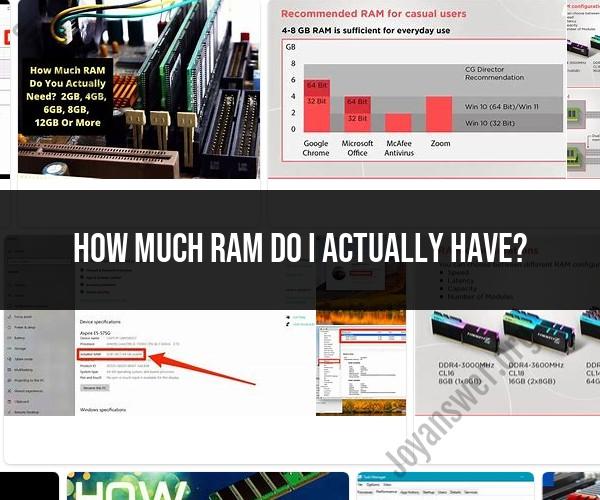How much RAM do I actually have?
You can check the amount of RAM (Random Access Memory) installed on your computer using the following methods, depending on your operating system:
For Windows:
Task Manager:
- Press
Ctrl + Shift + EscorCtrl + Alt + Deleteand select "Task Manager" from the options. - In the Task Manager window, go to the "Performance" tab.
- Under "Memory," you'll see the total amount of installed RAM listed in megabytes (MB) or gigabytes (GB).
- Press
System Information:
- Press
Windows + Rto open the Run dialog. - Type "msinfo32" and press Enter.
- In the System Information window, look for "Installed Physical Memory (RAM)" under "System Summary." This displays your RAM in MB.
- Press
Control Panel:
- Go to the Control Panel (you can search for it in the Start menu).
- Click on "System and Security."
- Under "System," click on "View amount of RAM and processor speed." Here, you'll see the total RAM in GB.
For macOS:
- About This Mac:
- Click on the Apple menu in the top-left corner of the screen.
- Select "About This Mac."
- In the Overview tab, you'll see the total amount of installed RAM listed in gigabytes (GB).
For Linux:
- Terminal Command:
- Open a terminal window (you can usually find it in the Applications or System Tools menu).
- Type the following command and press Enter:
free -h - The output will display information about your system's RAM, including the total amount in GB.
These methods should help you determine the amount of RAM installed on your computer. Keep in mind that the available RAM can vary slightly due to hardware reserved for system functions. The information you see will typically be displayed in gigabytes (GB) or megabytes (MB).