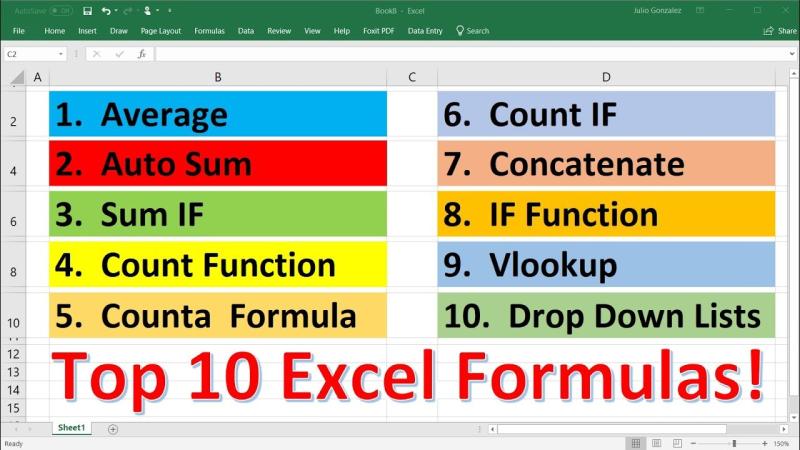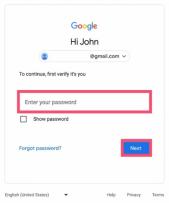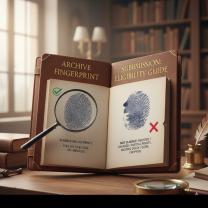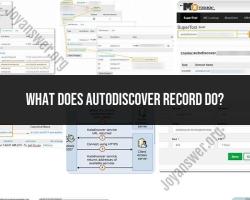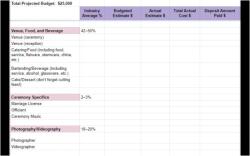What is the best Excel function?
Determining the "best" Excel function depends on the specific task or analysis you're trying to accomplish. Excel offers a wide range of functions, each designed for different purposes. Here are a few functions that are commonly regarded as highly useful and versatile across various scenarios:
1. VLOOKUP (Vertical Lookup):
- Purpose: Searches for a value in the first column of a range and returns a value in the same row from another column.
- Example:
=VLOOKUP(lookup_value, table_array, col_index_num, [range_lookup])
2. HLOOKUP (Horizontal Lookup):
- Purpose: Similar to VLOOKUP but searches for a value in the first row of a range and returns a value in the same column from another row.
- Example:
=HLOOKUP(lookup_value, table_array, row_index_num, [range_lookup])
3. SUMIFS:
- Purpose: Adds the cells in a range that meet multiple criteria.
- Example:
=SUMIFS(sum_range, criteria_range1, criteria1, [criteria_range2, criteria2, ...])
4. INDEX-MATCH:
- Purpose: A powerful combination for looking up a value in a table based on matching criteria.
- Example:
=INDEX(return_range, MATCH(lookup_value, lookup_range, 0))
5. IF and Nested IFs:
- Purpose: Performs conditional logic, allowing you to make decisions based on specified conditions.
- Example:
=IF(logical_test, value_if_true, value_if_false)
6. COUNTIF and COUNTIFS:
- Purpose: Counts the number of cells within a range that meet a specific condition (COUNTIF) or multiple conditions (COUNTIFS).
- Example:
=COUNTIF(range, criteria)or=COUNTIFS(range1, criteria1, [range2, criteria2, ...])
7. AVERAGE:
- Purpose: Calculates the average of a range of numbers.
- Example:
=AVERAGE(range)
8. CONCATENATE (or CONCAT in newer Excel versions):
- Purpose: Combines multiple text strings into one.
- Example:
=CONCATENATE(text1, text2, ...)
9. PivotTable:
- Purpose: Summarizes and analyzes large datasets, providing a dynamic way to view and explore data.
- Example: Create a PivotTable by selecting your data and going to "Insert" > "PivotTable."
10. IFERROR:
- Purpose: Handles errors by returning a specified value if a formula results in an error.
- Example:
=IFERROR(formula, value_if_error)
The "best" function depends on the specific task at hand. Excel users often find themselves combining several functions to achieve the desired results. It's valuable to have a good understanding of a variety of functions to effectively analyze and manipulate data in Excel.
What factors determine the 'best' Excel function for specific tasks?
The choice of the "best" Excel function for a specific task depends on several factors:
The type of data: Consider the data type and format of the information you want to analyze or manipulate. Some functions are designed for numeric data, while others are suitable for text or logical data.
The desired outcome: Clearly define the goal of your task, whether it's calculating a sum, finding specific values, or performing statistical analysis. Choose a function that aligns with the desired outcome.
Efficiency and complexity: Consider the efficiency and complexity of the function. Some functions are straightforward and require minimal input, while others involve more complex calculations and multiple parameters.
Versatility and adaptability: Evaluate the versatility and adaptability of the function. Some functions can handle various data types and calculations, while others are more specialized.
Which Excel functions are widely considered most versatile?
Several Excel functions are considered highly versatile and can be applied across various tasks:
SUM: Adds up a range of cells containing numeric values.
AVERAGE: Calculates the average of a range of numeric values.
COUNT: Counts the number of cells in a range that contain numbers, text, or logical values.
IF: Performs a conditional test and returns one value if the condition is true and another value if it is false.
VLOOKUP: Looks up a value in a table and returns the corresponding value from another column in the same row.
These functions can be combined and nested to perform more complex calculations and data manipulations.
How do users determine the ideal Excel function for their needs?
To determine the ideal Excel function for a specific task, users should follow these steps:
Clearly define the task: Clearly articulate the goal of the task and the type of data involved.
Explore function categories: Familiarize yourself with the different categories of Excel functions, such as mathematical, statistical, logical, and text functions.
Use Excel's built-in help: Utilize Excel's built-in help feature to search for functions that match your specific needs.
Consult function descriptions: Carefully read the descriptions of potential functions to understand their purpose, syntax, and arguments.
Experiment with different functions: Experiment with different functions to see which one best suits your requirements and provides the desired results.
Are there lesser-known Excel functions that are highly effective?
Yes, there are several lesser-known Excel functions that can be highly effective for specific tasks:
INDEX and MATCH: A powerful combination of functions that enables flexible data retrieval from tables or ranges.
OFFSET: A versatile function for referencing cells relative to a specified location, useful for dynamic calculations.
TEXTJOIN: A newer function that combines text from multiple cells into a single string with customizable separators.
FILTER: A dynamic function that filters a range based on multiple criteria and returns the filtered results.
These functions offer advanced capabilities and can significantly enhance data manipulation and analysis.
How do Excel functions enhance data analysis and management?
Excel functions play a crucial role in enhancing data analysis and management by providing several benefits:
Automated calculations: Automate repetitive tasks and calculations, saving time and reducing errors.
Complex data analysis: Perform complex data analysis and statistical tests to extract meaningful insights.
Data manipulation and transformation: Manipulate and transform data to prepare it for analysis and visualization.
Dynamic formulas and updates: Create dynamic formulas that automatically update based on changes in data, ensuring real-time analysis.
Enhanced reporting and presentation: Generate reports, charts, and graphs to communicate findings effectively.