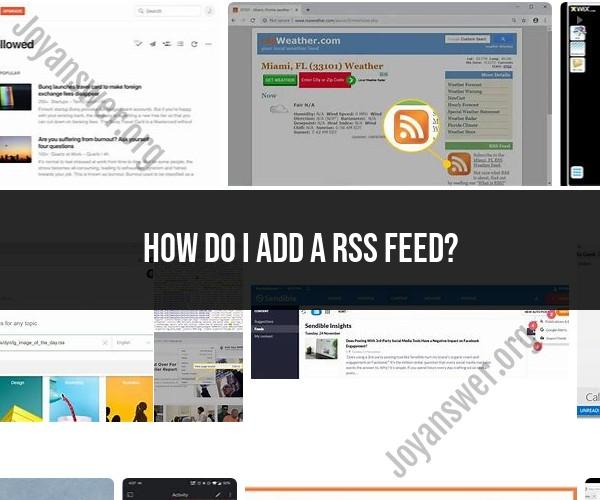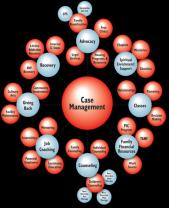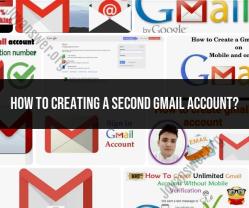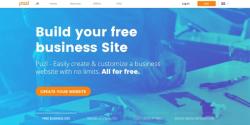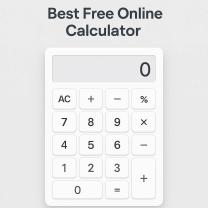How do I add a RSS feed?
Adding an RSS feed to your feed reader or aggregator is a straightforward process. Here are the simple steps to add an RSS feed:
Choose an RSS Feed Reader:First, you need a feed reader or aggregator. You can choose from a variety of options, including web-based services, desktop applications, browser extensions, and mobile apps. Some popular feed readers include Feedly, Inoreader, and various browser-based solutions.
Find the RSS Feed URL:You'll need the URL of the RSS feed you want to subscribe to. Many websites make this URL readily available, often in the form of an orange RSS icon () or a "Subscribe" link. You can usually find it in the website's header, footer, or on its content pages.
Copy the RSS Feed URL:Right-click on the RSS feed URL or the orange RSS icon/link, and select "Copy" or "Copy Link Address" (the wording may vary depending on your web browser). Alternatively, you can manually copy the URL from your browser's address bar when you are on the website's RSS feed page.
Add the RSS Feed to Your Reader:Open your chosen feed reader or aggregator. There, you should find an option to add a new feed or subscription. It may be labeled as "Add Feed," "Subscribe," or something similar. Click on this option.
Paste the RSS Feed URL:In the provided field, paste the RSS feed URL that you copied earlier. This is where you will enter the URL you want to subscribe to.
Confirm or Subscribe:After pasting the URL, your feed reader may ask you to confirm or subscribe to the feed. Click the appropriate button to confirm your subscription.
Organize and Customize:Your newly added RSS feed will typically appear in your feed reader's list of subscriptions. You can organize your feeds into folders or categories if your reader supports this feature. Some feed readers also offer customization options, such as the frequency of updates or how many articles to display.
Start Reading:You can now start reading the latest content from the subscribed RSS feed. Most feed readers display the headlines and summaries of articles, and you can click on a headline to read the full article on the source website.
Manage Your Feeds:Periodically, review and manage your subscriptions. You can add more feeds, unsubscribe from feeds you're no longer interested in, or reorganize your subscriptions as needed.
That's it! You've successfully added an RSS feed to your feed reader and can now enjoy the convenience of receiving content updates from your chosen sources in one place.
Adding an RSS Feed to Your Website: Step-by-Step
To add an RSS feed to your website, follow these steps:
- Create an RSS feed. If you don't already have an RSS feed, you can create one using a variety of tools and services. Many content management systems (CMSs), such as WordPress and Drupal, have built-in RSS feed generators.
- Find the RSS feed URL. Once you have created an RSS feed, you will need to find the RSS feed URL. This is the link that users can use to subscribe to your feed.
- Add the RSS feed URL to your website. You can add the RSS feed URL to your website in a variety of ways, depending on your CMS or website builder. Some CMSs have built-in RSS feed widgets or plugins. Others may require you to manually add the RSS feed URL to your website's HTML code.
Embedding RSS Feeds for Content Syndication
You can embed RSS feeds on your website to syndicate content from other websites. This is a great way to keep your website fresh with new content without having to create all of the content yourself.
To embed an RSS feed on your website, follow these steps:
- Find the RSS feed URL of the website you want to syndicate content from.
- Add the RSS feed URL to an RSS feed embedder tool or service. There are a number of free and paid RSS feed embedder tools available.
- Generate the embed code for the RSS feed.
- Add the embed code to your website. You can add the embed code to your website in a variety of ways, depending on your CMS or website builder. Some CMSs have built-in RSS feed embed widgets or plugins. Others may require you to manually add the embed code to your website's HTML code.
Configuring and Customizing RSS Feeds for Your Site
You can configure and customize RSS feeds to meet your specific needs. For example, you can specify the number of items to display in the feed, the format of the feed, and the order of the items in the feed.
You can also use RSS feed filters to exclude certain items from the feed. For example, you may want to exclude sponsored posts or articles from a certain category.
Troubleshooting Common Issues with RSS Feed Integration
If you are having problems with RSS feed integration, there are a few things you can check:
- Make sure that the RSS feed URL is correct.
- Make sure that the RSS feed is valid. You can use an RSS feed validator to check the validity of the feed.
- Make sure that the RSS feed embed code is correct.
- If you are using an RSS feed embedder tool or service, make sure that the tool or service is configured correctly.
Enhancing User Engagement Through RSS Feeds
You can enhance user engagement through RSS feeds by:
- Promoting your RSS feed on your website and social media accounts.
- Offering exclusive content to RSS feed subscribers.
- Including a link to your RSS feed in your email signature.
- Making it easy for users to subscribe to your RSS feed.
- Using RSS feed widgets and plugins to display your RSS feed on your website in a visually appealing way.
By following these tips, you can add RSS feeds to your website and enhance user engagement.