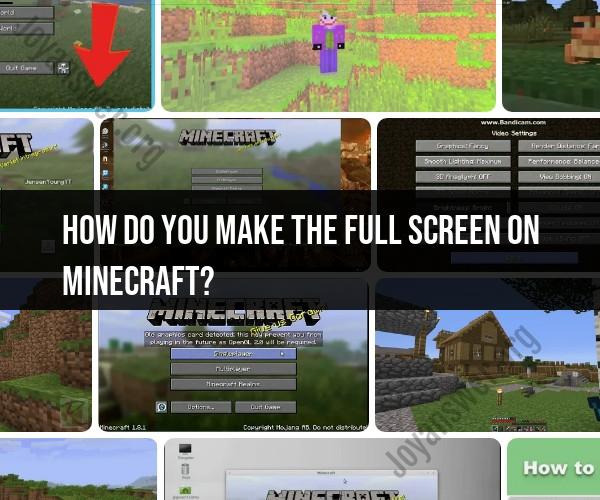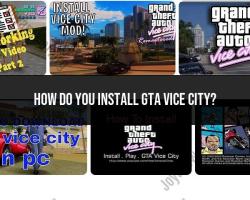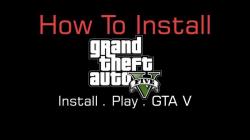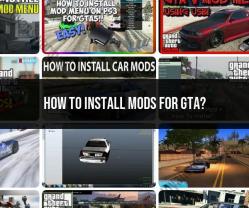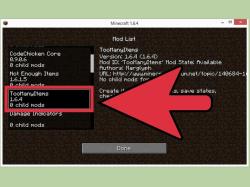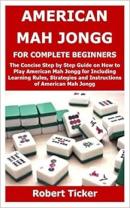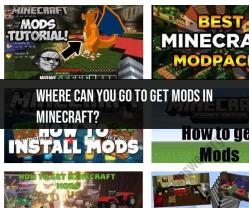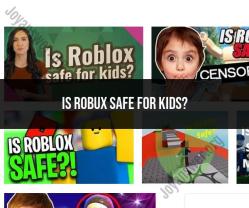How do you make the full screen on Minecraft?
Achieving full-screen mode in Minecraft is a simple process. Here are the steps to make Minecraft full screen:
Method 1: In-Game Settings
Launch Minecraft:
- Open the Minecraft launcher and start the game.
Enter a World or Start a New One:
- Either load an existing world or start a new one.
Open Video Settings:
- Press the
Esckey to open the in-game menu.
- Press the
Access Video Settings:
- Click on "Options" and then select "Video Settings."
Change Full-Screen Settings:
- Look for an option called "Fullscreen." Change it to "ON" or "TRUE."
Apply Changes:
- Click "Done" to apply the changes.
Restart Minecraft:
- In some cases, you might need to restart Minecraft for the changes to take effect. Save and quit your current world, if necessary, and then restart the game.
Method 2: Keyboard Shortcut
Launch Minecraft:
- Open the Minecraft launcher and start the game.
Enter a World or Start a New One:
- Either load an existing world or start a new one.
Use the F11 Key:
- Press the
F11key on your keyboard. This key is the default shortcut for toggling full-screen mode in Minecraft.
- Press the
Exit Full-Screen:
- If you want to exit full-screen mode, you can press
F11again.
- If you want to exit full-screen mode, you can press
Method 3: Adjust Desktop Resolution
Open Display Settings:
- Right-click on your desktop and select "Display settings" (or "Screen resolution" depending on your Windows version).
Adjust Resolution:
- Change the screen resolution to the desired setting. A resolution that matches your monitor's native resolution is recommended.
Launch Minecraft:
- Start Minecraft, and it should adjust to the screen resolution automatically.
In-Game Settings:
- If necessary, follow the in-game settings method mentioned earlier to ensure full-screen mode is activated.
These methods should help you achieve full-screen mode in Minecraft. Keep in mind that the specific steps may vary slightly depending on your operating system and Minecraft version. If you're using mods or custom configurations, the options might be in different locations.
Entering full-screen mode in Minecraft allows you to enjoy the game with maximum immersion, utilizing your entire screen for an enhanced gaming experience. Here's how to activate full-screen mode in Minecraft:
Method 1: Using the Keyboard Shortcut
The quickest and easiest way to enter full-screen mode in Minecraft is by using the dedicated keyboard shortcut:
- Press the F11 key on your keyboard.
This will instantly toggle Minecraft into full-screen mode, expanding the game window to cover your entire screen.
Method 2: Using the in-Game Settings
If you prefer using the in-game settings, you can also enable full-screen mode through the options menu:
- Open the Minecraft main menu.
- Click on the "Options" button.
- Select "Video Settings" from the options menu.
- Scroll down to the "Fullscreen" option and change it to "On".
- Click "Save" to apply the changes.
Minecraft will now launch in full-screen mode upon startup.
Exiting Full-Screen Mode
To exit full-screen mode and return to windowed mode, you can use either of the following methods:
- Press the F11 key again.
- Open the Minecraft main menu, go to "Options" > "Video Settings", and change "Fullscreen" to "Off".
Minecraft will then revert to windowed mode.