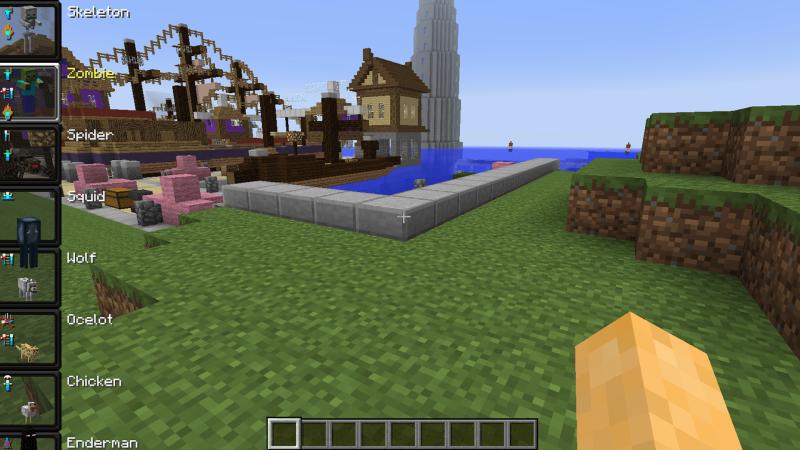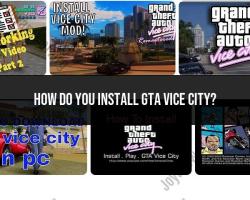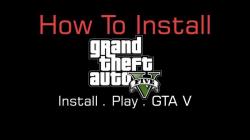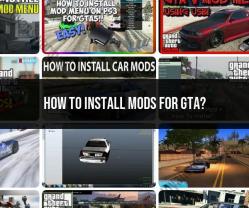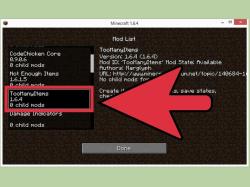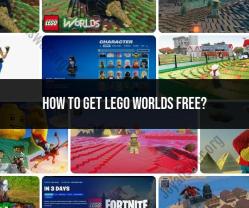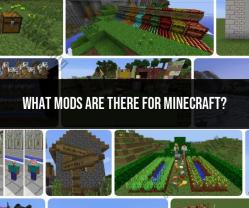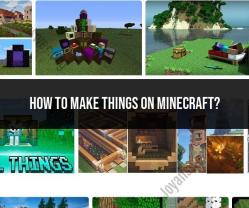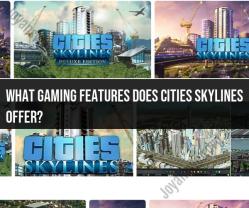Can you get Minecraft mods on the Xbox One?
On the Xbox One, the ability to use mods in Minecraft is more limited compared to the Java Edition on PC. The Xbox One version of Minecraft, known as the Bedrock Edition, has certain restrictions regarding mods:
Official Mods Marketplace:
- Minecraft Marketplace: Xbox One users can access the Minecraft Marketplace, which offers official mods, add-ons, skins, textures, and worlds approved by Mojang Studios (the developers of Minecraft). These are often called "Add-ons" and are available for purchase or sometimes offered for free.
Limitations on User-Created Mods:
- No Support for User-Created Mods: Unlike the Java Edition on PC, Xbox One does not officially support user-created mods that directly modify the game files.
- Restrictions on Custom Mods: The Xbox One Bedrock Edition doesn’t allow direct installation of custom or unofficial mods made by users outside of the Marketplace.
Alternative Options:
- Map Sharing: You can share worlds and creations with friends on Xbox Live but within the limitations of the Bedrock Edition.
- Official Add-ons: Explore the officially approved add-ons available in the Minecraft Marketplace for additional content and modifications.
Considerations:
- Xbox One users are limited to the officially sanctioned content available through the Minecraft Marketplace. Third-party or unofficial mods that are available on other platforms, such as the Java Edition on PC, won't be accessible on the Xbox One.
If you're specifically looking for user-created mods that deeply modify the game mechanics, environments, or assets, the Xbox One version might not offer the same level of flexibility and variety as the PC's Java Edition. However, the Minecraft Marketplace does provide some additional content and modifications approved by Mojang Studios for Xbox One players to enhance their gaming experience.
Yes, Minecraft mods can be accessed and utilized on Xbox One, but with certain limitations. Unlike the Java Edition on PC, which allows for more extensive modding capabilities, the Bedrock Edition on Xbox One has a more restricted modding process.
- Limitations of Minecraft Mods on Xbox One
Limited Mod Availability: Only a specific range of mods, primarily behavior packs and texture packs, are officially supported and available for Xbox One. These mods are typically developed and distributed through the Minecraft Marketplace.
No Mod Developer Tools: Unlike the Java Edition, the Bedrock Edition on Xbox One does not provide tools or APIs for mod development. This means that users cannot create their own custom mods for Xbox One.
No Server-Side Mods: Server-side mods, which modify the gameplay experience for all players on a server, are not supported for Xbox One. Only client-side mods, which affect the gameplay experience for the individual player, are allowed.
- Procedure for Installing Mods on Xbox One
Installing mods on Xbox One is a relatively straightforward process, but it does require the use of an external file manager app. Here's a general overview of the steps involved:
Download the Mod: Find the desired mod from a reputable source, such as the Minecraft Marketplace or a trusted mod website. Download the mod file in the appropriate format (typically a .mcpack or .mcworld file).
Install a File Manager App: Download and install a file manager app from the Microsoft Store. Popular options include My Files Explorer and File Downloader.
Transfer the Mod File: Use the file manager app to locate the downloaded mod file and transfer it to the appropriate folder on your Xbox One's internal storage.
Launch Minecraft: Open the Minecraft Bedrock Edition app. The mod should be automatically recognized and applied.
Enable the Mod: In the Minecraft settings menu, navigate to the "Global Resources" section and enable the newly installed mod.
Restart Minecraft: Restart the Minecraft application for the mod to take full effect.
Remember that not all mods are compatible with each other, and installing too many mods can cause conflicts or performance issues. It's recommended to test each mod individually and ensure compatibility before adding more.