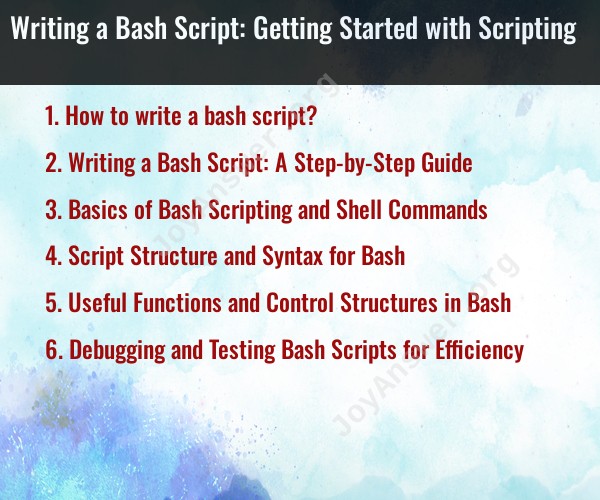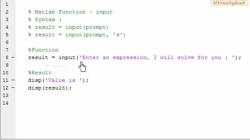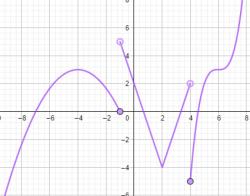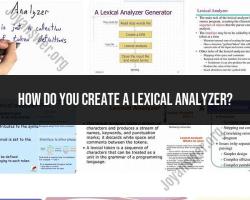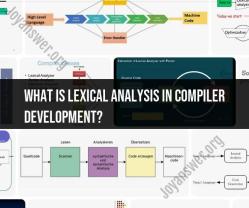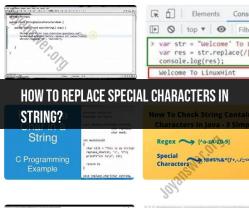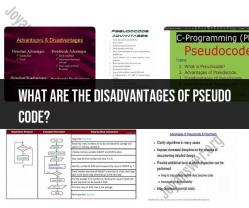How to write a bash script?
Writing a Bash script is a valuable skill for automating tasks and performing various operations in a Unix-like environment. To get started with Bash scripting, follow these basic steps:
1. Set Up Your Environment:
- Use a text editor to write your script. Common choices include
nano,vim,emacs, or graphical editors likeVSCodeorSublime Text. - Make sure you have a terminal or shell available for running your scripts. Bash is the default shell on most Unix-like systems.
2. Shebang Line:
- Start your script with a shebang line, which specifies the interpreter that should be used to run the script. For Bash, use the following line:
#!/bin/bash
3. Write Your Code:
- Begin writing your Bash commands and logic. Bash is a scripting language, so you can use variables, control structures, and various commands.
- Here's a simple example that prints "Hello, World!" to the terminal:
#!/bin/bash echo "Hello, World!"
4. Save Your Script:
- Save the script with a
.shextension (e.g.,myscript.sh) to indicate that it's a Bash script. Make sure it's in a directory that you have permission to execute scripts from.
5. Make Your Script Executable:
- In your terminal, navigate to the directory where your script is located.
- Use the
chmodcommand to make your script executable:chmod +x myscript.sh
6. Run Your Script:
- You can run your script by simply typing its name in the terminal:
./myscript.sh
7. Handle Command-Line Arguments:
- You can accept command-line arguments in your script using special variables like
$1,$2, and so on. For example, to print the first argument:#!/bin/bash echo "First argument: $1"
8. Use Variables:
- You can declare variables in your script, assign values to them, and use them in your commands:
#!/bin/bash my_var="Hello, World!" echo $my_var
9. Add Control Structures:
- Use control structures like
if,for,while, andcaseto add conditional logic and loops to your script. Here's a simpleifstatement:#!/bin/bash if [ "$1" == "hello" ]; then echo "You said 'hello'!" else echo "You didn't say 'hello'." fi
10. Comment Your Code:
- Add comments to explain your code and make it more understandable, especially if the script becomes more complex.
11. Testing and Debugging:
- Test your script thoroughly. Use
echostatements to print debug information, and consider using debugging tools likebash -x script.shto trace script execution.
12. Version Control:
- Consider using version control systems like Git to track changes and collaborate with others on your scripts.
These are the basic steps to get started with writing Bash scripts. As you become more comfortable with Bash scripting, you can explore more advanced features and techniques to create powerful and efficient scripts for various tasks.
Writing a Bash Script: A Step-by-Step Guide
To write a Bash script, you will need a text editor such as Vim or Nano. Once you have created a new file, you can start writing your script.
Here is a step-by-step guide to writing a Bash script:
- Start with a comment header: This header should include the name of the script, its purpose, and any other relevant information.
- Define your variables: Any variables that you will use in your script should be defined at the beginning of the script.
- Write your commands: The commands in your script will be executed in the order that they are written.
- Use control structures: Control structures such as
if,else,while, andforloops can be used to control the flow of your script. - Redirect output: You can use output redirection to send the output of your commands to a file or another device.
- Debug and test your script: Once you have written your script, it is important to debug and test it to make sure that it works as expected.
Basics of Bash Scripting and Shell Commands
Bash scripting is a language used to automate tasks on Unix-like operating systems. Bash scripts are executed by the Bash shell, which is a command-line interpreter.
Some basic Bash commands include:
echo: Prints text to the console.read: Reads input from the user.cd: Changes the current directory.mkdir: Creates a new directory.rmdir: Removes a directory.cp: Copies a file or directory.mv: Moves a file or directory.rm: Removes a file or directory.grep: Searches for text in a file.awk: Processes text data.sed: Edits text data.
Script Structure and Syntax for Bash
Bash scripts follow a specific structure and syntax. The basic structure of a Bash script is as follows:
#!/bin/bash
# Comment header
# Define variables
# Write commands
# Redirect output
Bash scripts can also contain functions, which are reusable blocks of code. Functions can be used to organize your code and make it more reusable.
Useful Functions and Control Structures in Bash
Here are some useful functions and control structures in Bash:
functions: Functions can be used to organize your code and make it more reusable. To define a function in Bash, you use the following syntax:
function function_name() {
# Function code
}
To call a function, you use the following syntax:
function_name
if,else, andelifstatements:if,else, andelifstatements can be used to control the flow of your script. For example, you can use anifstatement to check if a condition is met and then execute different code depending on the result.whileloops:whileloops can be used to repeat a set of commands until a condition is met. For example, you can use awhileloop to read lines from a file and process each line.forloops:forloops can be used to iterate over a set of values. For example, you can use aforloop to iterate over the contents of a directory and process each file.
Debugging and Testing Bash Scripts for Efficiency
Debugging and testing your Bash scripts is important to make sure that they work as expected. You can use the following tips to debug and test your Bash scripts:
- Use comments: Comments can be used to document your code and make it easier to debug.
- Use the
set -xoption: Theset -xoption will print each command that is executed to the console. This can be useful for debugging complex scripts. - Use test cases: Test cases can be used to test your script with different inputs and expected outputs.
Once you have debugged and tested your Bash script, you can deploy it to production. You can deploy your Bash script by creating a cron job or by making it executable and running it manually.
Here are some additional tips for writing efficient Bash scripts:
- Use functions to organize your code and make it more reusable.
- Avoid using unnecessary loops and conditional statements.
- Use the
timecommand to measure the execution time of your script and identify bottlenecks. - Use the
stracecommand to track the system calls that are made by your script. This can be useful for debugging performance problems.