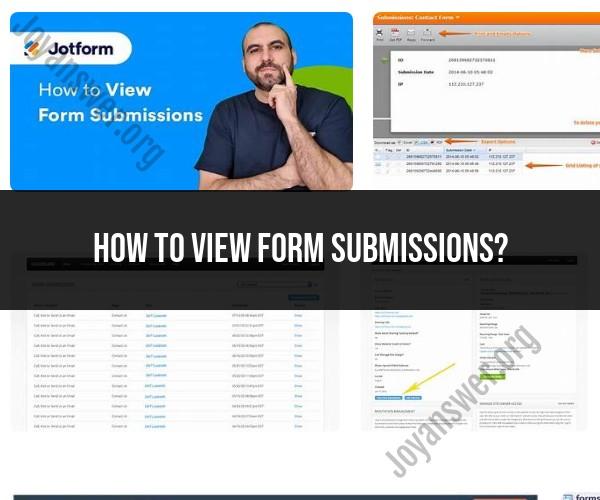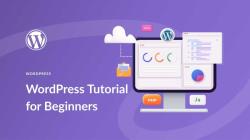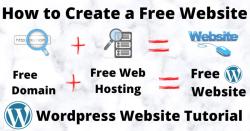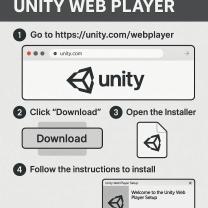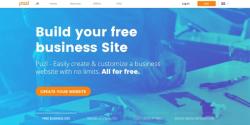How to view form submissions?
Viewing form submissions can vary depending on the platform or tool you are using to collect the submissions. Below are general steps for viewing form submissions:
Access the Form Submission Platform:
- Log in to the platform or tool where you created the form and collected submissions. This could be an online form builder, survey tool, email service, or a content management system (CMS) with form capabilities.
Locate the Form:
- Navigate to the specific form for which you want to view submissions. This may involve accessing a dashboard, menu, or form management section.
Access the Submission Data:
- Depending on the platform, you may find submission data in different places:
- Form Builder or Survey Tools: Look for a "Submissions" or "Responses" tab associated with the form.
- Email Services: Submissions might be stored in a designated folder or label in your email account.
- CMS or Website Builders: Check the form plugin or module settings to access submission data.
- Depending on the platform, you may find submission data in different places:
Select the Form or Survey:
- Click on the specific form or survey you want to view submissions for.
Review Submission Data:
- Once you've accessed the submission data, you can typically view the submissions as a list or in a tabular format. You'll see the responses or data submitted by users in chronological order.
Filter and Sort:
- Many platforms allow you to filter and sort submissions based on various criteria, such as date, respondent, or specific form fields. This can help you locate specific submissions quickly.
Download or Export Data:
- If needed, you can often download or export the submission data. This is useful for creating reports, analyzing data, or sharing it with others. Look for an "Export" or "Download" option.
View Individual Submissions:
- Click on individual submissions to view the details of each response. You can see the answers to each form field or question.
Take Action:
- Depending on your needs, you may want to take action based on the submissions. This could include responding to inquiries, processing orders, or analyzing survey results.
Archive or Delete:
- Consider archiving or deleting submissions that are no longer needed to keep your submission data organized.
Set Up Notifications (Optional):
- Some platforms offer the option to receive email notifications when new submissions are received. This can be helpful for staying up-to-date with incoming data.
Review Analytics (Optional):
- If your form or survey tool provides analytics or reporting features, you can use these to gain insights from the collected data.
The specific steps and options for viewing form submissions can vary widely depending on the platform or tool you are using. It's important to refer to the documentation or help resources provided by the platform for detailed instructions tailored to your specific situation. Additionally, ensure that you have the necessary permissions to access and view form submissions, especially in collaborative or multi-user environments.
Form Submission Viewing: A Step-by-Step Guide
To view form submissions, follow these steps:
- Go to the form that you want to view the submissions for.
- Click on the Responses tab.
- You will see a list of all the submissions for that form.
- To view a specific submission, click on the View button next to the submission.
Managing Form Submissions: How to View Them
There are a few different ways to manage form submissions:
- View all submissions: To view all of the submissions for a particular form, go to the Responses tab for that form.
- View individual submissions: To view an individual submission, click on the View button next to the submission.
- Filter submissions: You can filter submissions by date, keyword, or other criteria. To do this, click on the Filter button at the top of the Responses tab.
- Export submissions: You can export submissions to a CSV file. To do this, click on the Export button at the top of the Responses tab.
Navigating Your Submissions: Tips for Efficient Viewing
Here are some tips for efficiently viewing your form submissions:
- Use the search bar: You can search for submissions by keyword, email address, or other criteria.
- Use the filter buttons: You can filter submissions by date, status, or other criteria.
- Use the sort buttons: You can sort submissions by date, name, or other criteria.
- Use the paging buttons: You can view submissions in pages of 25, 50, or 100.
By following these tips, you can quickly and easily find the submissions that you are looking for.
Additional tips:
- You can also use tags to organize your submissions. To do this, click on the Tags button next to the submission and add one or more tags.
- You can also create custom views to see the submissions that are most important to you. To do this, click on the Views button and create a new view.
- If you are using a form builder like Google Forms or Typeform, you can also integrate your form submissions with other tools, such as CRM systems or email marketing platforms. This can help you to automate your workflow and get more out of your form submissions.