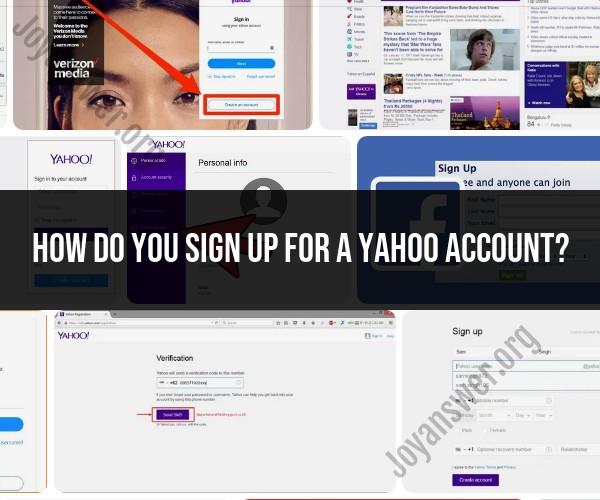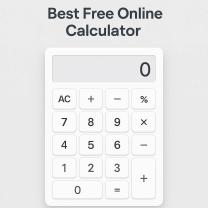How do you sign up for a Yahoo account?
Signing up for a Yahoo account is a straightforward process. Here's a step-by-step guide to help you create a Yahoo account:
Visit the Yahoo Sign-Up Page:
- Open your web browser and go to the Yahoo Sign-Up page. You can do this by typing "https://www.yahoo.com" into the address bar and hitting Enter.
Click "Sign Up":
- On the Yahoo homepage, locate and click on the "Sign Up" link. It's usually located in the upper right corner of the page.
Fill in Your Information:
- You'll be taken to the Yahoo Sign-Up form. Here, you'll need to provide the following information:
- First Name
- Last Name
- Email Address: This will be your Yahoo email address. You can choose from available options or create a new one.
- Password: Create a secure password for your Yahoo account. It should be a combination of letters, numbers, and symbols.
- Mobile Phone Number: This is used for account recovery and security purposes.
- Birthdate: Enter your date of birth.
- Gender: Select your gender (optional).
- You'll be taken to the Yahoo Sign-Up form. Here, you'll need to provide the following information:
Review and Accept the Terms:
- Review Yahoo's Terms of Service and Privacy Policy by clicking on the provided links. It's essential to understand the terms and privacy practices. Once you've reviewed them, click "Continue."
Verify Your Mobile Number:
- Yahoo will send a verification code to the mobile phone number you provided. Enter the code you receive in the space provided to verify your number.
Create a Yahoo ID:
- If the email address you selected is available, you'll be prompted to create a Yahoo ID (username). Your Yahoo ID is what you'll use to sign in to Yahoo services.
Complete the Sign-Up Process:
- After creating your Yahoo ID, click "Next" or "Continue" to proceed with the sign-up process.
Optional: Add Recovery Information:
- Yahoo may offer you the option to add recovery information, such as an alternate email address. This can help you regain access to your account if you forget your password.
Personalize Your Account:
- Customize your Yahoo experience by selecting your preferences for topics, news, and updates that interest you. You can choose to skip this step if you prefer.
Congratulations! Your Account is Ready:
- You'll see a confirmation message indicating that your Yahoo account has been created. From here, you can explore Yahoo's services, set up your email, and customize your account settings.
Sign In to Your New Yahoo Account:
- To access your Yahoo account, click the "Sign In" button, enter your Yahoo ID and password, and click "Sign In."
That's it! You've successfully signed up for a Yahoo account. You can now use your Yahoo email address and Yahoo ID to access various Yahoo services, including email, news, and more. Be sure to keep your account information secure and remember your password for future sign-ins.