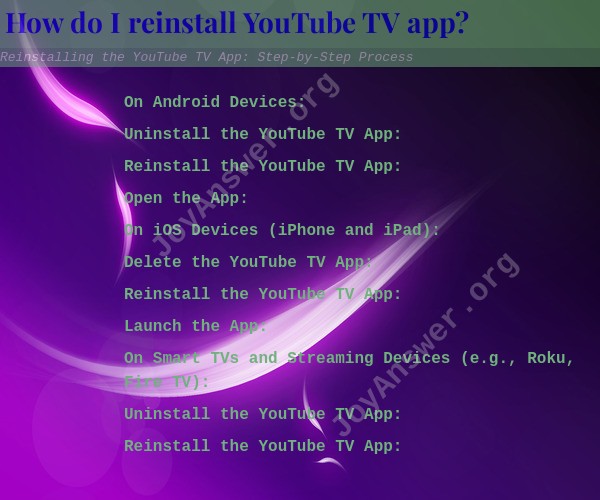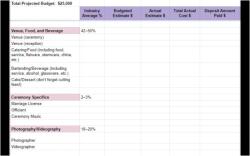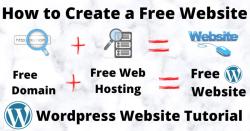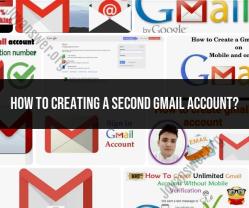How do I reinstall YouTube TV app?
To reinstall the YouTube TV app, follow these steps:
On Android Devices:
Uninstall the YouTube TV App:
- Go to your device's home screen.
- Find the YouTube TV app icon.
- Press and hold the app icon until a menu appears.
- Select "Uninstall" or drag the app to the "Uninstall" option if available.
Reinstall the YouTube TV App:
- Open the Google Play Store on your Android device.
- In the search bar at the top, type "YouTube TV" and press Enter.
- Locate the YouTube TV app in the search results.
- Tap the "Install" button. This will download and install the app on your device.
Open the App:
- Once the installation is complete, tap the "Open" button to launch the YouTube TV app.
- Sign in to your YouTube TV account if prompted.
On iOS Devices (iPhone and iPad):
Delete the YouTube TV App:
- Locate the YouTube TV app on your iOS device's home screen.
- Press and hold the app icon until it starts to wiggle.
- Tap the "X" icon in the corner of the YouTube TV app icon to delete it.
- Confirm the deletion if prompted.
Reinstall the YouTube TV App:
- Open the App Store on your iOS device.
- Tap the "Search" tab at the bottom of the screen.
- In the search bar at the top, type "YouTube TV" and press Enter.
- Find the YouTube TV app in the search results.
- Tap the cloud icon with an arrow (or "Get" if it's the first time you're downloading it) to download and install the app.
Launch the App:
- After installation, tap the YouTube TV app icon on your home screen to open it.
- Sign in to your YouTube TV account if required.
On Smart TVs and Streaming Devices (e.g., Roku, Fire TV):
Uninstall the YouTube TV App:
- Access the app management or settings section on your Smart TV or streaming device.
- Find and select the YouTube TV app.
- Choose the option to uninstall or remove the app.
Reinstall the YouTube TV App:
- Access your device's app store or channel store (e.g., Roku Channel Store, Amazon Appstore).
- Search for "YouTube TV."
- Select the YouTube TV app from the search results.
- Choose the option to install or add the app.
Open the App:
- Once the installation is complete, open the YouTube TV app.
- Sign in to your YouTube TV account if prompted.
Please note that the specific steps and terminology may vary slightly depending on your device and its operating system version. If you encounter any issues during the reinstallation process, consult your device's user manual or the manufacturer's website for additional guidance.