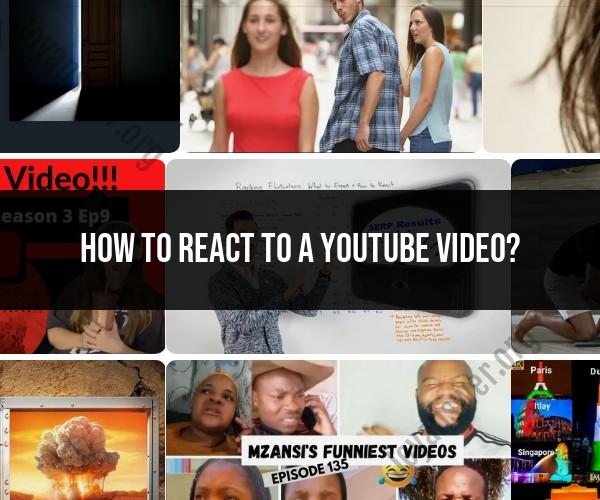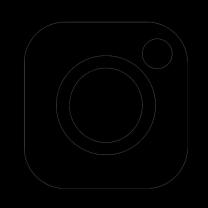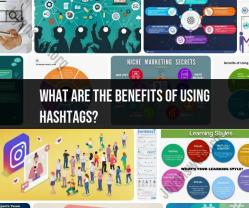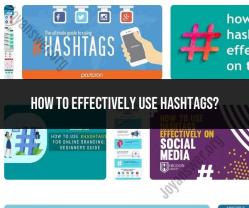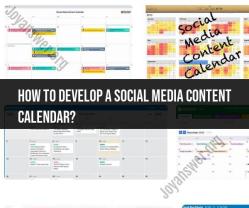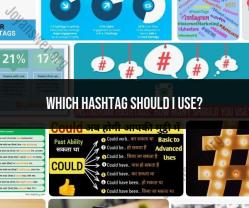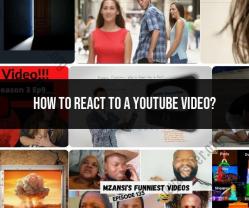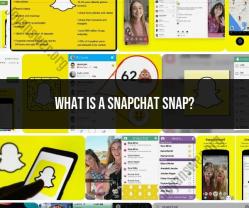How to react to a YouTube video?
Reacting to a YouTube video allows you to engage with the content, the creator, and the YouTube community. Here are various interaction options you can explore when watching a YouTube video:
Like and Dislike:
- Beneath the video player, you'll find a thumbs-up (like) and thumbs-down (dislike) icon. Click the thumbs-up to like the video or the thumbs-down to dislike it. This provides feedback to the creator and helps with video recommendations.
Leave a Comment:
- You can share your thoughts, feedback, or questions about the video by leaving a comment. Click the comment section below the video player, type your comment, and click "Comment." Engaging in discussions with other viewers can be insightful.
Share:
- Click the "Share" button below the video to share it on social media platforms, through email, or by copying the video link. Sharing can help promote the video and introduce it to a wider audience.
Subscribe:
- If you enjoy a creator's content, consider subscribing to their channel. Click the "Subscribe" button to receive notifications when they upload new videos.
Notification Bell:
- After subscribing, click the notification bell icon to customize your notification preferences. You can choose to be notified about all uploads, occasional uploads, or none at all.
Save to Playlist:
- Click the "Save" button to add the video to a playlist. You can create and manage playlists to organize your favorite videos for easy access.
Flag or Report:
- If you come across a video that violates YouTube's community guidelines, you can click the "More" option below the video (represented by three dots) and select "Report." This helps maintain a safe and respectful community.
Add to Queue:
- Click the "Add to Queue" button to add the video to your video queue. This is useful if you want to line up multiple videos to watch in succession.
Share Timestamp:
- If you want to share a specific part of a video, click the "Share" button, check the box that says "Start at" (if available), and enter the timestamp where you want the video to start.
Engage with Live Chats (During Live Streams):
- When watching a live stream, you can participate in the live chat by typing messages and interacting with the creator and other viewers in real time.
Use Emojis and Reactions (During Live Chats and Premieres):
- Some live streams and premieres allow viewers to use emojis and reactions to express their feelings and reactions to the content.
Super Chat (During Live Streams):
- You can use Super Chat to highlight your message during a live chat. This is often used as a way to support creators, as Super Chats may require a monetary contribution.
Join Memberships (if available):
- Some creators offer channel memberships that provide perks like custom badges, emojis, and exclusive content to subscribers who join.
Participate in Polls and Community Posts (if available):
- Some creators use community posts and polls to engage with their audience and gather feedback.
Remember to be respectful and considerate when interacting with YouTube videos and their communities. Engaging positively and constructively enhances the YouTube experience for both creators and viewers.