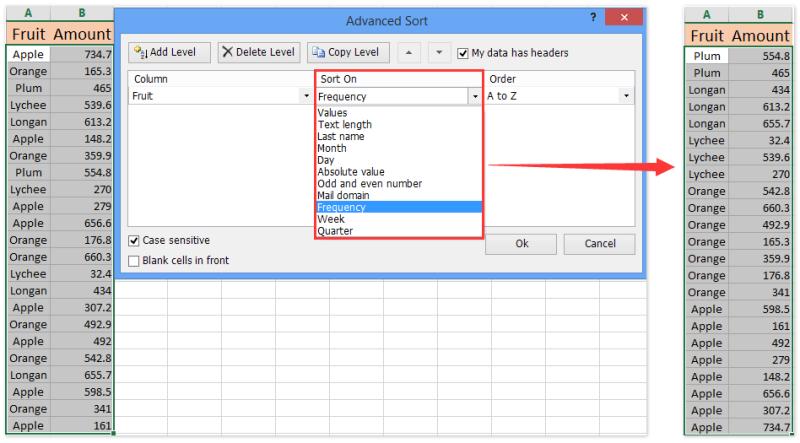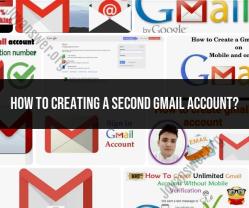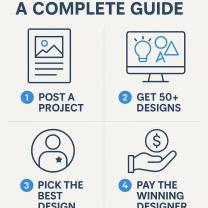How to sort a table by value?
Sorting a table by value involves arranging the data in a table based on the values in one or more columns. The process may vary slightly depending on the software or application you're using, but here are general instructions for sorting a table in common programs like Microsoft Excel and Google Sheets:
Microsoft Excel:
Select the Range:
- Click and drag to select the entire range of the table you want to sort.
Go to the "Data" Tab:
- Navigate to the "Data" tab on the ribbon at the top of the Excel window.
Sort Ascending or Descending:
- Click on the "Sort Ascending" (A-Z) or "Sort Descending" (Z-A) button to sort the selected range based on the values in the active column.
Custom Sort:
- For more advanced sorting options, click on "Sort" to open the Sort dialog box. Here, you can choose the column by which to sort and specify additional sorting criteria.
Google Sheets:
Select the Range:
- Click and drag to select the entire range of the table you want to sort.
Go to the "Data" Menu:
- Open the "Data" menu at the top of the Google Sheets window.
Click "Sort Range":
- Hover over "Sort range" in the dropdown menu, and then select either "Sort sheet by column A, A → Z" or "Sort sheet by column A, Z → A" based on whether you want to sort in ascending or descending order.
Custom Sort:
- For more advanced sorting options, choose "Create a filter." This adds filter icons to each column header, allowing you to sort and filter data interactively.
Microsoft Word (For Simple Tables):
Select the Column:
- Click on the top of the column you want to sort.
Click "Sort Ascending" or "Sort Descending" in the Ribbon:
- If you're using a simple table in Microsoft Word, you can find the "Sort Ascending" and "Sort Descending" buttons in the Ribbon when the table is selected.
Microsoft PowerPoint (For Simple Tables):
Select the Column:
- Click on the top of the column you want to sort.
Go to the "Table Tools" Tab:
- If you're using a simple table in Microsoft PowerPoint, go to the "Table Tools" tab, and you'll find the "Sort Ascending" and "Sort Descending" buttons.
These are general steps, and the specific options and locations may vary based on the version of the software you are using. Always refer to the software's documentation or help resources for detailed and version-specific instructions.
1. How to sort a table by value in data analysis or spreadsheet software
To sort a table by value in data analysis or spreadsheet software, you can follow these steps:
- Select the table or range of cells that you want to sort.
- Click the "Sort" button in the toolbar or ribbon.
- In the "Sort" dialog box, select the column that you want to sort by.
- Select the order in which you want to sort the data (ascending or descending).
- Click "OK" to sort the data.
What are the steps for arranging a table based on numerical or alphabetical values?
To arrange a table based on numerical or alphabetical values, you can follow these steps:
- Numerical values: To sort a table by numerical values, select the column that you want to sort by and then click the "Sort" button in the toolbar or ribbon. In the "Sort" dialog box, select "Ascending" or "Descending" to sort the data in order from smallest to largest or largest to smallest, respectively.
- Alphabetical values: To sort a table by alphabetical values, select the column that you want to sort by and then click the "Sort" button in the toolbar or ribbon. In the "Sort" dialog box, select "Ascending" or "Descending" to sort the data in order from A to Z or Z to A, respectively.
Are there advanced sorting features or considerations for large datasets?
Yes, there are a number of advanced sorting features and considerations for large datasets. Some of these advanced sorting features include:
- Multi-column sorting: This feature allows you to sort a table by multiple columns at the same time. For example, you could sort a table of customer data by customer name and then by order date.
- Custom sorting: This feature allows you to create a custom sorting order based on your own criteria. For example, you could sort a table of product data by product category and then by product price, with the most expensive products listed first.
- Data validation: This feature allows you to ensure that the data in your table is valid and meets your criteria. For example, you could use data validation to ensure that all of the dates in a table are in a valid format.
When sorting large datasets, it is important to consider the following:
- Performance: Sorting large datasets can be computationally expensive. If you are sorting a very large dataset, you may want to consider using a dedicated data analysis tool or spreadsheet software that is optimized for performance.
- Memory usage: Sorting large datasets can also require a lot of memory. If you are sorting a very large dataset, you may want to consider using a computer with a large amount of memory.
- Data integrity: It is important to make sure that the data in your table is not corrupted when you sort it. You may want to back up your data before sorting it, just in case.