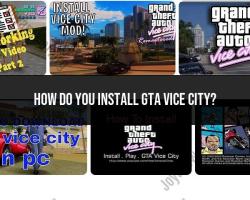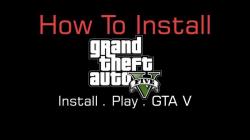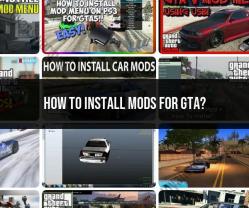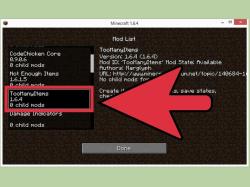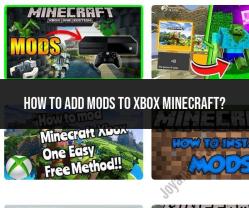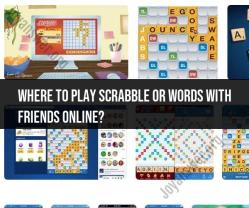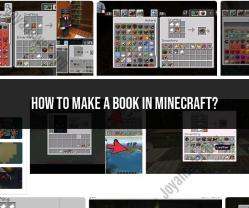How to find your mods folder Minecraft?
Sure, the location of the Minecraft mods folder can vary depending on your operating system. Here's how to find it:
For Windows:
- Open the File Explorer.
- In the address bar at the top, type in
%appdata%and press Enter. This will take you to the Roaming folder. - Look for the
.minecraftfolder and open it. - Within the
.minecraftfolder, you should find a folder namedmods. This is where you can place your Minecraft mods.
For macOS:
- Open Finder.
- Click on the "Go" menu in the menu bar at the top of the screen.
- Press and hold the
Optionkey on your keyboard. This will reveal the Library option in the dropdown menu. - Click on "Library."
- Navigate to
Application Support>minecraft. - Inside the
minecraftfolder, you should find themodsfolder where you can place your Minecraft mods.
For Linux:The location might vary slightly depending on your Linux distribution, but typically, you can find the Minecraft mods folder in the following path:
~/.minecraft/mods/
You can navigate to this location using the file manager or terminal.
Once you've located the mods folder, you can simply place the mod files or folders into this directory to install them in Minecraft.
1. Location of the mods folder in Minecraft:
The mods folder is located in the Minecraft game directory, which varies depending on the operating system:
Windows:
%appdata%\.minecraftmacOS:
~/Library/Application Support/minecraftLinux:
~/.minecraft
2. Accessing and navigating the mods folder in Minecraft:
To access and navigate the mods folder in Minecraft, follow these steps:
Open the Run dialog box by pressing the Windows key + R.
Type
%appdata%\.minecraft(Windows),~/Library/Application Support/minecraft(macOS), or~/.minecraft(Linux) and press Enter.Open the "mods" folder.
3. Specific steps or directories to locate the mods folder in different operating systems:
Here's a table summarizing the specific steps or directories to locate the mods folder in different operating systems:
| Operating System | Steps to Locate Mods Folder |
|---|---|
| Windows | 1. Press Windows key + R. 2. Type %appdata%\.minecraft and press Enter. 3. Open the "mods" folder. |
| macOS | 1. Open Finder. 2. Click the "Go" menu in the top menu bar. 3. Select "Go to Folder..." 4. Type ~/Library/Application Support/minecraft and press Enter. 5. Open the "mods" folder. |
| Linux | 1. Open a terminal window. 2. Type cd ~/.minecraft and press Enter. 3. Type ls to list the contents of the directory. The "mods" folder should be present. |
4. Creating the mods folder if it's not available:
If the mods folder is not present, you can create it manually:
Follow the steps to locate the Minecraft game directory as described in question 2.
If the "mods" folder doesn't exist, right-click in the empty space and select "New Folder."
Name the new folder "mods."
5. Precautions when accessing or modifying the mods folder:
When accessing or modifying the mods folder, take these precautions:
Only download mods from trusted sources: Avoid downloading mods from unofficial websites or untrusted sources, as they may contain malware or harm your computer.
Read mod descriptions carefully: Before installing a mod, read its description thoroughly to understand its functionality and compatibility with your Minecraft version.
Install mods individually: Install mods one at a time to identify potential conflicts or issues. If a mod causes problems, remove it and try another.
Back up your world files: Before installing or modifying mods, create a backup of your Minecraft worlds to prevent data loss in case of conflicts or errors.
Use a mod loader: Consider using a mod loader like Forge or Fabric, which provides a framework for managing and organizing mods more efficiently.