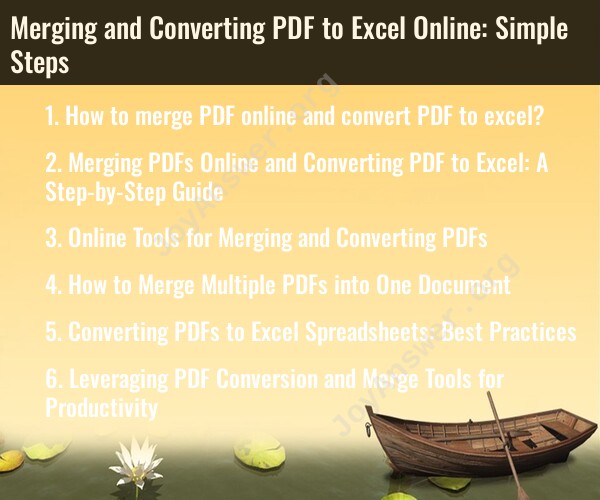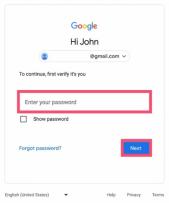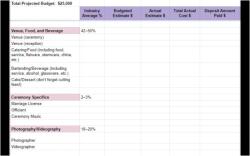How to merge PDF online and convert PDF to excel?
Merging PDF files online and converting PDF to Excel are two separate tasks, and you can use various online tools to accomplish them. Here are the steps for each task:
Merging PDF Files Online:
Choose an Online Tool: There are several online tools available for merging PDF files. Popular options include Smallpdf, PDF2Go, and Adobe Acrobat Online. Use your preferred tool by visiting its website.
Upload PDF Files: Click on the "Merge" or "Combine" option, then upload the PDF files you want to merge. Typically, you can either drag and drop the files or use a file picker to select them from your computer or cloud storage.
Arrange PDFs: Arrange the PDF files in the order you want them to appear in the merged document. You can usually drag and drop to rearrange the pages.
Merge PDFs: Click the "Merge" or "Combine" button to start the merging process. The tool will create a single PDF document containing all the pages from the uploaded files.
Download the Merged PDF: Once the merging process is complete, download the merged PDF to your computer or save it to your preferred cloud storage service.
Converting PDF to Excel Online:
Choose an Online Tool: There are several online converters available for converting PDF files to Excel. Some options include Smallpdf, Adobe Acrobat Online, and online2pdf. Visit the website of your chosen tool.
Upload the PDF File: Select the "PDF to Excel" or "PDF to XLS" option and then upload the PDF file you want to convert.
Configure Conversion Settings: Depending on the tool, you may have options to configure settings for the conversion. For example, you might be able to specify whether you want the entire document or specific pages converted.
Start Conversion: Click the "Convert" or "Start" button to initiate the conversion process. The tool will analyze the PDF file and convert it to an Excel spreadsheet.
Download the Excel File: Once the conversion is complete, you will usually be prompted to download the Excel file. Save it to your computer or your preferred cloud storage service.
Check and Edit: After downloading the Excel file, open it to check the data and formatting. Depending on the complexity of the original PDF, you may need to make adjustments to the Excel document.
Remember to be cautious when using online tools for handling PDFs, especially if your documents contain sensitive or confidential information. Ensure that the online service you choose is reputable and that you take appropriate measures to protect your data during the process.
Merging PDFs Online and Converting PDF to Excel: A Step-by-Step Guide
Merging PDFs and converting PDFs to Excel are two common tasks that can be easily done online. Here is a step-by-step guide on how to do both:
Merging PDFs Online
- Go to a PDF merging website, such as Smallpdf or Adobe Acrobat Online.
- Upload the PDFs that you want to merge.
- Rearrange the PDFs in the desired order, if necessary.
- Click the "Merge" button.
- Download the merged PDF file.
Converting PDFs to Excel Online
- Go to a PDF to Excel converter website, such as Smallpdf or Adobe Acrobat Online.
- Upload the PDF file that you want to convert to Excel.
- Select the "Excel" option.
- Click the "Convert" button.
- Download the converted Excel file.
Online Tools for Merging and Converting PDFs
There are a number of online tools that you can use to merge and convert PDFs. Here are a few of the most popular options:
- Smallpdf
- Adobe Acrobat Online
- PDF2GO
- Zamzar
- iLovePDF
How to Merge Multiple PDFs into One Document
To merge multiple PDFs into one document, you can follow the steps below:
- Go to a PDF merging website.
- Upload the PDFs that you want to merge.
- Rearrange the PDFs in the desired order, if necessary.
- Click the "Merge" button.
- Download the merged PDF file.
Converting PDFs to Excel Spreadsheets: Best Practices
When converting PDFs to Excel spreadsheets, there are a few best practices that you should follow:
- Use a reliable PDF to Excel converter.
- Make sure that the PDF is well-formatted.
- Preview the converted Excel spreadsheet to make sure that it is accurate.
- Save the converted Excel spreadsheet in a compatible format.
Leveraging PDF Conversion and Merge Tools for Productivity
PDF conversion and merge tools can be leveraged to improve productivity in a number of ways. For example, you can use these tools to:
- Merge multiple PDFs into one document to make it easier to share or archive.
- Convert PDFs to Excel spreadsheets to make it easier to analyze data.
- Convert PDFs to other formats, such as Word or PowerPoint, to make it easier to edit or share the documents.
Overall, PDF conversion and merge tools are powerful tools that can be used to improve productivity and save time.