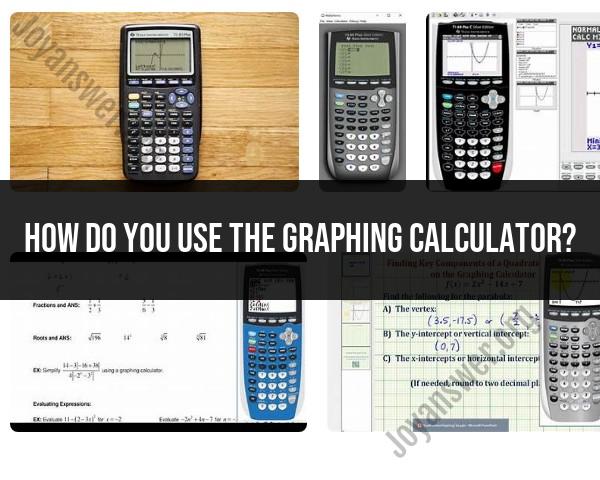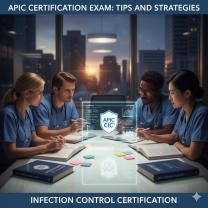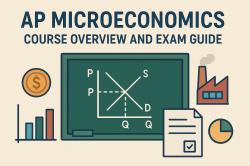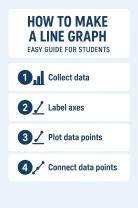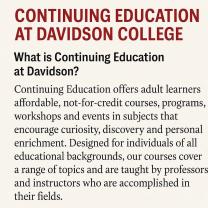How do you use the graphing calculator?
Using a graphing calculator efficiently involves understanding its various functions and features. Here are some general tips and functions you might find useful:
Basic Arithmetic:
- Use the calculator for basic arithmetic operations, just like a regular calculator.
Graphing Functions:
- Enter functions using the "Y=" button. You can graph multiple functions simultaneously.
- Adjust the window settings to control the range of values displayed on the graph.
Zoom and Trace:
- Use the "Zoom" function to adjust the viewing window, such as zooming in or out.
- The "Trace" function allows you to move along the graph to find specific points.
Table Feature:
- View a table of values for a function using the "TABLE" function. This is helpful for finding specific points or generating data.
Graphing Inequalities:
- Graph inequalities by shading the regions that satisfy the inequality. You can find this option usually under the "Y=" menu.
Graphing Parametric Equations and Polar Equations:
- Some graphing calculators support parametric and polar equations. Refer to your calculator's manual for specific instructions.
Graphing 3D Functions:
- Some advanced graphing calculators can graph 3D functions. Explore the 3D graphing feature if your calculator supports it.
Statistical Functions:
- Utilize statistical functions for data analysis. Enter data into lists and use functions like mean, standard deviation, regression analysis, etc.
Matrix Operations:
- Perform matrix operations for linear algebra. Your calculator may have a separate matrix menu for these operations.
Programming:
- Some graphing calculators allow you to write and run simple programs. This can be useful for repetitive calculations.
Storing Values:
- Store and recall specific values using variables. This is useful for calculations that involve constants.
Solving Equations:
- Use the calculator to solve equations numerically. This can be helpful for finding roots or intersections.
Graphing Derivatives and Integrals:
- Some calculators allow you to graph the derivative or integral of a function. This can provide insights into the behavior of the original function.
Updating Firmware:
- Periodically check for firmware updates for your calculator to ensure you have access to the latest features and improvements.
Refer to the Manual:
- Always keep the user manual for your calculator handy. It provides detailed information about specific functions and how to use them.
Remember, the specific steps may vary depending on the brand and model of your graphing calculator, so it's essential to refer to the user manual for detailed instructions tailored to your device.
How to plot functions on a graphing calculator:
Plotting functions on a graphing calculator is a useful tool for visualizing and analyzing mathematical relationships. Here's a general guide on how to do it:
Access the graphing mode: On most graphing calculators, you can access the graphing mode by pressing the "MODE" button and selecting "GRAPH" or a similar option.
Set the window: Adjust the window settings to define the viewing area for the graph. This typically involves setting the minimum and maximum values for both the x-axis and y-axis.
Enter the function: Use the calculator's input keys to enter the function equation. For example, to plot the function f(x) = x^2 - 2x + 1, type "x^2-2x+1" and press "ENTER".
Graph the function: Once the function is entered, the calculator will graph it within the specified window. You can adjust the window settings to zoom in or out and explore different portions of the graph.
How to solve equations on a graphing calculator:
Graphing calculators can also be used to solve equations graphically. Here's a general approach:
Graph the equations: Enter and graph the two equations involved in the problem. For example, if you want to solve the system of equations x + y = 3 and 2x - y = 4, graph both equations on the same axes.
Find the intersection point: The solution to the system of equations is the point where the two graphs intersect. Use the calculator's "TRACE" or "INTERSECT" feature to locate the intersection point accurately.
Read the solution: The coordinates of the intersection point represent the values of x and y that satisfy both equations simultaneously. For instance, if the intersection point is (2, 1), this indicates that x = 2 and y = 1 are the solutions to the system.
How to use graphing calculator features for advanced math:
Graphing calculators offer various features that go beyond basic graphing and equation-solving. Here are some examples of advanced applications:
Finding derivatives and integrals: Many graphing calculators have built-in functions to calculate derivatives and integrals of mathematical expressions. This can be useful for analyzing functions and solving problems involving rates of change and accumulation.
Exploring statistical data: Graphing calculators can handle and visualize statistical data, such as histograms, box plots, and scatter plots. This can aid in understanding and interpreting statistical relationships.
Solving matrix equations: Some graphing calculators can solve systems of linear equations and perform matrix operations. This can be useful for solving problems in linear algebra.
Evaluating complex numbers: Graphing calculators can handle and evaluate complex numbers, allowing you to perform calculations and visualize complex-valued functions.
Solving polynomial equations: Some graphing calculators can find approximate numerical solutions to polynomial equations, which can be challenging to solve algebraically.
These are just a few examples of the advanced features available on graphing calculators. The specific features and capabilities may vary depending on the model and manufacturer.