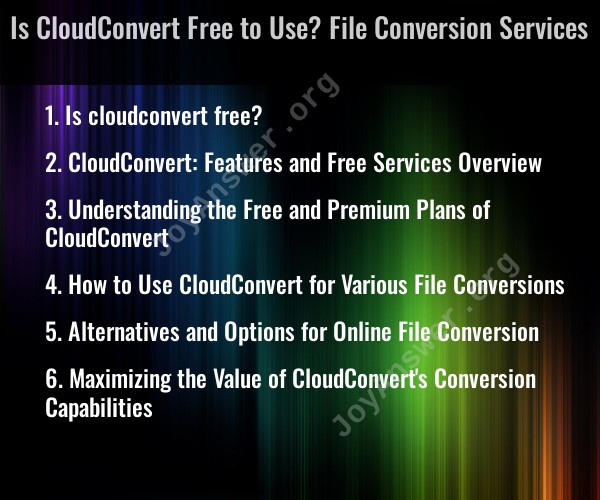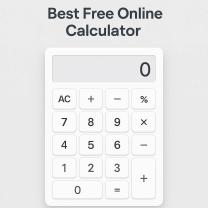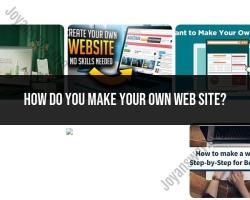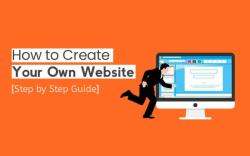Is cloudconvert free?
CloudConvert offers both free and paid plans, allowing users to convert files from one format to another. The availability of free services and the limitations associated with them can vary depending on several factors, including the file formats, file size, and the number of conversions you need to perform. Here's a general overview of how CloudConvert's pricing and free services work:
Free Plan:
- CloudConvert provides a free plan that allows users to perform a limited number of file conversions per day. The exact number of free conversions may change over time, so it's advisable to check CloudConvert's website for the most up-to-date information.
- Free conversions are typically subject to certain restrictions, such as file size limitations and longer waiting times in the conversion queue.
- Some advanced features and options may be available only to paid subscribers.
Paid Plans:
- CloudConvert offers various paid subscription plans, such as "Pay As You Go" and monthly subscription plans, that provide additional benefits. These plans typically offer faster processing times, priority in the conversion queue, and more generous conversion limits.
- Paid plans can be suitable for users who require frequent or high-volume file conversions or need access to premium features and integrations.
It's important to note that the specific details of CloudConvert's pricing, features, and limitations may evolve over time. Therefore, I recommend visiting the official CloudConvert website (cloudconvert.com) to review the most current pricing and service offerings. This will allow you to choose the plan that best fits your conversion needs, whether you require occasional free conversions or more extensive and premium services.
CloudConvert: Features and Free Services Overview
CloudConvert is an online file conversion tool that supports over 200 file formats, including audio, video, document, image, ebook, spreadsheet, and presentation formats. It is a free service for up to 25 conversions per day, with a 5GB file size limit.
Free features of CloudConvert:
- Convert over 200 file formats
- 25 conversions per day
- 5GB file size limit
- Online preview of converted files
- Download converted files to your computer or cloud storage account
Premium features of CloudConvert:
- More conversions per day
- Larger file size limit
- Faster conversion speeds
- Batch conversion
- API access
- Advanced features such as OCR, watermarking, and video editing
Understanding the Free and Premium Plans of CloudConvert
The free plan of CloudConvert is a good option for casual users who need to convert a few files occasionally. The premium plans are better suited for businesses and power users who need to convert large volumes of files on a regular basis.
The following table compares the free and premium plans of CloudConvert:
| Feature | Free | Premium |
|---|---|---|
| Conversions per day | 25 | Unlimited |
| File size limit | 5GB | 1TB |
| Conversion speeds | Standard | Fast |
| Batch conversion | No | Yes |
| API access | No | Yes |
| Advanced features | No | Yes |
How to Use CloudConvert for Various File Conversions
To use CloudConvert to convert a file, simply follow these steps:
- Go to the CloudConvert website and create an account (if you don't already have one).
- Click the "Add files" button and select the file(s) that you want to convert.
- Select the output file format that you want.
- Click the "Convert" button.
- Once the conversion is complete, you can download the converted file to your computer or cloud storage account.
CloudConvert can be used to convert a wide variety of file formats, including:
- Audio: MP3, WAV, FLAC, AAC, OGG, etc.
- Video: MP4, AVI, MOV, WEBM, etc.
- Document: PDF, Word, Excel, PowerPoint, etc.
- Image: JPG, PNG, GIF, BMP, etc.
- Ebook: EPUB, MOBI, AZW3, etc.
- Spreadsheet: CSV, XLSX, ODS, etc.
- Presentation: PPT, PPTX, PPS, PPSX, etc.
Alternatives and Options for Online File Conversion
There are a number of other online file conversion tools available, such as:
- Zamzar
- Convert.io
- FileZigZag
- Online Converter
- Convertio
These tools offer similar features to CloudConvert, but they may vary in terms of supported file formats, file size limits, and conversion speeds.
Maximizing the Value of CloudConvert's Conversion Capabilities
Here are a few tips on how to maximize the value of CloudConvert's conversion capabilities:
- Use the batch conversion feature to convert multiple files at once.
- Use the API to automate file conversion tasks.
- Take advantage of the advanced features, such as OCR, watermarking, and video editing.
- Upgrade to a premium plan if you need more conversions per day, a larger file size limit, or faster conversion speeds.
CloudConvert is a powerful and versatile online file conversion tool that can be used to convert a wide variety of file formats. By understanding the free and premium plans, and how to use CloudConvert for various file conversions, you can maximize the value of CloudConvert's conversion capabilities.