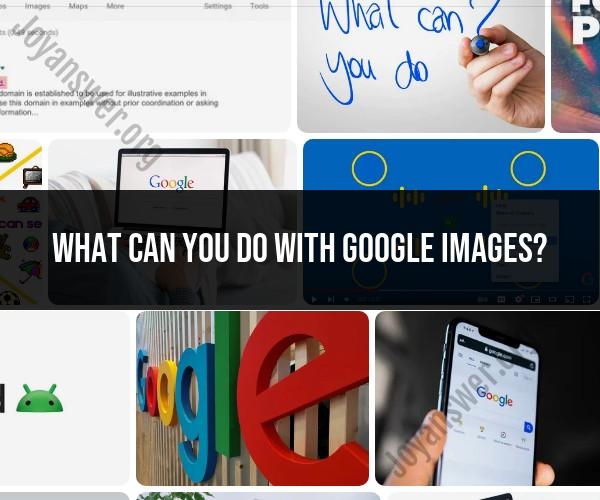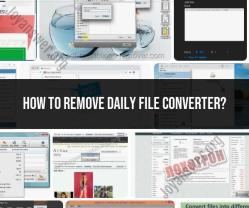What can you do with Google Images?
Mastering Google Images and its advanced features can significantly enhance your image searching capabilities. Here are some advanced techniques and features to help you search effectively on Google Images:
1. Reverse Image Search:
- Google Images allows you to perform reverse image searches. You can upload an image or paste its URL to find similar images, track down the source of an image, or locate higher-resolution versions. To do this, click the camera icon on the Google Images search bar.
2. Refine by Image Type:
- After entering your search query, use the "Type" filter to specify the type of images you're looking for, such as photos, illustrations, line drawings, animated images, and more. This can help you narrow down results to match your needs.
3. Usage Rights Filter:
- If you're searching for images that you can legally use for your projects, utilize the "Usage Rights" filter. You can find images labeled for reuse with modification, for commercial use, or labeled for noncommercial reuse.
4. Advanced Search Options:
- Click on "Settings" in the lower-right corner of the Google Images search page and select "Advanced search." Here, you can specify various criteria, including image size, aspect ratio, color, file type, and more, to refine your search results.
5. Color Search:
- If color is essential for your image search, click the "Color" button below the search bar and select a specific color. Google will show images predominantly in that color.
6. Time Range Filter:
- To find recent images or historical ones, use the "Tools" button below the search bar, then select "Time." You can choose to view images from the past 24 hours, week, month, or specify a custom date range.
7. Similar Images:
- When you click on an image in the search results, Google may display a "Visually similar" section, which shows images that closely resemble the one you clicked on. This can help you discover related visuals.
8. Site Search:
- To search for images from a specific website or domain, use the "site:" operator followed by the website's URL in your search query. For example, "site:wikipedia.org Eiffel Tower" will find images of the Eiffel Tower from Wikipedia.
9. Combination Searches:
- Combine various operators and filters to perform complex searches. For instance, you can search for large photos of sunsets labeled for reuse with modification by using "sunset large images site:example.com" in the search bar.
10. Keyword Variations:- Experiment with different keywords and synonyms to broaden or narrow your image search results. Google's search algorithm understands context, so try different terms to see what works best.
11. Search by File Type:- If you're specifically looking for images in a certain file format (e.g., JPEG, PNG, GIF), include the file extension in your search query.
12. Google Lens:- If you're using a mobile device, consider using the Google Lens app. It allows you to perform image searches using your device's camera and provides information about objects in the real world.
By mastering these advanced features and techniques, you can harness the full power of Google Images for your image searching needs, whether for research, design, or any other purpose.