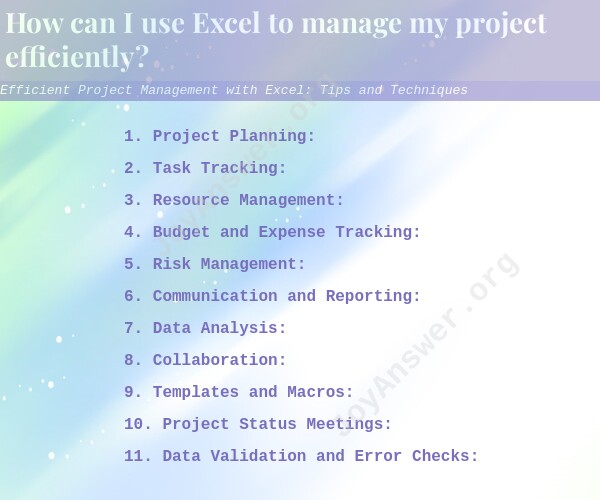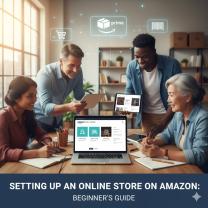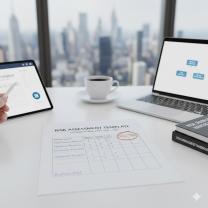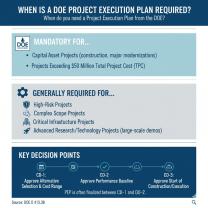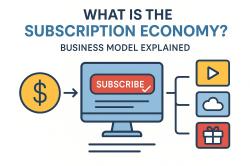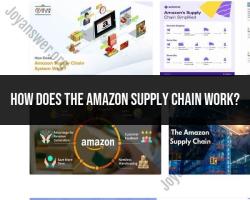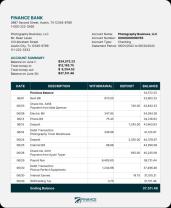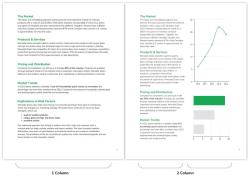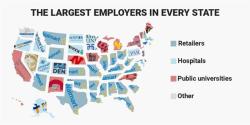How can I use Excel to manage my project efficiently?
Efficient project management with Excel can significantly improve organization, tracking, and collaboration for various projects. Excel provides powerful tools and functionalities that, when used effectively, can streamline project management tasks. Here are some tips and techniques to enhance project management using Excel:
1. Project Planning:
- Use Excel to create a detailed project timeline or Gantt chart. List tasks, start and end dates, dependencies, and assign responsible team members.
- Utilize conditional formatting to highlight critical tasks, deadlines, or overdue activities for better visibility.
2. Task Tracking:
- Create a task list or a to-do tracker using Excel. Include task descriptions, due dates, current status, and completion percentage.
- Use filters and sorting to view specific tasks or track the progress of individual team members.
3. Resource Management:
- Keep track of resources, such as personnel, equipment, and materials, in Excel spreadsheets.
- Use formulas to calculate resource availability, utilization rates, and costs.
4. Budget and Expense Tracking:
- Create a budget spreadsheet to monitor project expenses and ensure they align with the allocated budget.
- Use Excel functions to calculate totals, variances, and remaining funds.
5. Risk Management:
- Develop a risk register in Excel to identify potential risks, their impact, and mitigation strategies.
- Use charts or graphs to visualize risk probability and severity.
6. Communication and Reporting:
- Generate project status reports or dashboards using Excel to share progress with stakeholders.
- Utilize charts and graphs to present data visually and make it easier to understand.
7. Data Analysis:
- Leverage Excel's data analysis tools, such as pivot tables and charts, to gain insights from project data.
- Use Excel functions and formulas to perform calculations and analyze trends.
8. Collaboration:
- Share Excel files through cloud storage or collaboration platforms to enable real-time collaboration among team members.
- Implement version control to manage changes made by multiple contributors.
9. Templates and Macros:
- Create project management templates in Excel to save time and standardize processes for future projects.
- Use macros to automate repetitive tasks and streamline workflows.
10. Project Status Meetings:
- Prepare agenda and meeting notes in Excel to document discussions, decisions, and action items.
- Share the meeting minutes with attendees for reference and accountability.
11. Data Validation and Error Checks:
- Implement data validation rules to ensure data accuracy and consistency in Excel sheets.
- Use conditional formatting to highlight errors or inconsistencies.
Remember that while Excel is a versatile tool for project management, it may not be suitable for large, complex projects. For more advanced project management needs, consider using dedicated project management software. However, for smaller projects or when access to specialized software is limited, Excel can be a powerful and efficient solution.